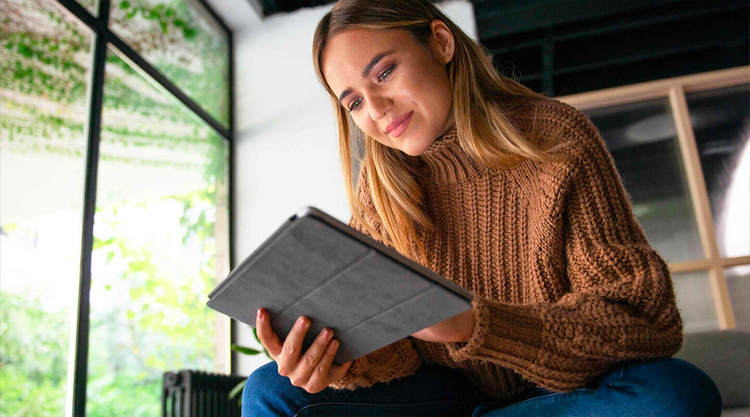
How to Save a PDF on an iPad
The latest iPad models make it easy to do things like download an audio book, edit a document in Microsoft Word, or save a PDF.
PDF files are designed to be readable on any device, making them a great way to share information. If you’re digitising images, converting JPGs to PDFs can make it easy to organise them into an archive. Learn how to convert a JPG to PDF on Mac using our handy guide.

Converting a JPG to PDF on a Mac couldn’t be easier. Just follow these simple steps.
Here’s some more detail about how to save a photo as a PDF on a Mac in the simplest way.
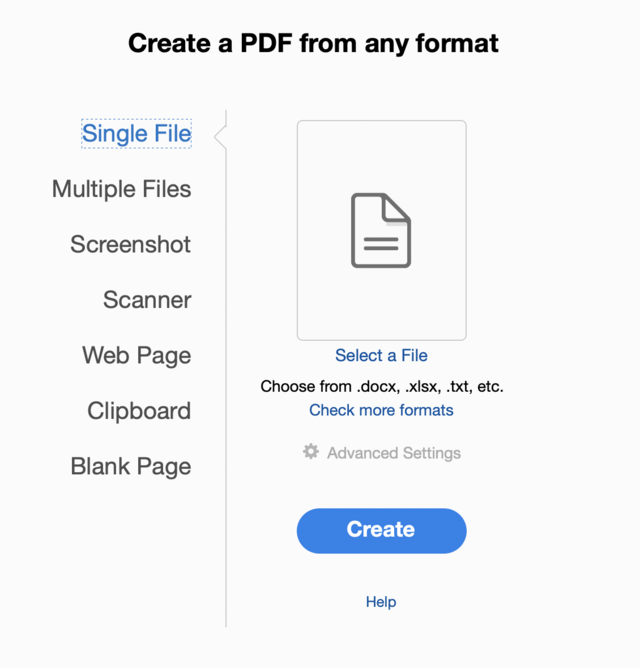

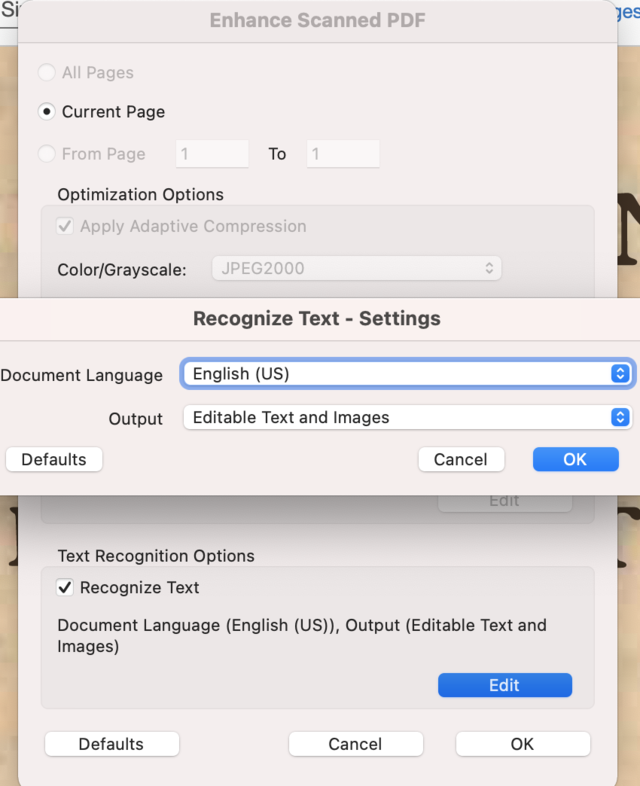
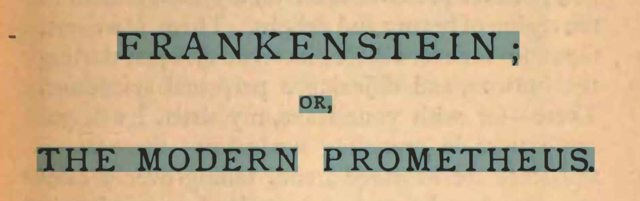
There are many reasons why you would want to convert a JPG to PDF. Check out some of the benefits below.
Before putting your new skills for changing a JPG to PDF on a Mac into action, check out some of these other questions people ask about PDF files.
Creating a PDF is easy and doesn’t require specialist software. Once you’ve finished editing your document, go to File > Save As. From there you can choose to save your document as a PDF.
If you have Adobe Acrobat, open the programme and select Tools > Create PDF.
Open the file you want to email and navigate to File > Print. In the new window, locate the PDF menu and select Send in mail. Enter the address that you want to send the email to, add an accompanying message and then click Send to dispatch your message.
Combining multiple PDFs is easy with Adobe Acrobat. Open the programme and go to Tools > Combine Files.
Select all the files you would like to merge - these don’t all have to be PDFs. You can also combine word documents, spreadsheets and images. Acrobat then lets you rearrange and delete the pages as you wish with an easy drag-and-drop method. Finally, remember to save the new file by clicking the Create PDF button.
Try our other tips and guides to make the most of Acrobat.
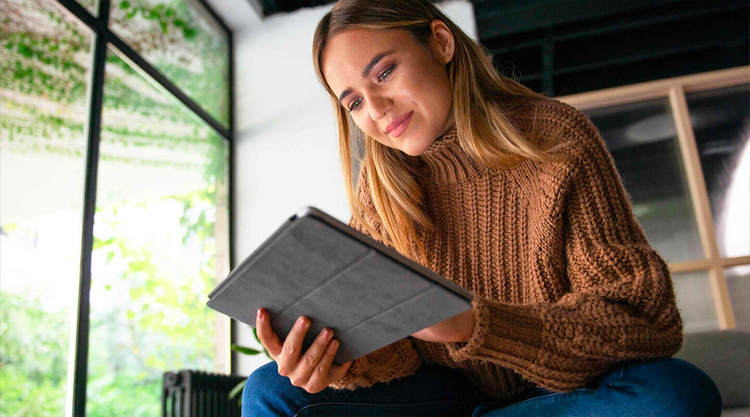
How to Save a PDF on an iPad
The latest iPad models make it easy to do things like download an audio book, edit a document in Microsoft Word, or save a PDF.

How to Post a PDF to Facebook
PDFs are a great way for your business to share information – for example menus, price lists, and reports. Displaying these on your Facebook Business page is an effective way of engaging with customers using social media.

How to convert a PDF for a Kindle
Adding a PDF for a Kindle can mean it’s easier to read – and for longer PDFs, much easier to navigate than a desktop.

How to Save a PDF to an iPhone
Saving a PDF to your smartphone is a great way to access your important files and documents on the go.