How to open, read and edit an .XLSX file
If you work with Microsoft Excel, then chances are you’ll have come across an XLSX file. Introduced in 2007, XLSX files have become one of the most common types of file formats. Read on to discover what XLSX files are, what they are used for and how to open and edit them.
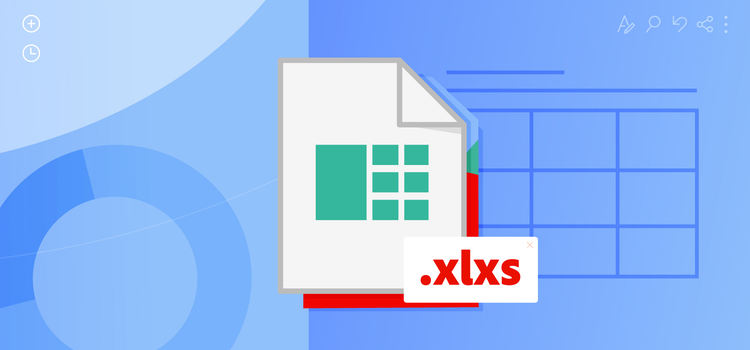
What you’ll learn.
- What is an .XLSX file?
- History of the .XLSX file
- What are .XLSX files used for?
- What is the meaning of .XLS?
- Pros and cons of .XLSX files
- How to open an .XLSX file
- How to create and edit an .XLSX file
- What is the difference between an .XLS and an .XLSX file?
- Learn more about file types similar to .XLSX
- FAQs.
What is an .XLSX file?
An .XLSX file is a Microsoft Excel Open XML Format Spreadsheet file. It uses the file name extension .XLSX. Unlike other spreadsheets, you need Microsoft Excel to create .XLSX files. Today .XLSX files are often referred to as Excel spreadsheets.
What does .XLSX stand for?
XLSX is an abbreviation for Microsoft Excel Spreadsheet. The first two letters ‘XL’ sound like the programme ‘Excel’ and the ‘S’ stands for spreadsheet. After 2007 Microsoft introduced the .xml format for storing data, hence the additional ‘X’ at the end of .XLSX. This is a file format used to store spreadsheets, which are typically created in Microsoft Excel. They can be exported to other spreadsheet programmes, like OpenOffice Calc or Apple Numbers.
History of the .XLSX file.
Microsoft introduced the XLXS file format when it released Microsoft Excel version 2007. Upon its release in 2007, the .XLSX file replaced the .XLS file. As a result, the .XLSX file became the default file format for saving spreadsheets in Microsoft Excel version 2007 and beyond.
What are .XLSX files used for?
You can use .XLSX files for a variety of reasons, but they’re commonly used in business settings to store data and perform mathematical calculations:
Store Data.
.XLSX files are great for storing different types of data. This can include everything from numbers and text to formulas and charts. They store this data in worksheets made up of cells arranged in a grid of rows and columns.
Perform calculations.
You can use .XLSX files to perform calculations through various mathematical functions and cell formatting.
What is the meaning of .XLSX?
When a certain programme, such as email software, saves a file - it will sometimes do so as a _XLSX rather than a .XLSX. This often happens when the original filename ended in a ‘.’ before the extension.
Though the extensions may look different, a _XLSX is exactly the same sort of file as a .XLSX.
How to view _XLSX.
In many cases, you will however need to re-name the document in order to view it.
Simply right-click the file, re-name it with .XLSX at the end and you should now be able to open it using Microsoft Excel or another compatible programme.
Discover more document file types.
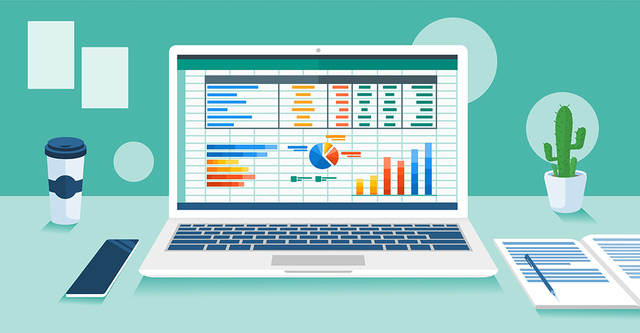
Pros and cons of .XLSX files.
So now you know what .XLSX files are and their uses. But before you decide to use one for your next project, it may be helpful to weigh out some of the pros and cons of this file type below.
Pros.
- Smaller file size. XLSX files are much smaller in comparison to their older counterparts. Their smaller file size means that XLSX files take up less space on hard-drives and are much quicker to transfer between devices.
- Password protection. If you want to safeguard your data, you can protect your .XLSX files with a password. This will stop anyone from being able to open, view and edit your .XLSX files unless they know the password.
- Easy to use. You can easily make changes to .XLSX files and save them without losing any data.
Cons.
- Not supported on older versions of Microsoft. If you’re still using an edition of Microsoft that’s older than 2007, you won’t be able to open an .XLSX file.
- Does not support macros. .XLSX files cannot save Macros. To include macros, you’ll need to save your spreadsheet in the ‘Excel-Macro-Enabled Workbook’ (.XLSM) format instead.
- Slower than older formats. Although XLSX is Microsoft’s latest file format, it can be slower than older formats, especially if the file contains large amounts of data.
Need to covert an Excel file to PDF?
Whether you need to transform your sales spreadsheet into a client-ready presentation slide or create a user-friendly document of a table of instructions for your team, you can easily covert your Excel file to a PDF with Adobe’s free Convert Excel to PDF tool.
Similarly, you can also convert a PDF into an Excel if you need to, using the same tool.
How to open an .XLSX file.
The easiest way to open an .XLSX file is with Microsoft Excel, available in both Windows and macOS. Excel is also available for Android and iOS. But again, just make sure you’re using version 2007 or higher, otherwise you won’t be able to open the file.
To open an .XLSX file with Microsoft Excel, simply:
- Double click the file. If you already have a compatible version of Excel install on your device, the file will open automatically.
- Alternatively: Drag and drop the file. if you already have Excel open, you can drag the .XLSX file into the spreadsheet.
- Click ‘open with Excel’. If you double-click the file and it won’t open, right-click on the file and select the Open With option, then choose Microsoft Excel.
How to create, read and edit an .XLSX file.
You can use Microsoft Excel to create, read and edit an .XLSX file. But if you don’t have Microsoft Excel install on your device or you’d rather edit your file in the cloud, Google Sheets is a great alternative. Google Sheets is fully compatible with the .XLSX format and the best part is, it’s entirely free to use. In addition to the web-based version, Google Sheets is also available for Android and iOS.
What’s the difference between an .XLS and an .XLSX file?
.XLS and .XLSX are both file extensions created by Microsoft Excel, used for storing spreadsheet data. However, .XLSX is the default file format for Excel version 2007 or higher, while .XLS is the default file format for older versions of Excel. Additionally, .XLSX files save in the open .xml format, which stores data as separate files under a compressed Zip folder. Whereas XLS files store data in a single binary file. .XLS is also a proprietary file format, while .XLSX is open and royalty-free.
Learn more about similar file types to .XLSX.
.XLS
Introduced by Microsoft in 1987 with the release of Excel, explore the previous spreadsheet file format.
.DAT
Discover more about the generic data file that contains information relating to the programme that created it.
.DOC
Learn more about the word processing document created by Microsoft Word.
.HTML
Find out everything you need to know about the HTML web file that is widely used online.
FAQs.
Why won’t my computer open an .XLSX file?
If your computer won’t open an .XLSX file, this could be because you don’t have the latest version of Microsoft Excel, .XLSX files are compatible with Excel version 2007 or higher, so just make sure you have this install on your PC. Alternatively, your workbook may be corrupted, in which case you may need to repair it.
How do I open an .XLSX file without Excel?
While Excel is the easiest way to open an .XLSX file, other spreadsheet programmes such as Apple Numbers and OpenOffice Calc can open the file type. However, these programmes may not be able to fully support the format of the original file. You can also open an .XLSX file for free online with Google Sheets.
Is it better to use .XLS or .XLSX?
That will depend on your requirements. If you’re looking for a file type with high compatibility, then .XLS can be read by all versions of Excel. While .XLSX is only readable in Excel 2007 and later versions. Additionally, .XLSX cannot support Macros, while .XLS can. But if you’re looking to save on hard-drive space, then .XLSX may be a better choice as it has a smaller file size than .XLS.
Can I convert an .XLSX file to a Google Sheets?
Instead of importing an .XLSX file, you can convert an .XLSX file to Google Sheets. The original file won’t change and you can carry on working on it in Google Sheets. Simply:
- Open Google Drive
- Double click your .XLSX file
- Choose Open with Google Sheets
- Click ‘File’ and ‘Save as Google Sheets’
Can I convert an .XLSX file to PDF?
Yes. Use Adobe’s free online converter tool to easily convert your .XLSX file to PDF.
Can I open an .XLSX file in Excel?
Yes, you can open .XLSX files with any version of Excel. You can also open and edit .XLSX files with Google Sheets, as well as several other alternative programmes such as WPS Office and OpenOffice Calc.
Can I change .XLS to .XLSX?
Yes, you can change an .XLS file format to .XLSX simply:
- Open the file you want to convert in Excel
- Click the Office button in the top left-hand corner
- Click Save As
- Choose Excel Workbook from the menu and the location where you want to save your new file.
- Give your new file a name and hit Save
- Your file will now be saved with the .XLSX extension.