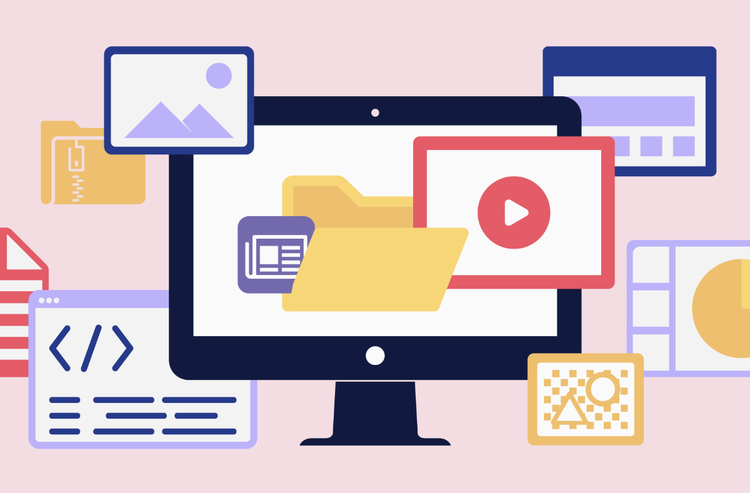ACROBAT
Understanding different types of document files.
Explore different documents you can choose from to meet your needs.

If you use a computer in your daily life for work purposes, you have probably created and shared numerous document files. Each type of document comes with its own unique set of benefits that can help you accomplish different personal and professional tasks.
This guide will detail the importance of different types of documents and how you can use each in your daily life.
1. PDF files.
Created by Adobe, PDF (Portable Document Format) files are the most used document type in the workplace. They are one of the most presentable and shareable file types since they look the same on any device. They maintain their initial document setup, which makes them a great option for signing important documents and sharing upcoming agendas.
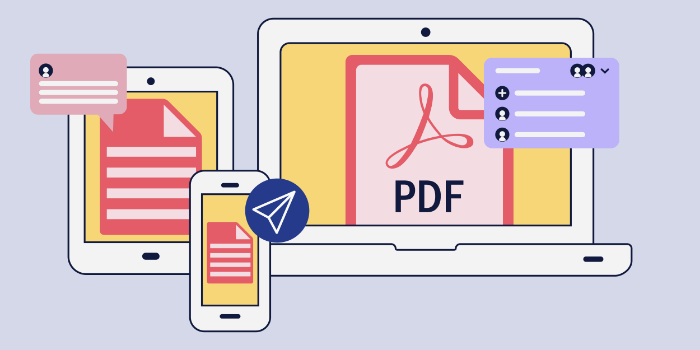
Documents with the most consistent appearance and best collaborative abilities typically win in the business world. While PDFs are not inherently adjustable, you can use Adobe Acrobat to make your stagnant PDF files editable. Through Acrobat, you can also collaborate with teammates, leave comments on PDF files, and convert other file types to PDFs.
2. DOC or DOCX files.
DOC and DOCX files are easy to edit in Microsoft Word. DOCXs are XML-based DOC files, and files save as a DOCX in newer versions of Word by default.
You may want to use a DOC or DOCX when starting a paper from scratch or editing an existing document. On the other hand, a PDF may be a better option for sharing and presenting finalized documents that need to appear the same on any device.
Word documents may be the best option for some websites to pull content from. For example, when applying for a job, the job application may ask for a resume to fill in open fields for information. A Word document is the most easily readable for applicant tracking systems (ATS).
3. HTML files.
Hypertext Markup Language (HTML) is the language of developers and other professionals who create websites and web content. HTML is the standard markup language for making web pages. HTML code can be opened and edited in a text editor like Sublime. If HTML is opened in a web browser, the web page the code puts together is displayed.
HTML files help change text into a variety of elements on a website. When creating a website, you can use HTML language to adjust the layout and font of text.
While HTML files are great for website use, converting an HTML file to a PDF ensures a uniform look on all devices by preserving formatting and links on content-rich pages. PDF files make it simple to share web pages created using HTML.
4. CSV files.
A Comma Separated Values (CSV) file is a plain text file. As the name suggests, it stores data by separating data entries with commas. However, the separations don’t necessarily need to be commas. The separator, known as a delimiter, can be a space, semicolon, or another character. The comma is just the most commonly used delimiter.
This file type is frequently used when data must be compatible with multiple programs. CSV files will open in text editors and spreadsheet programs such as Excel, along with other applications. If two different programs are able to open a CSV file, they can share the data with each other.
5. XML files.
Extensible Markup Language (XML) files contain tags that describe how the document should be structured, as well as how it should be stored and shared across the internet. An XML file carries XML code and ends with a “.xml” file extension name.
XML files contain plain text and tags — the plain text being the actual data and the tags indicating what the data is. Each tag is a type of data such as “last name” or “address” and lets the computer know how to use the plain text data inside it. Tags aren’t supposed to be visible to users, only to the software.
6. TXT files.
A Text (TXT) file is used for simple text documents. This file type is the most basic plain text file format you can use and allows users to make text-based documents without fussing over fonts, formatting, or text color.
TXT files are great for note-taking, writing out instructions, or using plain text. A TXT file can be opened and edited on different processing software programs and computers. While this file type is certainly one of the more simple and straightforward ones, a different file type may suit you better if you are interested in different fonts and formats.
7. XLS or XLSM files.
Microsoft Excel spreadsheet files are some of the most common file types you will see in the professional world. Excel Spreadsheets (XLS) and Excel Open XML Macro-Enabled Spreadsheets (XLSM) are helpful for measuring information such as contacts and numbers.
An XLSM file is used in spreadsheets published in Microsoft Excel in 2007 and newer. XLSM files are macro-enabled, meaning you can set up commands for your sheet that can be named, saved, recorded, and executed however many times you want.
XLS and XLSM files are both excellent options for creating graphs and storing databases. However, if you want to share an Excel database and don’t want it to be editable, you may want to convert your XLS to a PDF.
8. PPT files.
Microsoft PowerPoint files (PPT) are one of the most popular file types to use for uploading and sharing a slideshow or presentation.
This format is helpful when you want to present visual elements with your content to your teams or clients. Sharing a PowerPoint presentation with colleagues gives them easy access to important notes in a quick, simple-to-navigate way.
This file type supports multimedia content like audio, images, videos, and animation, which creates endless possibilities for creativity. PowerPoints are a great presentation tool, but you may not want people making adjustments to your hard work. Converting your PPT to a PDF will keep your presentation intact and look the same for all who want to review it.
Image file types.
Image file types are the best option when it comes to saving an image or animation. Image files offer high image quality and, depending on the format chosen, will affect the speed at which they load on a website.
When it comes to websites, loading time may need to take priority over the highest possible quality an image can have. For printing or sharing an image over email or text, you may want to present the highest quality image. There are multiple image options to choose from to best suit your digital and print needs.
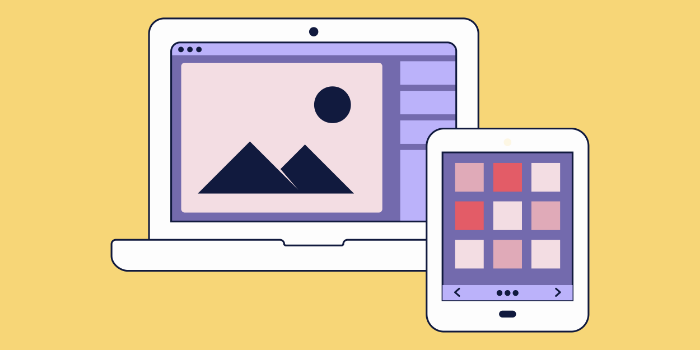
JPEG or JPG files.
JPEG and JPG are two of the same file extensions that refer to the same type of image file format. Joint Photographic Experts Group (JPEG) is the name of the International Organization for Standardization (ISO) subcommittee that helped with the creation of the standard in 1992. JPG was created because earlier versions of Windows systems had a three-letter limit for file naming. Mac and Linux did not have this character limit in place. Now, Windows systems allow for more letters, and most apps can comprehend the difference between JPEG and JPG files.
JPEG files are one of the most commonly used image formats. From social media posts to company website pages, JPEGs are useful across many digital platforms. A JPEG will compress an image while maintaining colors and graphics
This file does not do well under pressure — after saving it multiple times, it will keep compressing. This means there will be a quality loss, so you may want to opt for the JPEG option only when you know you will be using the image immediately.
PNG files.
The Portable Networks Graphic (PNG) file format is a good option for sharing logos, web pages, or photographs. After it is saved and changed multiple times, it will still keep its size and quality. Unlike JPEG or JPG files, PNGs support images that have transparent backgrounds. Images without backgrounds, such as logo designs, are perfect for the PNG file format.
PNG files have a lower resolution than some of the other image file options, so they may not be the best choice for printing. They are great for logos and other images you may need transparent backgrounds for, but their file size is larger than that of some other image options like JPEG. Uploading too many PNG files to your website can slow it down, so use it sparingly.
GIF files.
The Graphics Interchange Format (GIF) is wildly popular across the internet for creating animations. This file type is ideal for supporting moving images and brief clips. A GIF is a formation of bitmap images — this means the graphic is made of numerous tiny parts called pixels, like PNG and JPEG files. GIFs are based on LZW (Lempel-Ziv-Welch), which is a type of lossless data compression algorithm.
If you want a widely colorful image, GIF is not the image file type for you. GIFs are best for saving simple graphics like shapes, logos, or basic diagrams.
Similar to PNG files, GIF files support transparent backgrounds. This file type is nice for websites or social media platforms when you are in need of a straightforward animation.
TIFF files.
Tagged Image File Format (TIFF) images are high-quality files. When scanning documents, printing high-quality files, or using a desktop publishing program, this file type may serve you best.
TIFF files are on the larger side, so they may not be the best option for web pages and websites. They do produce high-resolution images, so if you are creating a marketing pamphlet, TIFF files are a good option for saving photographs.
BMP files.
Bitmap (BMP) files compose images by using individual pixels without compressing. These image files are high quality, but the file sizes are large, which may not work best for speedy web page loading times.
Microsoft created this file format type in the 1990s to allow image data to display independently from Windows devices. This file type can store 2D images in either black and white or color. BMP format was a game-changer because it prevented images from becoming blurred or distorted and eliminated the need for a graphics adapter.
The data in a BMP file is uncompressed, making it a natural option for high-quality images. While it may not be ideal for website speed, when presenting high-quality photos or printing content, BMP may be your go-to.
Compression file types.
In certain instances, such as presenting photography or printing documents, larger file sizes are necessary to display all the colors and details with the original intention of the content in mind. Compressing files may be necessary for optimizing storage space on a computer or sharing multiple large file types through one message or email.
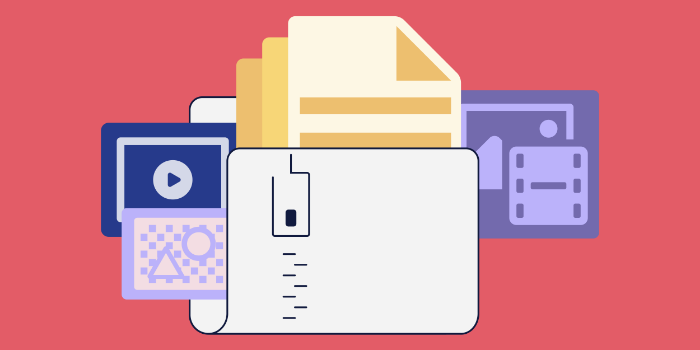
There are a couple of different options for compressing your important documents.
ZIP files.
A ZIP file zips up your content neatly in a compressed storage format to transport it to its next destination. This file type works in a similar way as a folder would on your computer — it contains files and data all in one place. The difference with ZIP files is that the content size is reduced, which decreases the amount of data used on your computer.
ZIP files break down information into smaller bits by eliminating repetitive data. This file type ensures that the original data looks how it should appear through lossless data compression. In addition to being storage efficient, ZIP files are a secure option for document sharing, as they encrypt the data in them.
RAR files.
Roshal Archive (RAR) format got its name from software developer Eugene Roshal. A RAR will contain one or more compressed files. This compression file type is compressed at a higher ratio than ZIP file compression.
This format was introduced with the start of the WinRAR compression program in the 1990s. Although this file type is typically created by the WinRAR program, it can be extracted and compressed through a variety of means.
This file type is ideal for sharing a large number of files where color quality is not a priority. Sharing a large amount of important paperwork over email is a reason you may have to use a RAR file format type.
How can I change file types?
This article has detailed information on multiple types of documents for you to use in your personal and professional file-saving endeavors. What if you want to change a file to a different file type? No problem. You don’t need to waste time starting over from scratch.
With the Adobe Acrobat online converter tool, you can select a Microsoft Word, Excel, or PowerPoint file, a PDF, or an image file to transform your document and reap the benefits of another file type. Your file will be converted within seconds. Whether you want to convert a Word document to a PDF, JPG to a PDF, or an Excel spreadsheet to a PDF, Acrobat has all these options and more to convert your document in a snap.
Frequently asked questions.
Need some quick answers to your document-related questions? We’ve got you covered.
What are the four main document types?
PDF, DOC, XLS, and HTML are the four main document types.
What are the two most common file types?
PDF and XLS are the two most common types of files.
Why are there so many different file types?
Different file formats make certain tasks easier, while others might not be the best fit. For example if you are sharing a final version of an eBook, you may want to save it as a PDF file so it is secure and cannot be edited without proper permissions.
Different storage limitations can impact the file of choice as well.
What are the four primary file types?
Image, audio, video, and document are the four primary types of files.