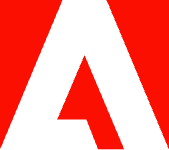How to strike through in Word.

You can’t take a red pen and scratch through sentences in a word processor. Learn how to do the next best thing and add a strikethrough in Microsoft Word.
Wondering how to strikethrough in Microsoft Word, how to put a line through text, and why you might need to do so? A strikethrough is simply a line through the middle of letters. It’s great for collaborating and showing others which words you think should be removed.
Is a strikethrough the same as a line through text?
When you see a line through text in your documents, that is called a strikethrough. A line through text and strikethrough are the same thing. The horizontal line through the middle of the text represents text that needs to be removed or revised. Someone reviewing your work may strike through the text they deem unnecessary or should be replaced by another word or phrase.
Benefits of using strikethrough in Word.
When there’s an error in a Word document, striking through text can make it stand out to the writer that the content needs to be adjusted or that the person reviewing has already edited it and wants the writer to see the changes.
How might strikethrough text be used in our daily lives? When creating an eBook for a business, the writer may see strikethroughs on a draft to know that content needs to be revised. For students, a teacher may strike through words or phrases on a paper to indicate something was mistaken. When writing and revising a legal document like a contract, striking through content instead of deleting it can make it easier for the reviewer to see what has changed.
You can strike through words and phrases easily using Word to show what content needs to be changed or deleted. Here are the steps for how to do a strikethrough in Word.
Option 1 — use the strikethrough button on your toolbar in Word.
It’s not difficult to learn how to strike through in Word. All it takes is a few clicks of your mouse:
- Open your document in Word.
- Highlight the text you want to strike through.
- Click the strikethrough button on the toolbar (it looks like “ab”).
Your highlighted text will get a nice line straight through its middle. Or just click the strikethrough button on the toolbar and begin typing. This will add a strikethrough to everything you write until you click the button again to toggle it off.
Option 2 — open the font editor.
There’s another way to edit your text style using the Font window in Word. Just follow these simple steps:
- Highlight the text you want to edit.
- Press Ctrl+D on Windows or Command+D on Mac.
- Click the Strikethrough option under Effects in the middle of the window.
- Press OK.
This will apply the strikethrough style to your highlighted text. You can even choose a double strikethrough, which adds two lines through the text instead of the standard one.
Option 3 — add a strikethrough in PDF files.
To make collaboration even easier, you can add a strikethrough along with comments online using a PDF editor like Adobe Acrobat online services. Just follow these easy steps:
- Visit the PDF editor website.
- Upload the document you want to edit.
- Click the Strikethrough tool on the top toolbar (it looks like “T”).
- Highlight the text you want to strike through.
Once you add the strikethrough, you can add a comment on the right of the screen. That’ll let your collaborators know why you think that text deserves more attention.
For additional details on doing this in Adobe Acrobat, visit our guide that shares how to add a strikethrough in a PDF.
Is there a Word strikethrough shortcut?
To strike through text, you can choose the strikethrough feature in the home tab. There is, however, a Word strikethrough shortcut.
On a PC, use the following shortcut to strike through text:
- Select the text you want to strike through.
- Press Ctrl+D. A font dialog box will appear.
- Press Alt+K. The strikethrough feature should now be selected.
- Press OK. The text will now have a line through it.
On a Mac, you can take the following steps to strike through text:
- Select the text you want to strike through.
- Press Command+Shift+X. Your text will now have a line through it.
More resources for working with Word.
Striking through content in Word can help all who are reviewing see changes easily and quickly turn around projects. Looking for more resources related to Word and PDFs? Check out these various guides and tools and learn how to:
- Attach a PDF to a Word doc.
- Edit a PDF in Word.
- Combine Word documents.
- Duplicate pages in Word.
- Convert Word to PDF or convert a PDF to a Word doc.
Discover what more you can do with Acrobat to simplify editing and collaborating on Word documents.