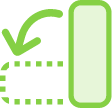Adobe Acrobat
Get your stuff in order.
Learn how to organise and rearrange the pages of your PDF quickly, easily and as often as you need.

Arrange pages
Drag and drop page thumbnails to order them just the way you want them. You can even rearrange pages after combining multiple PDFs.

Reorder pages
Delete, reorder and organise pages of any PDF document, any file size, from anywhere, on any browser or using the Acrobat Reader mobile app.

Insert files
Drag and drop another file into your original document to merge PDF. Just drop the new file into the thumbnails view, then reorder single pages or a range of pages to create the perfect new PDF file for your needs.
How to rearrange pages in a PDF:
- Open the “Organise Pages” tool from the top menu or the right pane (Tools > Organise Pages)
- Select one or more page thumbnails (page numbers are underneath). Use Shift to select a page range.
- Do one of the following:
- Drag and drop pages to reorder PDF pages how you want.
- Copy a page by clicking a thumbnail and using Ctrl+drag to drop it to a second location.
- Save your file. Select a folder or click “Choose a Different Folder” and navigate to the folder you want. Name your document and click “Save.”
Related features
Get more out of Adobe Acrobat with these tips:

Give it a try
Check out our easy online tool to quickly rearrange pages — right now, in your browser.