Adobe is constantly inspired by the work that schools, educators, and students are doing to adapt to new distance, hybrid, and in-person learning environments.
At a time when education technology has never been more vital, the Adobe Education team has been working with our partners to make online learning as smooth and seamless as possible. Read on to see all the ways we’ve recently integrated Adobe Creative Cloud and Adobe Spark with the productivity apps educators and students use every day.
Easily discover and use Adobe Spark through Clever
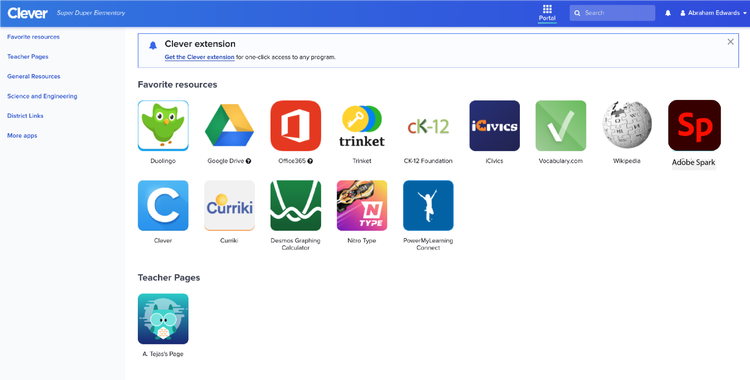
Updated as of 4/15/21, teachers and students can now access Adobe Spark directly from their Clever portals. This exciting integration allows students to start using Adobe Spark to create visual stories, social graphics, web pages, and short videos in minutes. Students no longer need to remember a separate username and password for Adobe Spark; they can simply log in to their Clever portals and click the Adobe Spark tile. Using Single Sign-On, they can access this engaging creativity tool instantly without having to log in again.
Clever is a digital platform for K–12 schools that enables easy, secure access to digital learning resources. Its Single Sign-On feature and portal create a one-stop shop for teachers and students to use the tools they need most. For directions on how to add Adobe Spark to your Clever portal, click here.
Instant access to Adobe Spark with ClassLink

Updated as of 4/15/21, Adobe Spark is now available for Single Sign-On with ClassLink. Trusted by over 1,800 school districts globally, ClassLink is a leading provider of cloud-based education products that connect educators and students with their classroom, curriculum, and each other in richer, more powerful ways. Teachers and IT administrators can now find Adobe Spark in ClassLink’s library of EdTech applications and add it to their LaunchPad. Then, teachers and students can seamlessly log in to their ClassLink LaunchPad with the ease and power of single sign-on, click the Adobe Spark tile, and immediately use Adobe Spark for all creative projects. Say goodbye to forgotten usernames and passwords and start creating with the click of a mouse!
For directions on how to add Adobe Spark to your Classlink LaunchPad, click here.
Making Adobe apps accessible through Canvas

Millions of K-12 and higher education students and educators use the Canvas Learning Management System (LMS) to communicate about classwork and assignments. And now, at schools that have Adobe Spark licenses, everyone can access Adobe Spark and Creative Cloud from right inside Canvas.
Educators can create assignments using Adobe Spark and send them through Canvas, students can open and complete the assignments in Adobe Spark online and then submit them, and educators can view and comment in Canvas Speedgrader. It’s a roundtrip workflow that simplifies the process for everyone.
Educators and students who have access to Creative Cloud can launch their Creative Cloud apps through Canvas as well, including through Single Sign-On (SSO). To configure SSO for students, follow these steps in the Adobe Admin Console.
Follow these steps to integrate Creative Cloud and Adobe Spark with Canvas. And click here to learn more about our Canvas integrations.
Launching Creative Cloud from inside Blackboard Learn
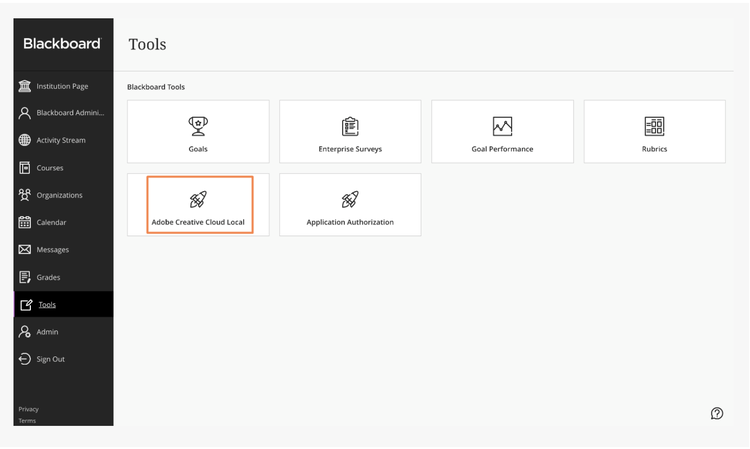
We’ve also integrated Creative Cloud with the Blackboard LMS to give students and educators quick access to their creative apps and work. Blackboard Learn users can simply click on Creative Cloud in the Course Content feed or System Tools to access apps like Adobe Photoshop, Illustrator, Premiere, and more — and start creating projects and assignments that deepen their learning and develop their digital literacy. Once you have integrated Creative Cloud with Blackboard, you can configure Single Sign-On (SSO) for students by following these steps in the Adobe Admin Console.
Learn more about our Blackboard integration.
Enhancing virtual classrooms with Adobe Spark and Google integrations
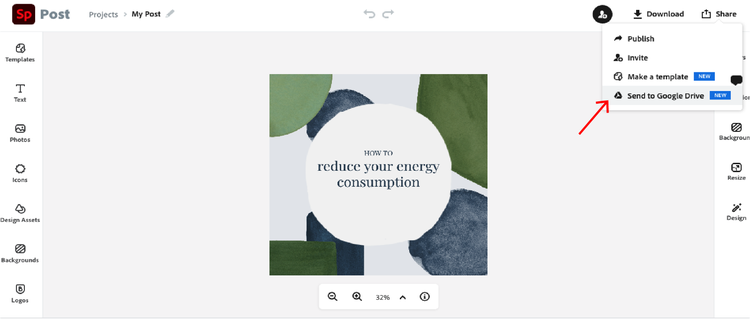
Millions of K–12 educators and students use Google Classroom and Google Drive to share files, work together in real time, and stay on top of their projects. Naturally, these tools have become even more critical to the success of distance and hybrid learning. And since so many of the schools that use Google tools also use Adobe Spark to build students’ creative and storytelling skills, we’ve worked with Google to integrate our tools.
Students and educators who use both Adobe Spark and Google Classroom can now skip the file download and upload process and seamlessly send files to Google Classroom — no need to create public links to share files.
In addition, they can send projects right from Adobe Spark to their Google Drives using a new option in the Publish menu. Once they do, they’ll see a folder called Adobe Spark in their Google Drives. They can double-click any project in the folder to open it right inside the Adobe Spark Editor and make changes. Students can also start new Adobe Spark creations from within Google Drive by leveraging the “Create” button.
Learn more about our Google Workspace for Education integrations.
Bringing the power of Adobe and Microsoft apps together

In K–12 and higher education alike, many educators and students use Microsoft OneNote and Microsoft Teams to collaborate and get work done faster. And now that these tools integrate with Adobe Spark and Creative Cloud, it’s even easier for schools to bring creativity and digital literacy to every class.
With OneNote, students and educators can organize their notes and projects, make to-do lists, collaborate on documents with others in real time, and much more. And now, students can embed Adobe Spark posts, pages, and videos inside their OneNote notebooks to share with their teachers and peers. Educators can embed images and videos created with Adobe Spark into OneNote to quickly share information, instructions, and assignments with students.
Also, students and educators can now share Adobe Spark projects directly to a Microsoft Teams classroom, eliminating the need to create links or download and upload. Teachers or other students can access the post, web page, or video creation immediately in Teams, with no need to use email or deal with downloads.
Learn more about our Microsoft integrations.
Viewing Adobe Spark videos inside Flipgrid
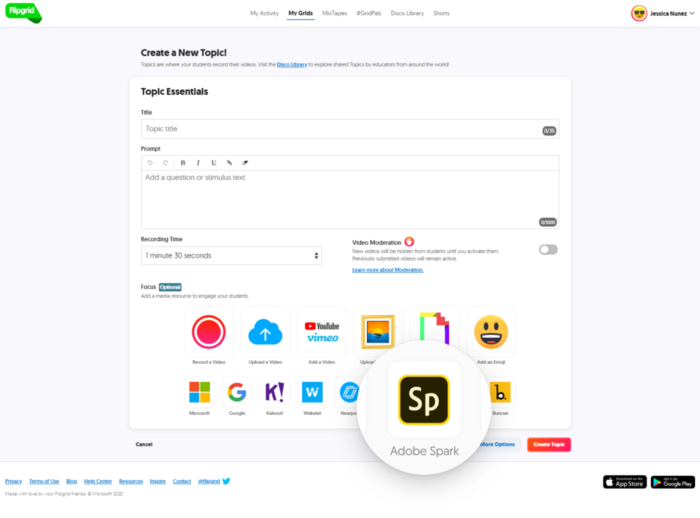
The Flipgrid app has always made it easy for K–12 educators and students to share messages and assignments. Until a few months ago, though, teachers could only add static thumbnails of Adobe Spark videos to the Flipgrid Focus area, and students had to leave Flipgrid to watch the videos. Thanks to a new integration between Flipgrid and Adobe Spark, educators and students can now play full videos made with Adobe Spark right inside the Focus area, saving steps and time.
Teachers can also include Spark videos as a media attachment in a Topic, making it even easier for educators and students to communicate visually.
Learn more about the Adobe Spark and Flipgrid integration.
Embed Spark projects within a Wakelet collection
Wakelet is a way to bookmark, organize and curate content from across the web and use it to create beautiful, informative and engaging collections. Students and educators use it to curate content from across the web, gather research, create digital portfolios, tell digital stories, distribute newsletters, and much, much more. Now you can enhance your Wakelet collection with your favorite Spark projects by embedding the Spark project URL, and your post, page, or video will instantly unfurl.
Beautify your book in Book Creator with Spark projects
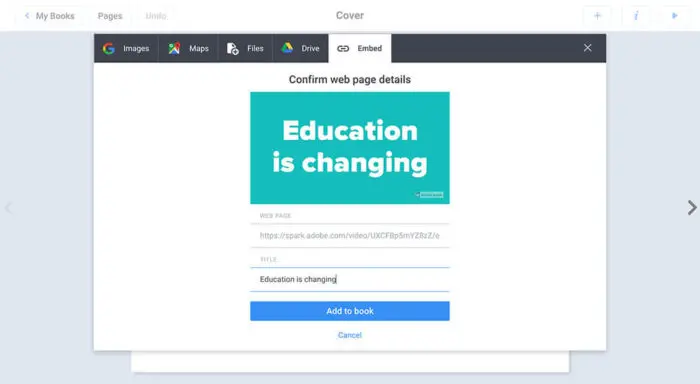
Educators and students can use Book Creator to build interactive, multimedia books by combining text, audio, video, and images. Now you can embed Spark projects directly into the pages of your book just by adding in the project URL. This makes your book even more creative and engaging! Learn more about our integration with Book Creator.
Removing technical barriers to help students build essential creative skills
The Adobe Education team has received a lot of positive feedback on the integrations we’ve released this year, but our work isn’t done. Bookmark this blog to stay up to date as we continue our integration work in 2021.
And to learn more about how Adobe Spark and Creative Cloud can drive digital literacy and improve learning outcomes for students at every level, visit our Adobe for Education page.





