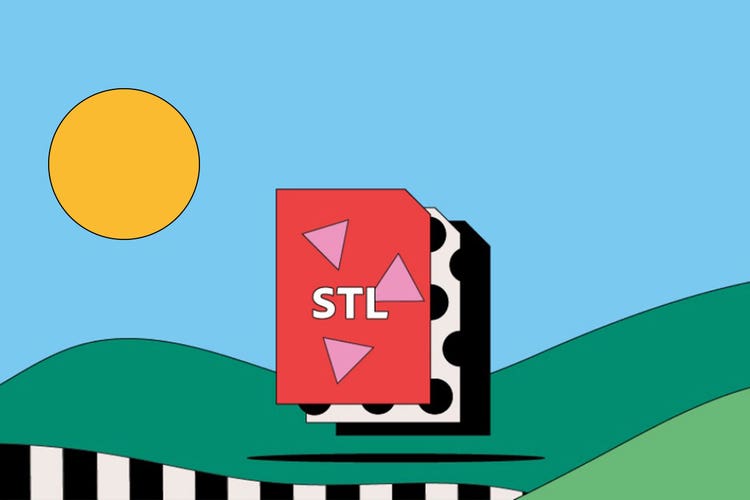STL files.
If you love creating 3D models, you’ll be no stranger to an STL file. This handy file format, most commonly used for 3D printing, easily stores and translates complex designs to software and printers. Discover more in this comprehensive guide to STL files.
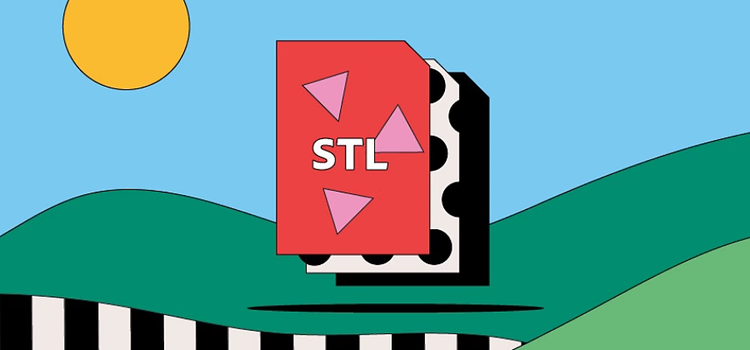
What is an STL file?
STL is a file format commonly used for 3D printing and computer-aided design (CAD). The name STL is an acronym that stands for stereolithography — a popular 3D printing technology. You might also hear it referred to as Standard Triangle Language or Standard Tessellation Language.
Each file is made up of a series of linked triangles that describe the surface geometry of a 3D model or object. The more complex the design, the more triangles used, and the higher the resolution.
You can recognize an STL image by its .stl file extension and by its lack of color and texture.
History of the STL file.
STL was created by 3D Systems in 1987 as part of their stereolithography printing technology for commercial 3D printers. The process used a computer-controlled laser beam and pre-programmed CAD software to create 3D models for rapid prototyping.
Since its creation, the STL file format hasn’t changed much, and is now considered the standard for 3D printing. It still uses triangular tessellation to create the geometric surface of an object, storing details about each triangle, such as each different vertices’ coordinates.
What are STL files used for?
STL is renowned for its ability to transmit the geometric makeup of a 3D design and bring computer-aided designs to life. You can use STL files in some of the following ways:
3D printing.
3D printing is a form of additive manufacturing (AM) — a flexible approach to industrial production. Your 3D design is printed in layers to form lighter, stronger parts using STL files and CAD software.
Rapid prototyping.
STL files were initially designed to speed up the creation of scale models for rapid prototyping. This means that the STL file is used to design a product or part, and then printed out to test the product in different scenarios before finalizing the design.
Pros and cons of STL files.
There are many advantages to using the STL file format. However, several of its drawbacks also may mean it’s not always suitable for your needs. Read on to learn more about the advantages and disadvantages of STL.
Advantages of STL files.
- Nearly all 3D printers can use and support the STL file format. Because it’s pretty much universally recognized, it’s a reliable choice for designing and printing your 3D models or objects.
- You can use an STL file to create a wide variety of objects — from lamps and plant pots to drone accessories and camera tripods. Whatever shape you choose, it’s usually able to produce an accurate model.
- Due to their lack of color and texture, STL files tend to be smaller in size yet faster at processing than other formats. This makes STL a smart choice if you’re printing an object in a single color and material.
Disadvantages of STL files.
- While STL is great at printing complex shapes, it does have relatively limited capabilities in other areas — including color and texture. For this reason, it’s mainly used for creating prototypes rather than the final product.
- Another disadvantage of STL is that the file can’t store metadata. This includes details such as authorship, copyright, and location — all of which are essential to publishing.
How to open an STL file.
Depending on the operating system you use, there are multiple ways to open an STL file.
- On Mac, you can use several online tools to view your STL file in a web browser, or you can download an STL viewer app to preview your design across devices.
- On Windows, you’ll first need to make sure that you have the 3D Viewer app installed. Once installed, you can right-click on your file and select Open With, then choose 3D Viewer. Your 3D model image should then appear.
How to create and edit an STL file.
This step-by-step guide shows you how to create an STL file for a 3D model with Adobe Photoshop:
- Open a new document and create your design using the Layers tool.
- Click the Window tab on the top menu, then select Workspace and 3D.
- In Layer Panel, choose your design and then 3D extrusion on the 3D tab.
- You can now adjust the scale and depth of your model.
- If you need to export the file for printing, select 3D Print Settings and click the Scene button to show the full design.
- Set the Print To and Printer dropdowns to Local and STL File respectively.
- Finally, click Export to save the file to your computer.
STL files: frequently asked questions.
What is an STL file?
How do I make STL files for 3D printing?
What programs can open STL files?
Do all 3D printers use STL files?

Learn more about this vendor-neutral file format popular for its ability to provide smooth digital exchange through CAD software.