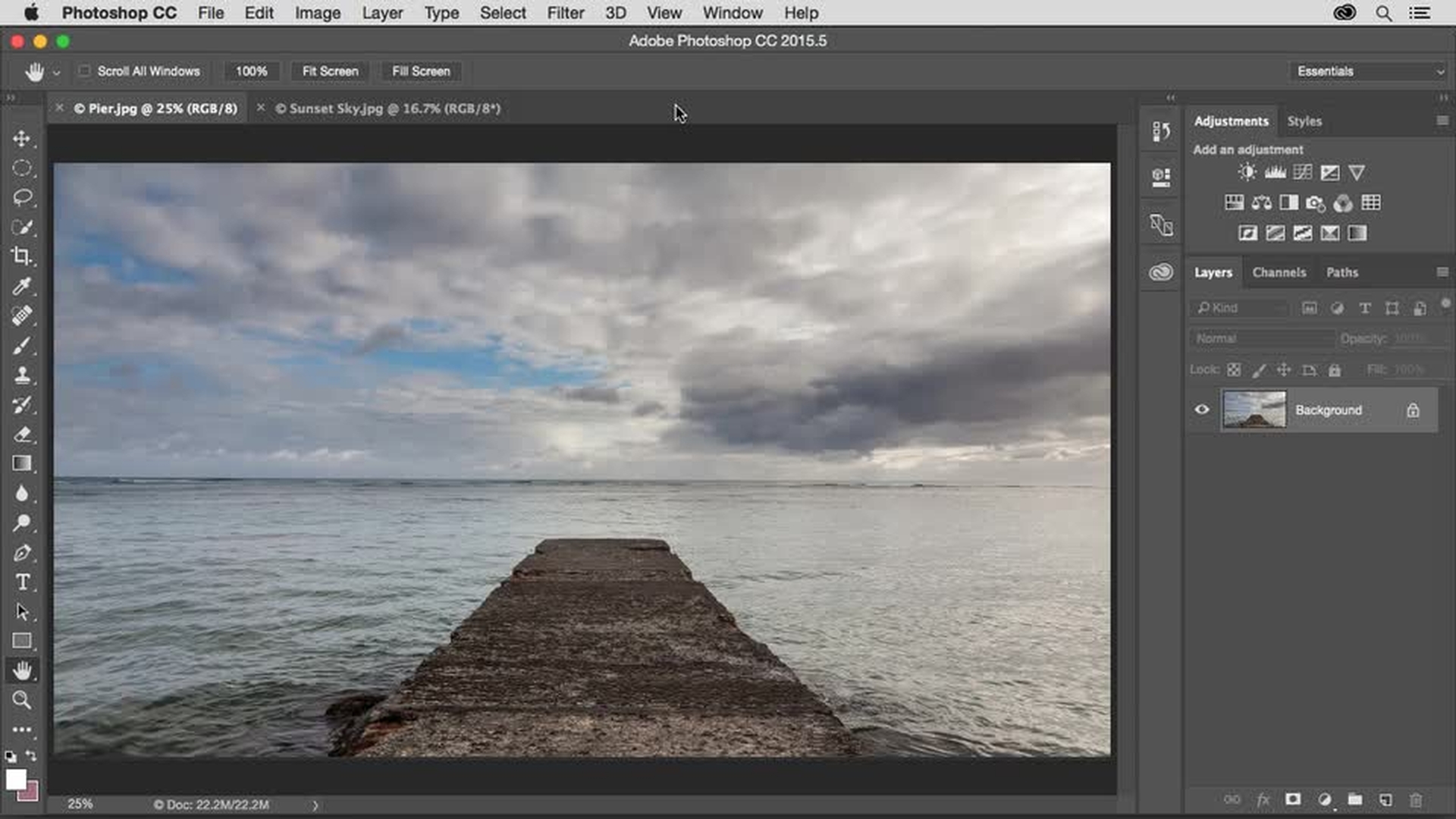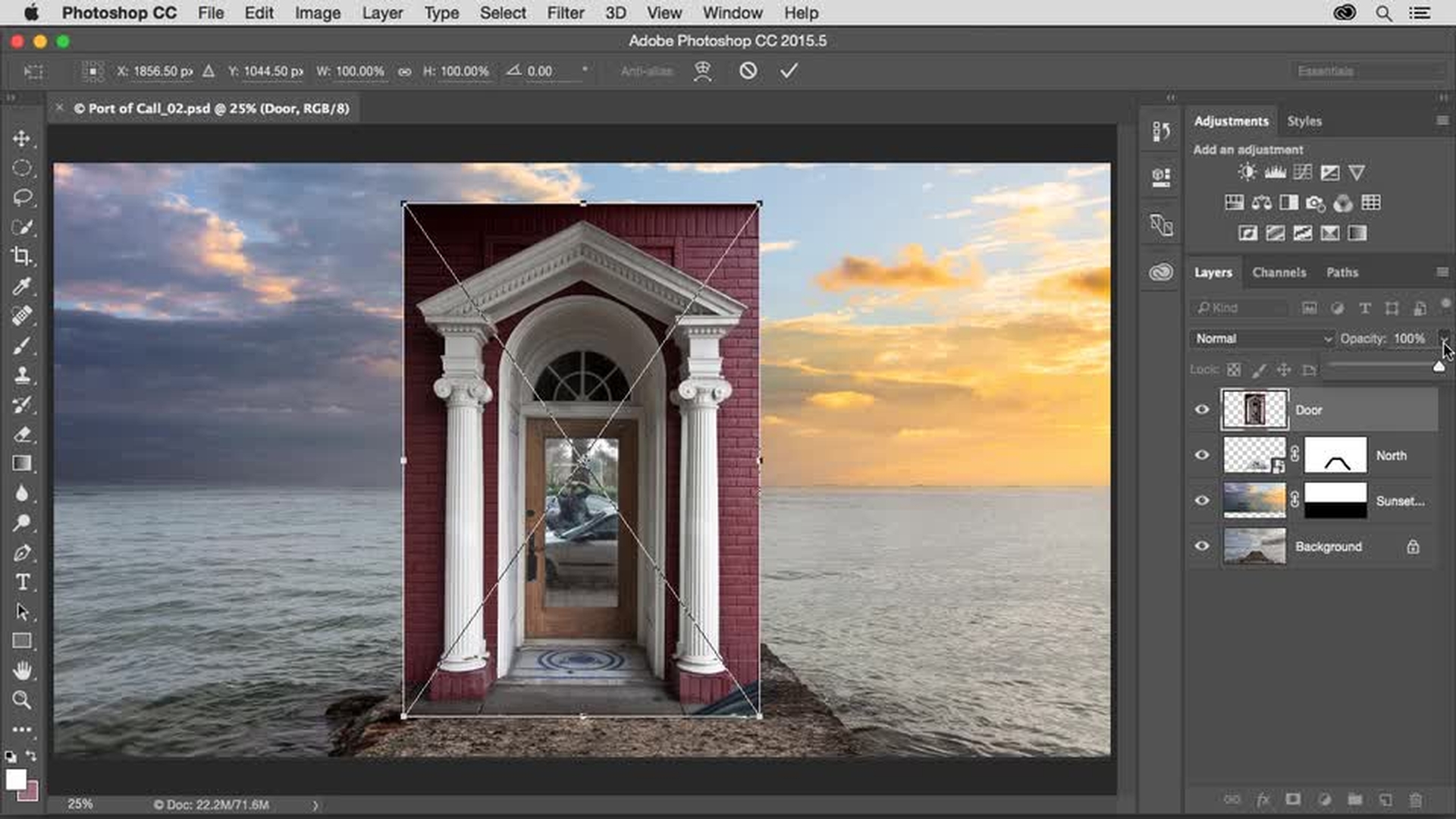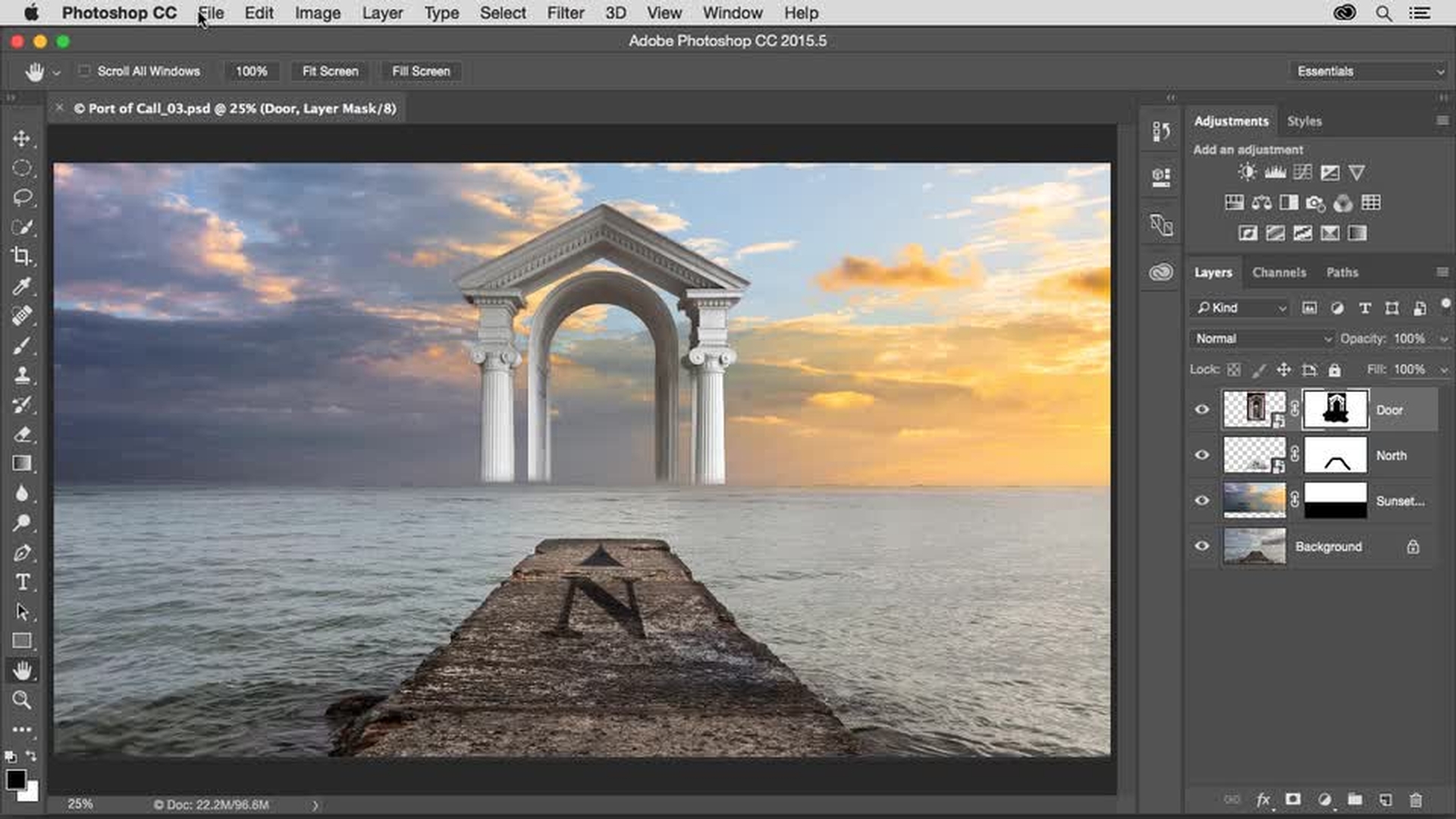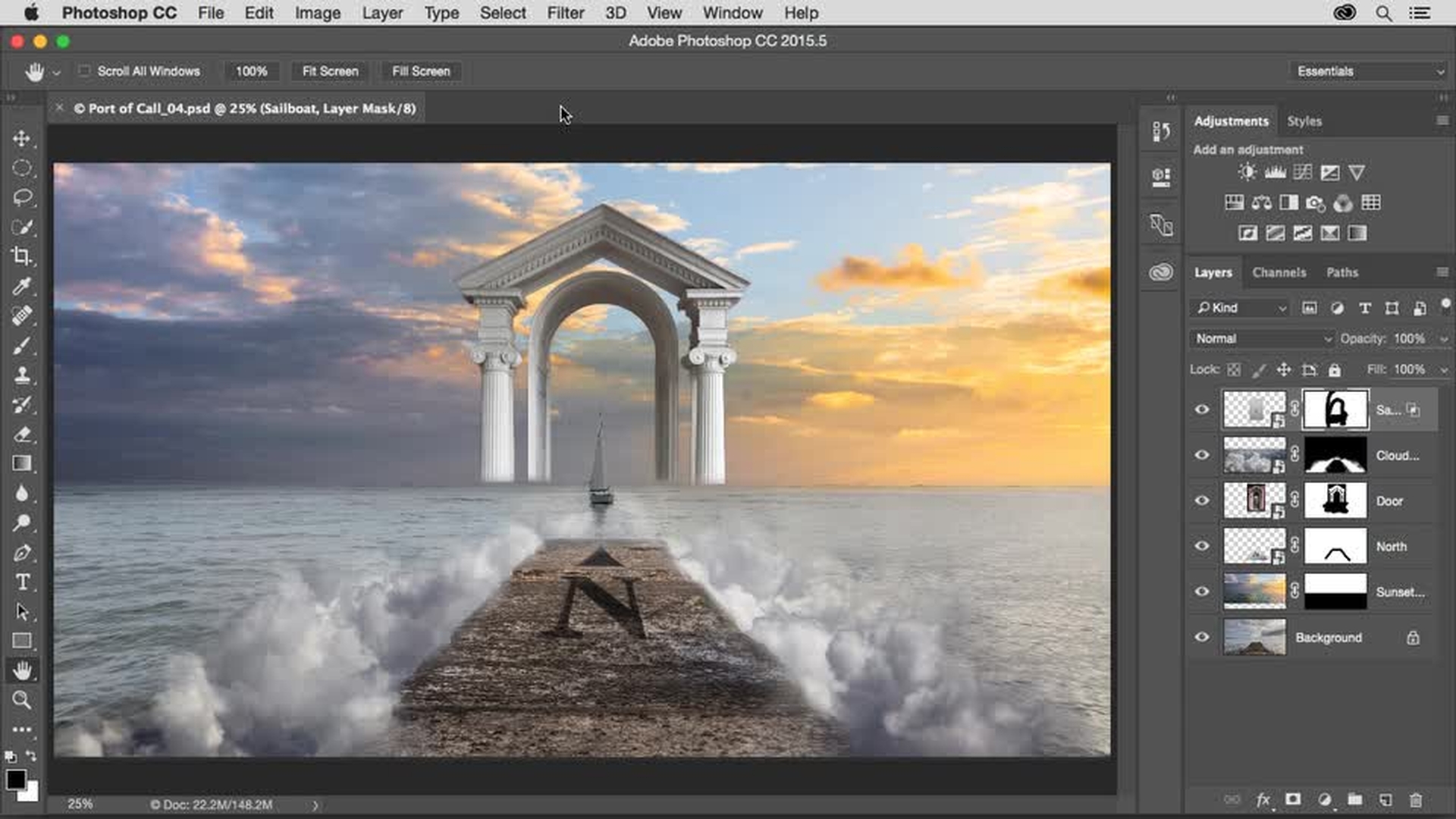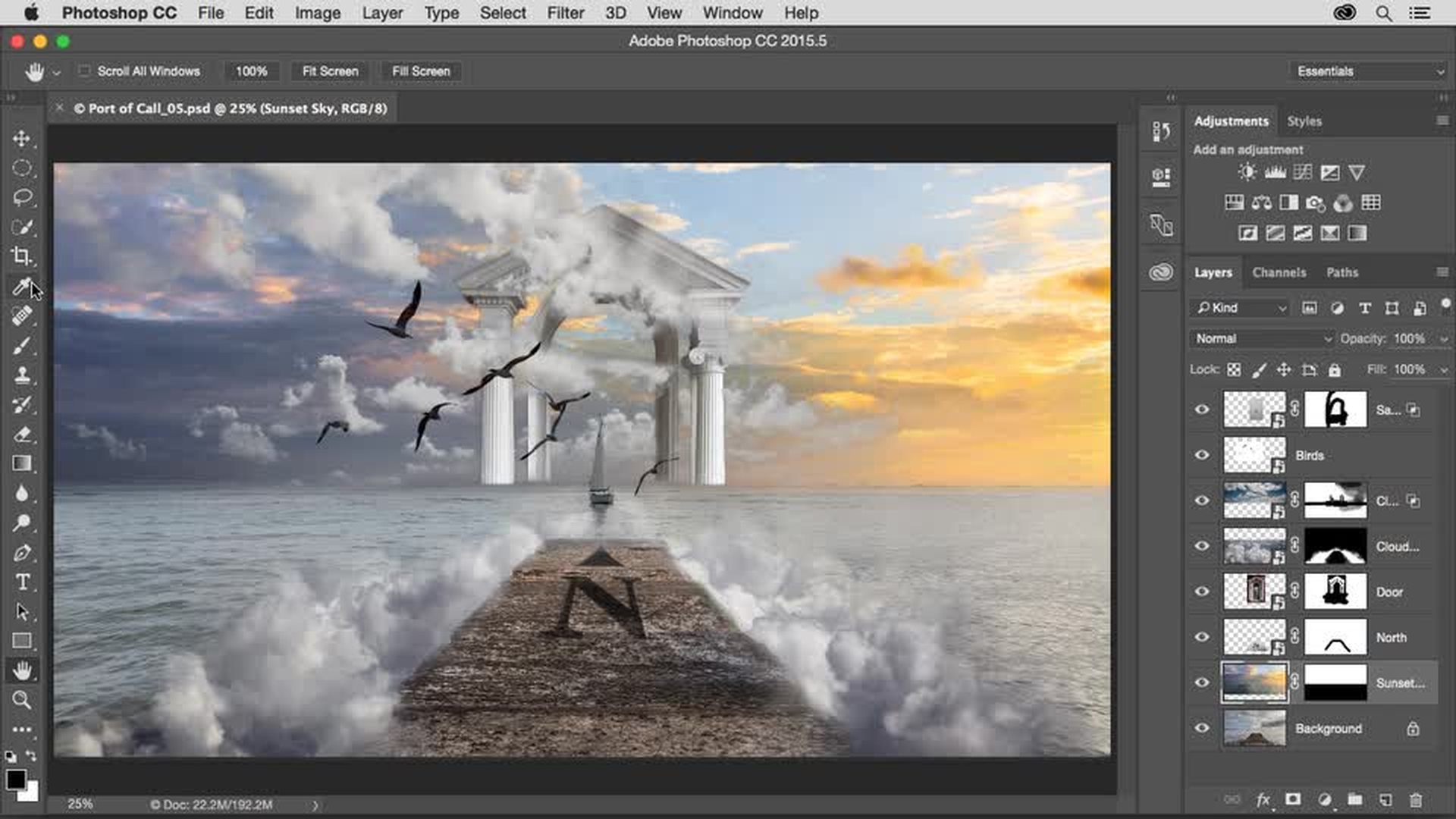EĞİTİM MAKALESİ
Yeni Başlayan
25 dk
- Combine images
- Add a central element
- Add dreamlike elements to the composite
- Add depth to the scene
- Add color to the image
Combine images in creative ways
Learn creative compositing techniques for combining images in Photoshop.

Örnek dosyaları indir
Learn techniques for adding images to a composite, blending images together using layer masks, and changing the shape of an image by transforming a smart object.
Add an image (0:17); Add layer mask (1:22); Place Embedded Smart Object (2:45); Apply Overlay Blend Mode (3:20)
Add a central element to your composite using a layer mask with selections and the Brush tool.
Place another image (0:08); Select and mask (00:48)
Add some clouds to the composite for a surreal effect, and paint on a layer mask to shape the clouds. Then learn how to use the Blend If sliders to blend a photo of a sailboat into the scene.
Add layers to create depth (0:17); Change layer order (2:05); Apply Multiply Blend Mode (3:35); Resize layer (3:54)
Increase perspective in the scene with additional layers that suggest foreground and background elements. Paint on a layer mask to interlace clouds with other objects. Then use a layer Blend Mode to knock out a white background on a layer.
Add more images (0:20); Use Blend If sliders to hide content (2:53)
Color is an important element in composite. Learn techniques for using fill layers, layer Blending Modes, and clipping masks to control color. Finally, polish your fantasy composite by adjusting lighting and contrast with Curves.
Add Solid Color Fill layer (0:38); Apply Color Blend Mode (1:02); Add Clipping Mask (1:20); Add Gradient Fill layer (2:01); Apply Soft Light Blend Mode (3:55); Apply Curves adjustment layer (4:32)
Everyone can Add Layers - Combine photos to create an amazing new image.