What is an .XLS file and how to open, view and edit one
People have used Microsoft Excel to present and organise data since it first launched in the mid-1980s. If you’ve ever created or worked with an Excel spreadsheet, either at home or in the office, you may well have encountered the .XLS format.
Learn the meaning of XLS and how to view and open XLS files — as well as why Microsoft replaced the file format and what came next.
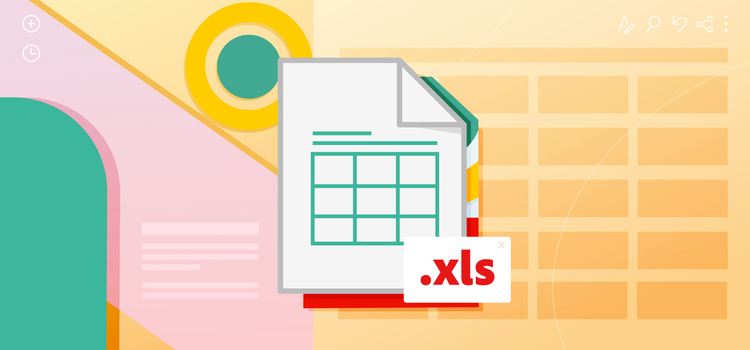
What you’ll learn.
- What is an .XLS file?
- What's the difference between an _XLS file and an .XLS file?
- History of the .XLS file
- What are .XLS files used for?
- Pros and cons of .XLS files
- How to open an .XLS file
- How to create and edit an .XLS file
- How to convert .XLS file into a PDF
- Learn more about similar file types to .XLS
- .XLS FAQs.
What is an .XLS file?
Microsoft created the .XLS format for its famous spreadsheet software, Excel. This set the format for Excel workbooks and their combination of structured and semi-structured tables.
In short, an .XLS file is the original Excel workbook: an empty sheet divided by rows and columns into small boxes, known as cells. You can use these cells to enter data or text, use formulas to make calculations and create charts and images to visualise the data.
If you used Excel between 1985 and the mid-2000s, you’ll have worked with XLS files. Later, the XML Spreadsheet (.XLSX file extension) superseded the original format.
What does .XLS stand for?
XLS is simply an abbreviation of ‘Excel spreadsheet’. Though it’s made up of three capital letters, it’s not an acronym or initialism like many other file extensions. Each individual letter does not stand for a particular word.
What’s the difference between an _XLS file and an .XLS file?
An _XLS file is an XLS file that has been renamed by an email programme or by Microsoft Excel. The programmes might do this as a result of an additional full stop being placed before the .XLS extension.
How to view and open .XLS files.
You can easily access _XLS files by renaming them with the .XLS extension - which should then allow you to view the documents in Microsoft Excel or a similar compatible programme.
Try Adobe's powerful online tools
Save time and boost productivity with Adobe's collection of online tools for document editing.
History of the .XLS file.
Microsoft created the .XLS format in the mid-1980s, to be compatible with its new data-focused software program. Microsoft launched Excel 1.0 in 1985 for Macintosh only, then for PC-users from 1987. The spreadsheet software soon became popular across the business world, mainly for its ability to make complex calculations instantly and help executives structure and categorise their data across a range of industries - especially financial services.
Excel and .XLS redefine business.
The .XLS file extension was added to the end of every saved Excel workbook, so the name soon became synonymous with cutting-edge computing and data spreadsheets. As computing power became more advanced, Excel evolved accordingly. By the mid-1990s it had added graphics including 3D charts and basic automation to its feature-set.
XML takes control with Office 2007.
The .XLS format reigned supreme. But all good things must come to an end. This was somewhat the case for XLS files, when Microsoft launched Office 2007 with Windows Vista - as personal computers became a part of everyday life for around a billion people worldwide.
Office 2007 debuted the XML format across Excel, Word and PowerPoint. XML, identified by the four-letter file extension .XLSX, became the de facto way to save spreadsheets - and meant the end of the road for XLS. At least officially.
What are .XLS files used for?
Though now retired, the .XLS file format was the main file extension for Excel workbooks between 1985 and 2007. So, anything you used Excel to create you may have used an XLS file for. This could include:
Day-to-day work of an accountant.
Accountants and accounts assistants are among those financial services professionals who use Excel every day. Over the years, they’re likely to have used the Excel .XLS file format to create charts of accounts, post transactions using journal entries and using the balance sheet formula, among many other tasks.
Organising data in the SEO industry.
SEO or search engine optimisation, is all about data and professionals use Excel workbooks to organise and make sense of that data. From bringing together various metrics such as sessions and bounce rate across entire websites, to compiling vast keyword sets and conducting reviews of metadata for hundreds of pages.
Planning family finances and budgets.
You may also use Excel workbooks at home to help organise your finances. For example, a simple Excel workbook can be a great way to list what you have coming in against what you have coming out. With recent versions of Excel workbooks, you can access customisable budgeting templates.
Discover more document file types and types of spreadsheet file.
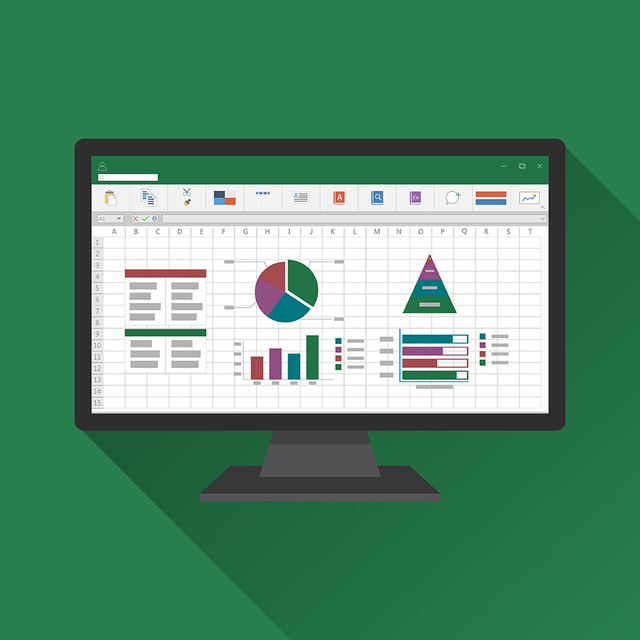
Pros and cons of .XLS files.
Like any technology, there are pros and cons to consider with the .XLS file format.
Pros.
- Works with the latest Excel. You can open your .XLS files using the latest version (and earlier versions) of Excel thanks to backward compatibility. Use the Excel Compatibility Checker to see how advancements in Excel will affect your older workbook.
- Instantly familiar. Even with all the advancements in Excel since 2007, a workbook looks pretty similar to how it always has done. So, using a workbook saved as .XLS shouldn’t be that different from a later XML (.XLSX) one.
- Convert to XML. You can use Excel to convert your older .XLS files into modern XML workbooks. In Excel, you simply select File > Save As and choose the XML format (.XLSX). If you are wanting to easily and quickly re-purpose your document in a visually pleasing form, you can also convert your spreadsheet into a PDF using online Adobe Acrobat tools.
Cons.
- .XLS is retired. The main drawback to the .XLS format is that Microsoft effectively retired it in 2007 — replacing it with.XLSX. So, if you’re working in Excel with an older .XLS file, you’ll need to use the Microsoft Compatibility Checker to check it’s compatible.
- Can’t open new Excel files. If you still have an (admittedly very old) .XLS version of Excel, you cannot open newer (post-2007) XML Excel files with this.
- Lack of cross-platform support. Though .XLS files are backwards compatible with recent versions of Excel, that’s not the case with other spreadsheet software.
How to open an .XLS file.
Microsoft replaced the .XLS format with XML as the file format of choice for Excel with Office 2007. However, you can still open your .XLS files in newer versions of Excel thanks to backwards compatibility.
To open an old .XLS file on Excel 2013 or later, simply:
- Launch Microsoft Excel.
- Go File > Open > Browse.
- Select All Excel Files in the drop-down beside ‘File Name’.
- Find your .XLS file and select Open.
The file should open in your current version of Excel.
To simply view a .XLS file online, you can use the Microsoft Excel: Spreadsheets app on your smartphone or tablet.
How to create and edit an .XLS file.
Ideally, you’d work in the latest version of Excel available to you. That said, if you do need to work in an earlier version, for example to collaborate with people still using .XLS, that is possible.
To create an .XLS file in a more recent version of Excel, simply:
- Launch Excel.
- Go File > New then File > Save As.
- Choose your folder location from the file browser.
- From the Save as Type box, select Excel 97-2003 Workbook.
- Click Save.
To convert a newer workbook to .XLS, simply:
- Go File > Export > Change File Type.
- Choose Excel 97-2003 Workbook (*xls) from Workbook File Types.
- Click Save As to choose your folder location and name the file.
- Click Save.
At this stage, you may see a pop-up of the Compatibility Checker. This will tell you whether there are any issues with your file. For example, if it includes elements that the earlier version of Excel cannot replicate.
How to convert an .XLS file into a .PDF.
You can convert an XLS file to a PDF using Adobe Acrobat online. Simply drag your XLS file into our easy-to-use editor and let it work its magic. From there, you can do lots more with your new PDF - including extracting and deleting individual pages.
Learn more about similar file types to .XLS.
The default XML-based file format for Excel 2007 and Excel 2010. Microsoft introduced it with Office 2007 to replace the XLS format.
‘Improv’ spreadsheets were created in the ‘90s to help divide and view different types of data.
You can save an Excel workbook as a text file using the .txt extension, to use on another Microsoft OS.
Looking to edit, convert or share your DOCX?
Adobe Acrobat Online has all the tools you need to do more with your documents.
.XLS FAQs.
How do you open .XLS on a Mac?
To open an XLS file on your Mac, you’ll need to have either the Apple Numbers app or Microsoft Excel for Mac. With either option, launch the software and navigate to the XLS file you want to open. Once you’ve found it, double click and it should open.
What is .XLS or .XLSX?
XLS is the original file extension for Microsoft Excel workbooks. It set the formatting of how an Excel looked. XLSX is the successor to XLS. Based on XML, the XLSX format launched with Office 2007. Later, it evolved to include a macro-enabled version called XLSM.
What is .XLSX used for?
XLSX is the default file for Microsoft Excel. So, essentially, you could use these files for anything you could do on Excel. From planning your own finances at home to analysing financial data at work. Basically, XLSX files can be useful for anything that needs organising — from data to a list of tasks.
Is an Excel file a .CSV file?
CSV and regular Excel files like XLS or XLSX look similar, but there are fundamental differences. CSV stands for Comma Separated Values. It’s a plain text format that shops its data by separating each entry with commas. An Excel file, by contrast, presents and retains the data in columns and rows and can cover multiple sheets in one file.
When was Excel invented?
Microsoft founder Bill Gates launched Excel at an event in New York in May 1985. There had been spreadsheet software previously (Lotus 1-2-3 launched first), but Excel soon became popular with Apple Macintosh users. Once Microsoft launched a Windows version a couple of years later in 1987, it soon became ubiquitous.