How to Convert a PDF for a Kindle
Converting a PDF and sending it to your Kindle is easy - and it’ll make your documents much easier to read. Discover how to send a PDF to Kindle and how to convert a PDF to Kindle format using our handy guide. Whether you’re reviewing documents or reading your favourite PDF eBooks, we’ll show you how it’s done in just a few quick steps. With Adobe Acrobat, you can convert, edit, share, and beyond. Start your free trial now.

How to Convert and Read a PDF on a Kindle.
Want to read a PDF on a Kindle? The easiest way to send a PDF to your Kindle device is via email. Follow these steps.
- Log in. Log into your Amazon account through Open Account & Lists and go to Manage your account and devices. On the top bar, find Devices and select your Kindle.
- Find your Kindle’s email. Each Kindle comes with its own email address so find yours now. This is where you are going to email your PDF.
- Email your Kindle. Create a new email with Convert as the subject line. Attach your PDF to this email and address it to your Kindle’s personal email. Send your PDF to your Kindle.
- Download in progress. Amazon will automatically convert your PDF into a Kindle format. Give the Kindle time to update and download your PDF from its servers. This won’t take long, but you may need to manually request that the Kindle downloads new books from the cloud.
- Check your Library. Your PDF should now show in your Library under All.Then you’ll be able to read a PDF on your Kindle.
How to Convert a PDF to a Kindle via USB.
PDFs can be added to your Kindle through a direct file transfer, by connecting it to your computer via a USB cable.
- Attach your Kindle to your computer via USB
- Locate the PDF you want to convert onto your Kindle
- Drag the relevant file into Kindle > Documents.
It should then appear in your library. If you don’t have a USB cable, email is the best way to send a file to your Kindle. Take a look at the steps above to learn how to convert a PDF to your Kindle via email.
What are the Benefits of Reading a PDF on a Kindle?
There are plenty of benefits to converting a PDF to Kindle format so that you can access your documents on your Kindle device.
- Increased readability. By converting the file to an eBook format, you will make the text dynamic, so it will resize to fit the page and increase the number of pages accordingly.
- More accessible. Converting a PDF file means that you can adjust the font size or style to suit your visual needs. A file that has been converted is more accessible to readers.
- Built in bookmarks. Converting your PDF to a Kindle format means that it be easier to keep track of where you’re up to in your document.
Love reading? Check out Adobe Digital Editions, which allows you to experience books in the most optimised format across all desktop, laptop, tablet, and mobile devices.
FAQs.
Find answers to common questions about how to convert and read PDFs on a Kindle.
What is the difference between an eBook and a PDF?
Both PDFs and eBooks are digital text files. While eReaders like Amazon’s Kindle can display PDFs, they are static and cannot be edited or manipulated, unlike eBooks.
An eBook file is designed to be malleable. Users can change the font and font size, increase line spacing, highlight text and find the meaning of words by clicking them. This is why eBook formats like EPUB and MOBI are generally preferred for displaying books digitally, and why it’s a good idea to convert your PDFs into a readable format for your Kindle.
Can you read PDFs on Kindle Paperwhite?
Kindle Paperwhite can read PDF files without having to convert them into a different file format. They will be displayed exactly as laid out in the original PDF document, unlike eBook files where the user can change text size, increase the margins and line spacing and change the font.
Are online PDF to Kindle converters safe?
There are many online services that claim to convert your PDF into a Kindle-friendly format. We always encourage you to approach these services with caution, as they may pose a risk to security and privacy.
What file format does Kindle use?
Kindle is compatible with eBook files including KPF and EPUB. It is also capable of reading non-eBook files such as HTML, PDF, Microsoft Word (DOC/DOCX), Rich Text Format (RTF) and Plain Text (TXT) documents.
More ideas with Acrobat.
Why not have a read of some of our other tips and guides to make the most of Acrobat and the PDF file format?
You might also be interested in...

How to Convert JPG to PDF on a Mac
PDF files are designed to be readable on any device, making them a great way to share information.

PDFs are a great way for your business to share information – for example menus, price lists, and reports. Displaying these on your Facebook Business page is an effective way of engaging with customers using social media.
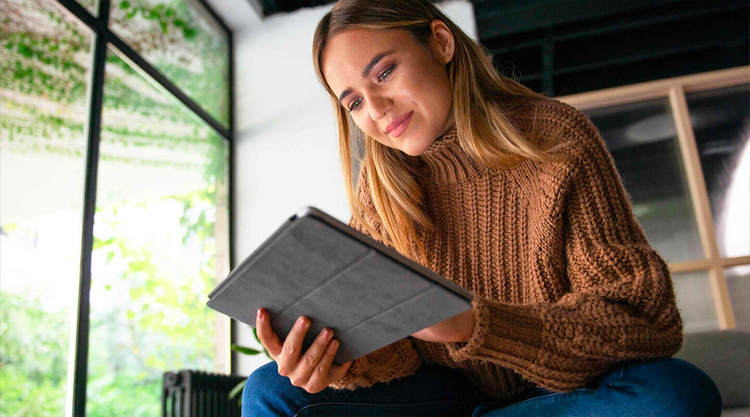
The latest iPad models make it easy to do things like download an audio book, edit a document in Microsoft Word, or save a PDF.

How to Save a PDF to an iPhone
Saving a PDF to your smartphone is a great way to access your important files and documents on the go.