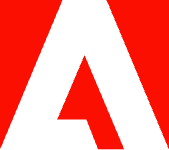How to convert a PDF to Google Doc.

You can convert a PDF to a Microsoft Word doc to upload and modify on Google Docs with the help of Adobe Acrobat online services.
Many teams use Google Docs to both collaborate on projects and reduce the number of times that files need to be sent back and forth. It’s convenient and it saves time. Adobe Acrobat online services can help you convert a PDF so that you can easily collaborate online with colleagues on the Google Docs platform.
PDF to Google Docs conversion guidelines.
Although you can convert any PDF to a Google Doc, you can avoid formatting problems by taking steps to ensure that the content of your PDF is high in quality and formatted for easy conversion. These are the ideal parameters for text and images:
Text
- At least 10 pixels high
- Arial or Times New Roman font
- Right-side up orientation
Images
- No larger than 2MB
- Sharp, good lighting, strong contrast
- Right-side up orientation