Accessibility
Android devices support a number of accessibility features not listed here. For more information, refer to the Android Accessibility Overview. You can also go check out your accessibility settings by going to your device’s settings screen and tapping Accessibility (or search for it if the menu item does not display).
Enable visual features
Set text display size
Android allows you to specify a preferred text size. The app’s support for font sizes means that its user interface will automatically scale fonts according to your settings. To increase or decrease the app’s font size:
Go to your device’s settings screen.
Tap Accessibility (or search for it if the menu item does not display).
Tap Display > Font Size.
Adjust the slider to your preferred setting.
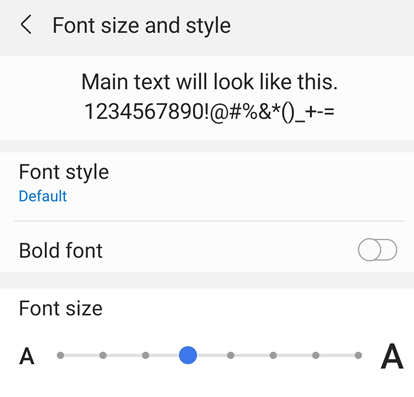
Invert colors
Your device settings include an option to invert colors.
Go to your device’s settings screen.
Tap Accessibility > Visibility enhancements.
Tap Color inversion.

Enable night mode
Night Mode adjusts your display brightness to improve readability in low light conditions. Night mode also reduces eye strain and extends your battery life:
Go to your device’s settings screen.
Tap Display > Night Mode.
Enable Night Mode.
Move the Effect Strength slider to adjust how much Night Mode changes your display.
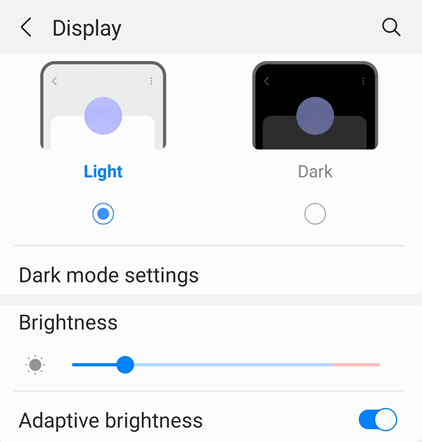
Display brightness
Set your display’s brightness to enhance readability as needed.
Go to your device’s settings screen.
Tap Display.
Disable or enable Adaptive brightness.
Move the brightness slider to your preferred level.
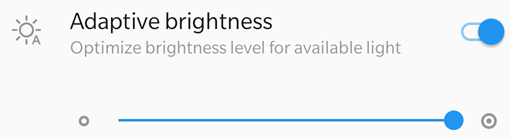
Enable audio features
Use talkback
The app supports Talkback, the Android built-in screen reader. If this feature is available on your device:
Go to your device’s settings screen.
Tap Accessibility (or search for it if the menu item does not display).
Tap Talkback.
Enable the feature.
Use other text-to-speech readers
Your device may provide other screen readers or text-to-speech features. You may have to open your settings app and search for your device’s audio features.
Here’s an example from one device:
Go to your device’s settings screen.
Tap Accessibility (or search for it if the menu item does not display).
Tap Text-to-Speech Output.
Configure the setting as need. For example, you may be able to select a preferred text-to-speech engine, the language, speech rate, and pitch.
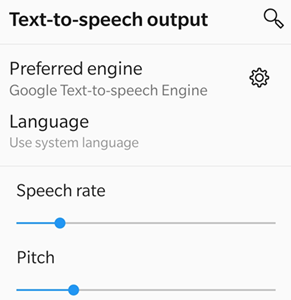
Use gesture features
The app supports the standard TalkBack gestures as described in Google’s documentation.