Troubleshoot
This section provides answers to the frequently asked questions that you may have while using the Adobe Acrobat Sign app.
Determine version and user
How can I see the current version of my Adobe Acrobat Sign app?
You can tap
 > About to see the current version of your app.
> About to see the current version of your app.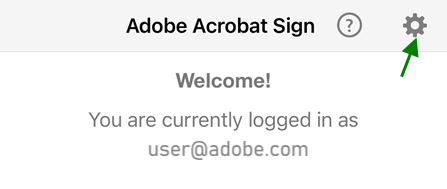
How do I know who is logged in?
The app’s home screen displays the currently logged in user. You can also verify the user name by tapping the
 . The currently logged in user appears next to the Account field.
. The currently logged in user appears next to the Account field.How can I determine my Android version?
Open your device’s settings screen.
Tap General > About.
The Version field displays your software version.
Get help with signing documents
How do I know who is the sender of a document that I am asked to sign?
When you open a document from the list of Waiting for You documents, the sender’s name is displayed in the ‘From’ field at the top. You can tap the From field drop down to view the recipients, date, and the sender’s message.
My document has several fields to fill and sign. Can I fill the remaining fields later?
Yes, Adobe Acrobat Sign automatically saves the fields that you have filled and allows you to resume filling the document at any time. To finish your incomplete document, open the document and tap
 . It reloads the document and displays the number of fields that are remaining. Tap Resume from the top bar and fill in the remaining fields.
. It reloads the document and displays the number of fields that are remaining. Tap Resume from the top bar and fill in the remaining fields.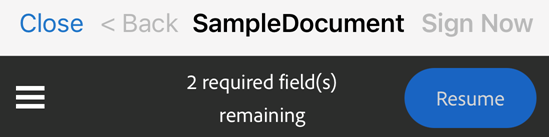
Other queries
Why is the app asking for photo and camera access?
To use an image or photo as your signature, you need to give Adobe Acrobat Sign access to your photos and camera. For details, see Allow access to camera, photos, and more.
Refresh failed. Please check your network connection.
Verify you have a good network connection. For example, open a browser and try to open a web page.
If you do not have wifi enabled, verify you have checked Allow Downloads over Cellular.
Why can’t I print?
Some documents are password protected. Enter the document password to print.
You must configure a printer connection.
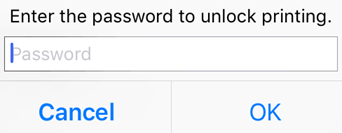
How do I force stop the application?
It is sometimes useful to stop the application to clear the memory, reset the cache, etc. To do so, do one of the following:
Tap your device’s Recent Apps button, and swipe the app away.
Tap Settings > Apps > Acrobat Sign > Force Stop.
How can I send device crash report?
If your app crashes, you can send us the crash logs as follows:
From Google market place, download an application that displays the device logs. Some of the free apps available include CatLog and aLogcat.
Repeat the steps to reproduce crash.
Send the logs, device type, and OS version details to esign-mobile-customer-issues@adobe.com.
Have a question not answered here? Please ask your question on the Adobe Acrobat Sign Help Forum.