How to create a Facebook business page in 12 easy steps
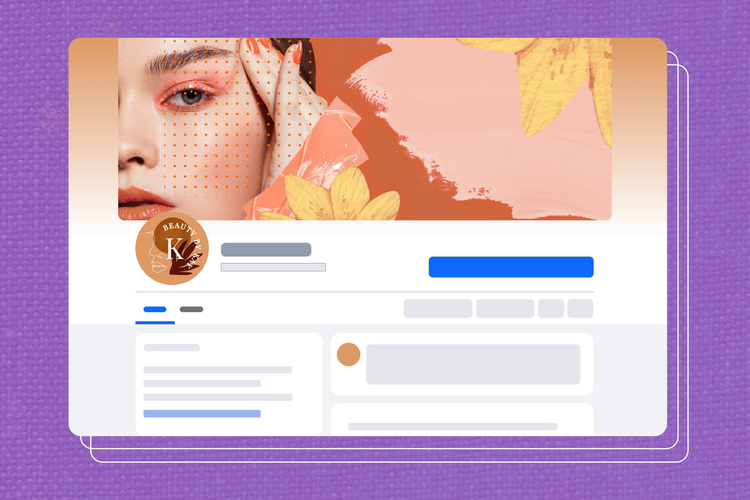
Summary/Overview
Welcome to the social media club. It’s not a very exclusive club, but nevertheless social media is a place where your business needs to present itself in a positive light. As of publication, Facebook has 3.07 billion monthly active users. Yes, billion, as in roughly 38% of the human population logs into Facebook at least once a month.
Clearly, Facebook’s footprint is huge all around the globe. And it’s no secret that businesses of all sizes need to use Facebook to get in front of the social media platform’s giant audience.
Facebook provides businesses a great way of reaching new customers around the world. The platform also provides a solid method for engaging current and returning customers with your brand and elevating these people to advocates for your business.
However, since Facebook provides such an enormous index of businesses, it’s easy to become lost in the shuffle. Either people have a hard time finding your Facebook Business profile or you’re unable to differentiate your page from your competition.
This guide will help you create a pristine and compelling Facebook Business profile so that you can outshine your competition. Creating a Facebook Business Page doesn’t take long, especially considering the payoffs that it can lead to for your business.
Follow these twelve simple steps to creating a standout Facebook Business Page.
Step one: Navigate to the Facebook Business webpage
Visit facebook.com/business to begin setting up your Facebook Business Page. Click the menu in the top right corner and choose the “Create a Page” link.
Step two: Create your Facebook Business page
After clicking “Create a Page,” you’ll be prompted to tell Facebook more about the type of page you want to create. Choose “Business or Brand.”
Remember: Your Facebook Business Page is entirely separate from your personal Facebook account, even though you manage both through the same platform. Your personal information, posts, and friends remain private and distinct from your business activities. This separation ensures that your business has a dedicated space for professional interactions, allowing you to engage with customers, promote your products, and manage ads without overlapping with your personal content.
Step three: Pick a category
You can now select which category your business falls under. Choose the most accurate category, as it helps Facebook’s algorithm place your page in the right searches, making it easier for customers to find you. For example, if you’re a restaurant, you should select “Restaurant” rather than just “Local Business.”
Step four: Enter page information
Next, enter a page name for your business. This should match your business name for consistency across all platforms. Add a brief description (under 255 characters) that clearly communicates what your business does, the services you offer, or the purpose of the page.
Step five: Add images
It’s time to add your business’s profile picture and cover photo. Adobe Express makes it easy to design or revise your business’s Facebook cover photo. Don’t know where to start? Get inspired and remix one of our Facebook cover photo templates.
Step six: Connect your Facebook Business Page to Whatsapp
You should connect your Facebook Business account to your WhatsApp account, which will make it easier for people to get in touch with you. This step is optional, but can help engagement.
Step seven: Fill in additional details about your business
Beef up your Facebook Business Page by providing as much information as possible, such as your business hours, website, location, and contact details. The “Set your Page up for success” widget will guide you through this process. Accurate information helps potential customers find your business and makes your Page look complete and professional.
Step eight: Create a username
Set a unique but descriptive business name. This way, you’ll easily be able to share your Business Page using the @ symbol on business cards, your website, or even through word of mouth — if your name is memorable enough.
Step nine: Invite team members
If you’re flying solo with your business, feel free to ignore this step. But if you have people you’d like to work with on this Facebook Page, add them now.
Find the “Settings” option at the bottom of the left sidebar on your page. Click into Settings and find the “Page Roles” option in the left sidebar. On the Page roles page, you can invite team members via their Facebook profile or email address. You can also set their role as one of the following:
- Admin (can change controls)
- Editor (can edit posts)
- Moderator (can choose which posts are published)
- Advertiser (can buy and post ads)
- Analyst (can view Facebook analytics)
Step 10: Add your first Facebook Business Page post
The process of posting to your Facebook Business Page is nearly identical to that of posting to a personal Facebook page. To start editing your post, click “Create Post.” There are some variations, however. For example, you can post a job listing or offer such as a sale or product discount.
We recommend adding a post that tells the reader about any special initiatives that your business is undertaking. This is a great way to introduce your new followers to your page and will let them know what kind of content to expect.
It’s important to impress your audience from the jump so that they are more likely to like the page. When people like your page, they become automatically subscribed and will see your future posts in their Facebook feed. Need inspiration for your very first Facebook Business post? Check out our templates for Facebook post graphics that you can copy and customize for free.
Step 11: Invite people to follow your Facebook Business Page
If you’ve followed our steps so far, people should eventually be able to find your page organically by searching within Facebook or on Google. However, you’ll still need to do some work to nudge people to your business. This happens via two methods: 1) Manually invite your Facebook friends to like the page. You can do this using the “Invite Friends to Like Your Page” widget on your Page backend. 2) Run paid ads to help people find the page.
Step 12: Schedule posts with Adobe Express Content Scheduler
Now that you have your Facebook Business Page up-and-running, it’s time to get your business’s Facebook strategy cemented. Use the Adobe Express Content Scheduler to plan, schedule, preview, and post across all of your social media platforms, including on your brand new Facebook Business Page. We can’t wait to see what you make.
Bonus Tips
Enhancing Your Facebook Business Page
Once you’ve completed the basic setup, take your Facebook Business Page to the next level by implementing the following advanced strategies. These steps help you optimize your Page for better engagement, discoverability, and customer interaction.
Optimize your page for SEO.
After filling out all basic information, you can optimize your Facebook Business Page to rank better on search engines like Google. Ensure your business name, category, and description include relevant keywords for which your target audience might search. This helps your page appear in both Facebook and external search results.
Add a call-to-action (CTA) button.
Facebook allows you to add a prominent CTA button at the top of your business page. Choose an action that best fits your business, like “Shop Now,” “Contact Us,” or “Book an Appointment.” This button encourages visitors to engage with your business directly.
Set up Facebook Messenger for customer service.
Enable Facebook Messenger on your page to interact with potential customers in real time. Setting up automated responses for frequently asked questions (FAQs) or providing a live chat option can help you engage quickly and efficiently with customers.
Pin an important post.
You can pin a post at the top of your Facebook Business Page to highlight a promotion, announcement, or introduction. This ensures that new visitors see this key information immediately when they visit your page. Just click the three dots on a post and choose “Pin to Top of Page.”
This post was updated on October 21, 2024.