How to post on Pinterest

Summary/Overview
Pinterest is a social media platform and a visual discovery search engine all in one. With 450 million monthly users and an extremely varied user base, Pinterest is most known for being the go-to place for inspiration in topics such as home décor, fashion, food and drink, travel, beauty, and crafts.
How to use Pinterest
Pinterest allows its users to share visual inspiration and ideas through publishing posts known as Pins. All Pins must be published to a board, which is a collection of Pins, and other users also can Pin your Pin — functionally saving it — to boards of their own. As a result, a big part of Pinterest is about content curation by creating boards filled with relevant content of a particular theme through publishing and pinning. Some even use Pinterest to curate Pins of a particular Pinterest aesthetic.
When and how often should you post on Pinterest?
In terms of frequency, Pinterest users will gain the most from the algorithm if they are posting or pinning between 4-10 Pins per day. Research varies on the best time to post on Pinterest, but the majority of sources seem to suggest that around 2pm-4pm and then 8pm-9pm are the most advantageous times to post if you’re hoping to extend your reach and increase engagement.
Find out more about how often to post on Pinterest, Facebook, X, LinkedIn, TikTok, and Instagram.
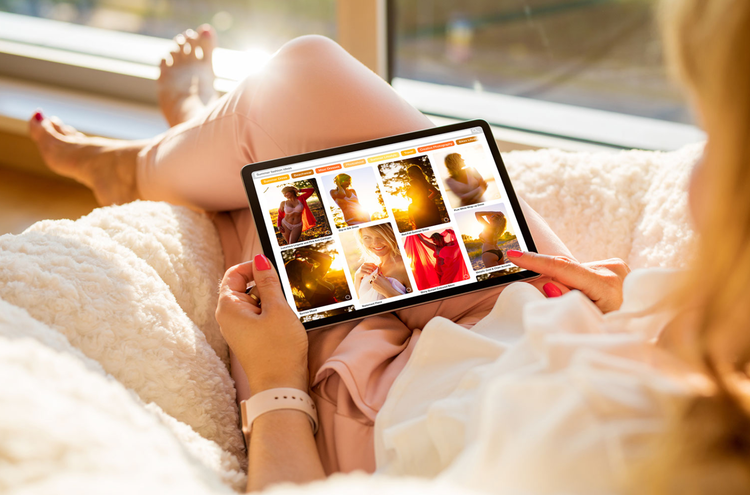
Types of Pinterest posts
Before we delve into how to post on Pinterest, let’s cover what you can post first. Pinterest offers a variety of different post types and formats so you can pick the option that is most suitable for your needs.
The six types of Pinterest posts are as follows:
- Static Pins: Static Pins are created using one single image.
- Ideas Pins: Ideas Pins allow you to upload up to 20 images or videos to one Pin.
- Video Pins: Video Pins feature a single video. They will play automatically when they appear in the feed.
- Rich Pins: Rich Pins will automatically sync information from your website to your Pins. There are three types of Rich Pins, which are:
- Recipe Pins: These allow you to add a title, serving size, cook time, ratings, diet preferences, and a list of ingredients to recipes that you save from your website.
- Article Pins: These allow you to add a description, author, and headline or title of an article or blog post from your website.
- Product Pins: These include the most up-to-date pricing, availability, and product information in your Pin. Product Pins also allow users to click to buy your products by either being redirected to your website, or by completing the purchase from within Pinterest.
- Collection Pins: Collection Pins are product Pins that have been grouped together. When a person clicks a product Pin, they can shop for all the products within the collection.
- Try-on product Pins: Try-on is a feature that lets people virtually try on products they find on the Pinterest app using Pinterest Lens.
Now, let’s find out how to post them...
Stuck on what to post? Check out our 10 ideas for Pinterest posts and marketing effectiveness
How to post on Pinterest in 2024
How to post on Pinterest: Static Pin using the mobile app
- Log in to your Pinterest account.
- Select the “Create +” option from the bottom of your screen and select what type of Pin you wish to post — in this case you’ll need to select “Pin.” You can also create a Board from here, if you prefer.
- Select the image you wish to upload from your camera roll or take a picture at this stage.
- Select “Next” and give your Pin a title, description, and a destination website. It’s also a great idea to fill in the alt text for your image so those with visual impairments can also understand your content.
- Next, choose a board for your Pin to live on. Once chosen, your Pin will be immediately published.
How to post on Pinterest: Ideas Pin using the mobile app
- Log in to your Pinterest account.
- Select the “Create +” option from the bottom of your screen and select what type of Pin you wish to post — in this case you’ll need to select “Idea Pin.” You can also create a Board from here, if you prefer.
- Select the image(s) or video(s) you wish to upload from your camera roll or take a new picture or video at this stage.
- From here you’ll be able to make adjustments to your content by changing the size of your image, editing clips, adding text, music, audio, stickers, filters, or a drawing.
- Select “Next” and fill in your Idea Pin information by adding a title, description, link, tagging products and related topics, and picking a board. You can also access the Advanced Settings.
- Select “Publish” when ready.

How to post on Pinterest: Video Pin using the mobile app
- Log in to your Pinterest account. To publish a Video Pin, you will need a business Pinterest account. Convert your account to a business account by heading to your Profile and then selecting the “...” from the top right of your device to get to “Settings.” From here, select “Account Management” and then “Convert to a business account.”
- Select the “Create +” option from the bottom of your screen and select what type of Pin you wish to post — in this case you’ll need to select “Pin.” You can also create a Board from here, if you prefer.
- Select the video you wish to upload from your camera roll or record a new video at this stage.
- Select “Next” and give your Pin a title, description, and a destination website. It’s also a great idea to fill in the alt text for your image so those with visual impairments can also understand your content.
- Next, choose a board for your Pin to live on. Once chosen, your Pin will be immediately published.
How to post on Pinterest: Rich Pin
Rich Pins are possible for business accounts who have synched their Pinterest account with their website. To start creating rich Pins, you’ll first need to validate an existing Pin that you wish to be a rich Pin.
You will need a business Pinterest account to create rich Pins. Convert your account to a business account by heading to your Profile and then selecting the “...” from the top right of your device to get to “Settings.” From here, select “Account Management” and then “Convert to a business account.”
- If you have product, article, or recipe Pins on your site, you can add rich meta tags to those web pages.
- After adding meta tags to your web pages, validate one of your correctly marked-up pages in the Rich Pin validator.
- If the webpage you are applying with is marked up correctly, you’ll see an approval message.
- When you apply, your application will be processed within 24 hours.
- Once your site has been approved, all content from webpages with correct meta tags will appear as Rich Pins when creating a new Pin, while existing Pins that link back to pages with correct meta tags will now appear as Rich Pins.
How to post on Pinterest: Collection Pin on Pinterest using the mobile app
Collection Pins are a group of Product Pins (a type of Rich Pin) that have been grouped together. Product Pins are Rich Pins that contain a link to a specific product on your website.
You will need a business Pinterest account to create Rich Pins. Convert your account to a business account by heading to your Profile and then selecting the “...” from the top right of your device to get to “Settings.” From here, select “Account Management” and then “Convert to a business account.”
- Log in to your Pinterest account.
- Select the “Create +” option from the bottom of your screen and select what type of Pin you wish to post — in this case you’ll need to select “Pin.”
- Select an image or video you wish to upload from your camera roll and fill in your Pin information including title, description, and a destination link for your claimed website.
- Click the tag icon.
- Click the plus circle icon.
- Select whether you want to add an existing Pin (search by Pin title or description), enter a URL (enter the website URL for a product), or select a product ID from an existing catalog (enter an exact match of an uploaded product ID using lowercase letters).
- Repeat steps 5 and 6 as many times as you need until you have added all of your desired products to your collection Pin.
- When finished adding products, select “Save products” and then “Done.”
- Choose a board to save your collection to and then select “Publish.”
If you add a product from a product URL, you will create a product Pin that lives on a protected board. Only you can view protected boards as they are not visible to others on Pinterest.
Product Pins and collection Pins are great to explore if you’re hoping to sell products. Find out more about how to make money on Pinterest.

How to post on Pinterest: Try-on product Pin
Try-on product Pins are not available to everyone. If you wish to find out more about try-on product Pins you will need to contact your Pinterest account manager. You must have a business account and a product catalogue uploaded to Pinterest to be considered for access to this type of Pin.
Get a head start by making use of our customizable Pinterest templates.
Like to plan ahead? Content Scheduler within Adobe Express is our social media content calendar tool, allowing you to create and perfect your Pinterest content and then schedule it to be published automatically at your chosen time and date.