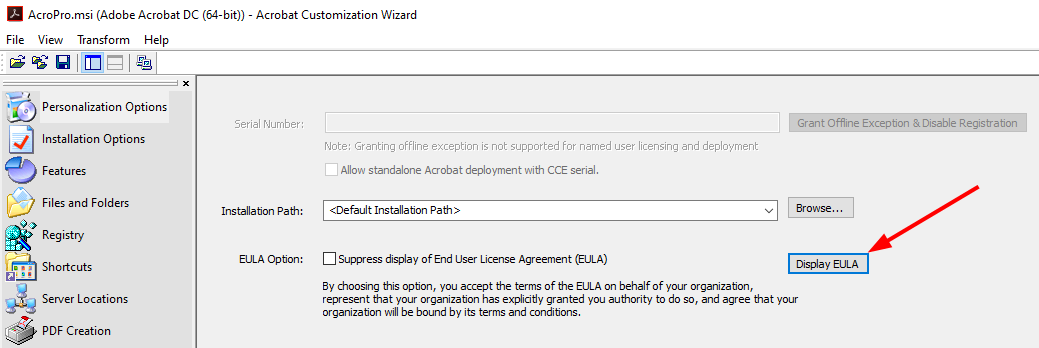Personalization options¶
Serial number (Acrobat only)¶
The serial number field is only used for serialized deployments (using serial numbers instead of named user licensing). If you’re creating a non-serialized deployment and are using a named-user deployment where entitlements are managed via the Enterprise Dashboard, leave the serial number blank. After deployment, users must sign-in on product launch to activate the product. If the user signs out, the product is deactivated. Named-user deployments support Adobe IDs, Federated IDs, and Enterprise IDs.
The serial number identifies the software for registration and updates. Note the following:
You need a volume license to use the same serial number for multiple installations. This field sets the ISX_SERIALNUMBER property.
Licenses are language-specific. A license is either for one language + English or MUI for all languages.
Activating without going online¶
Granting an offline exception and disabling registration allows admins to enable organization-wide licensing using a volume serial number without requiring their end users to have an online connection. However, the admin must be configuring the installer on a machine that is online. During configuration, if Adobe servers cannot be contacted, no activation occurs. The Wizard detects the installer type and disables this field if the product does not require a serial number.
This button sets two properties:
PRESERIALIZATIONFILEPATH: Grants an offline exception to the online activation requirement for volume serial numbers.
REGISTRATION_SUPPRESS: Suppresses the EULA display once the admin accepts the EULA on behalf of the organization.
Tips
Refer to Adobe Properties to learn more about the PRESERIALIZATIONFILEPATH property.
You can set the USERNAME and COMPANYNAME properties on the command line.
For an imaged OS, you must use APTEE to grant offline exceptions.
Installation path¶
The installation path specifies the location of the installed product files on the destination system. Sets the INSTALLDIR property. If you’d like to choose a non-default path, do one of the following:
Type the path to the product directory, or
Choose Browse, navigate to the directory location, and then choose OK.
EULA option¶
The EULA field sets the EULA_ACCEPT property. To suppress the display of the EULA and automatically accept the agreement on behalf of your company for every installation that references the current.msi file:
Choose Display EULA. The EULA opens in a new window.
After reading the EULA, select Close in the upper-right corner to return to the Customization Wizard.
Check Suppress display of End User License Agreement (EULA).
Personalization Options