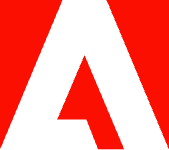Learn how to convert PDF to PNG files step-by-step.

When you need to change the format of a PDF to send the file or for use in another document, Adobe Acrobat online services can make it fast and easy.
There are several reasons why you might need to convert a PDF into an image file format. Maybe you need to incorporate examples of your work into another document or perhaps you want to put images of your work online. No matter the why, when you need to quickly change a PDF file into a PNG — without worrying about a loss in quality — Acrobat online can convert your files into images in just minutes.
What is a PNG file?
PNG stands for Portable Network Graphic. It is a raster image file type, which means that it’s a grid of square pixels with differing values. Internet users developed the PNG as an alternative to the GIF that would have better color support and didn’t need a license.
Unlike a GIF, the PNG doesn’t support animation, but it does support high-quality static images such as web graphics. In fact, it’s most popular in web design and professional settings because it preserves the high quality of images without slowing down load times.
Benefits of a PNG file.
One of the main advantages of PNGs is their universality. You can view and edit them in just about any browser or program. Web designers love them because they support transparency, meaning they can layer a logo or other design element over a background color or image or create charts and graphics in any size. PNGs also provide millions of color options, adding to the quality and detail of the image in a lossless format.
JPGs and PNGs are both common raster image formats, but they have different advantages. Whereas a JPG is utilitarian and a good option for reducing a file’s size, a PNG is a lossless compression alternative. A TIFF is another lossless compression option, but because it usually results in larger file sizes, it’s better suited for storing and printing, while the smaller PNG is ideal for sharing images on the web.
Why convert a PDF to a PNG file?
These two file types are very different, mainly because a PDF is a document while a PNG is an image. The most common reason to convert a PDF to a PNG is when the document contains an image or multiple images that you need to edit or use somewhere else.
Both file types are often used in professional settings, so it’s convenient to be able to adapt them as needed. Also, because a PNG is lossless, it's a great option for compressing the images in a PDF without losing any quality. And it’s easy to do with the Adobe Acrobat online converter tool.
Follow these steps to convert a PDF to a PNG file.

- Navigate to the Convert PDF page on Adobe Acrobat online.
- Click the blue button labeled “Select a file” or drag and drop the file into the drop zone to upload your PDF.
- Choose PNG from the file format drop-down menu. Or choose JPG or TIFF instead, if you wish.
- Click Convert To PNG, or whichever format you selected.
When your file is ready, you can download it or sign in to Adobe for other sharing options.
To convert a PDF into a different file format, such as a PNG, you can turn to Adobe. Explore what more you can do with Acrobat online services today.
To convert a PDF into an image or a different file format, you can follow a similar easy process using Acrobat online services. Just click the button labeled “Select files” and upload a document to convert it to a JPG or to Microsoft Office file types like Word, PowerPoint, and Excel.