Lightroom (1TB)
Get Lightroom on desktop and mobile with other Creative Cloud services for just .
SAR 43.07/mo
Efficiently alter, share, and store your photos in Adobe Photoshop Lightroom Classic. Learn which file types and sizes work best when compressing images for posting, sharing, or printing.
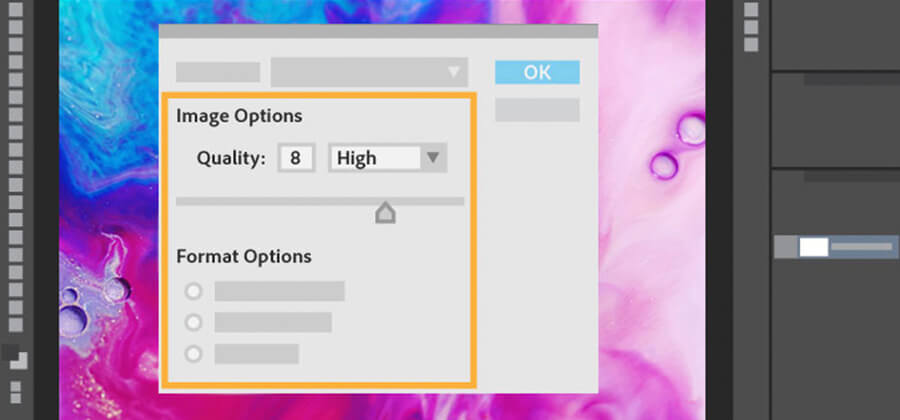
If you’ve ever tried to upload or print a massive high-resolution image file, you know why image compression is so important. Whether they discard some data (lossy) or preserve everything (lossless), image formats that use compression make it easy to save images across devices, share with friends, or print. Before you convert your files, know what you’re working with in terms of image quality and compression.

Choose from the most common image formats.
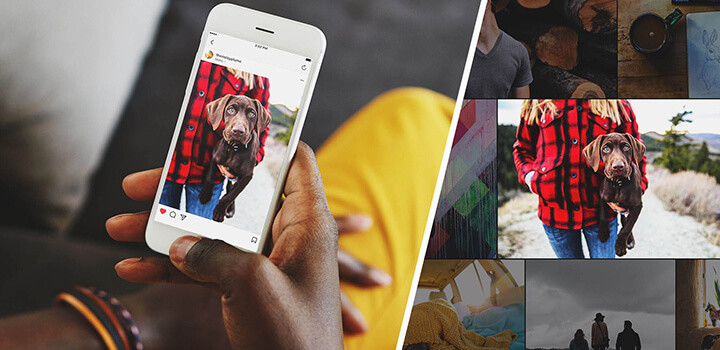
Resize your images to share them online.
Modern cameras capture so much information that file sizes can be huge. All that detail is important if you’re printing your photos, but it’s unnecessary for sharing online. High-resolution images take a long time to load on WordPress or Squarespace web pages. Social media sites like Facebook and Instagram do basic photo compression to boost load time, often to the detriment of your images.
Optimize your images for the web.
Learn how to optimize your own images and export to JPG to limit file degradation by websites you want to share your work on.
Use Export presets to save your settings.
Learn how to make a preset that will change a file from TIFF to JPG automatically, adjust quality or limit file size, and add a watermark.
Share photos from anywhere.
Easily share a single photo or whole album from your computer, phone, or tablet with Lightroom Classic. Use the Publish Services panel to export and upload JPG photos directly to photo-sharing websites.
Find the right resolution.
What’s the ideal resolution for a printed photograph? Learn how to prepare your photos for printing at the proper aspect ratio without needlessly inflating image size.
However you share your images, pay attention to how the image looks after compression. If you’re not happy with it after the compression process, experiment in Lightroom Classic until you find the right balance of quality and file size.
Optimize your images for the web.
Learn how to optimize your own images and export to JPG to limit file degradation by websites you want to share your work on.
Use Export presets to save your settings.
Learn how to make a preset that will change a file from TIFF to JPG automatically, adjust quality or limit file size, and add a watermark.
Share photos from anywhere.
Easily share a single photo or whole album from your computer, phone, or tablet with Lightroom Classic. Use the Publish Services panel to export and upload JPG photos directly to photo-sharing websites.
Find the right resolution.
What’s the ideal resolution for a printed photograph? Learn how to prepare your photos for printing at the proper aspect ratio without needlessly inflating image size.
However you share your images, pay attention to how the image looks after compression. If you’re not happy with it after the compression process, experiment in Lightroom Classic until you find the right balance of quality and file size.
Edit photos easily with Lightroom presets, Super Resolution, easily share photos from any device, and access your projects anywhere with cloud photo storage management.
Building a great landscape photo.
Explore ways to artistically capture scenic views with tips on landscape photography.
Creating great portrait photography.
Take a step closer to perfect portraits with tips and advice from professional photographers.
Night Photography.
Low light doesn’t have to equal low quality with these tips for successful nighttime photos.
Learn about the dynamic range of your camera and how to manipulate it to create the images you want.
Creative Cloud photography (20GB)
Get Lightroom for desktop and mobile, Lightroom Classic, and Photoshop on desktop and iPad.
SAR 43.07/mo
Creative Cloud photography (20GB)
Get Lightroom for desktop and mobile, Lightroom Classic, and Photoshop on desktop and iPad.
SAR 43.07/mo.
Students and teachers
Save over 33% on 20+ Creative Cloud apps — includes Lightroom.
SAR 86.17/mo.
Business
Get Lightroom and all the Creative Cloud apps plus exclusive business features.
SAR 249.55/mo
Business
Get Lightroom and all the Creative Cloud apps plus exclusive business features.
SAR 249.55/mo