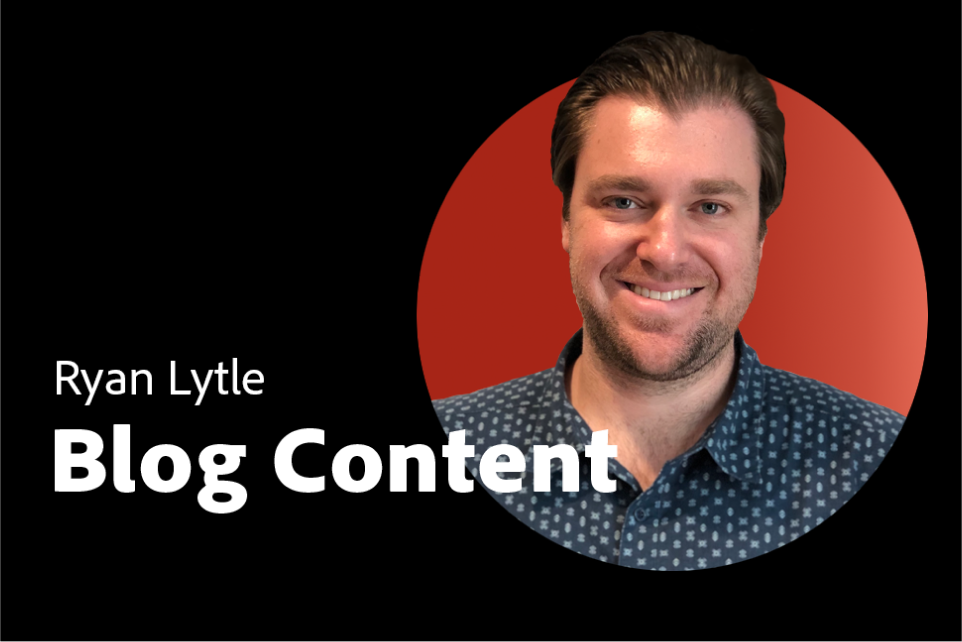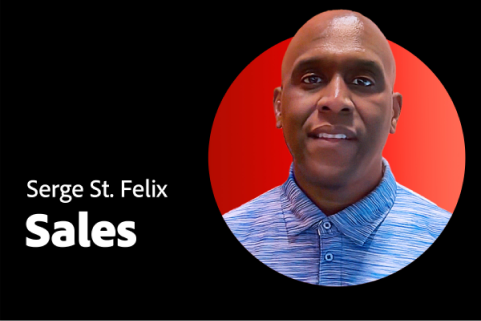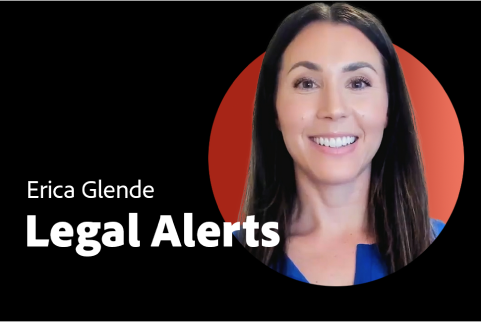GENERATIVE AI FOR DOCUMENTS
Get insights and take action with Adobe AI Assistant for Acrobat.
The new AI Assistant deploys in minutes, protects your data, and uncovers high-quality insights across multiple documents. Use the responses to quickly create exceptional business content.
New generative AI features for business.
AI Assistant
Ask your AI Assistant questions and get answers immediately, with attributions sourced primarily from your document. Then use the responses to craft expert emails, presentations, reports, and more.
Generative summary
With one click, get an outline of your document with summaries of key points. It’s never been easier to navigate and scan your document’s key sections and find the information you need.
Get quality insights you can trust.
• Ask a question and get a response with an interactive experience that quickly gives you the specific information you need. AI Assistant works with PDFs, Microsoft Word files, PowerPoint files, meeting transcripts, and more.
• Get high-quality insights based on Adobe's deep understanding of PDF and proprietary pre- and post-processing of third-party LLM output.
• Get verifiable responses from one or more documents, with citations.
• Generate information in the tone and length you need for emails, blogs, presentations, research, or other uses.
See how to get the most out of AI Assistant
Use AI Assistant with confidence.
• AI features are developed in alignment with Adobe’s AI ethics principles of accountability, responsibility, and transparency.
• Adobe doesn’t use your content for generative AI training.
• You have full control over which team members can access AI Assistant.
Read our blog about AI and security
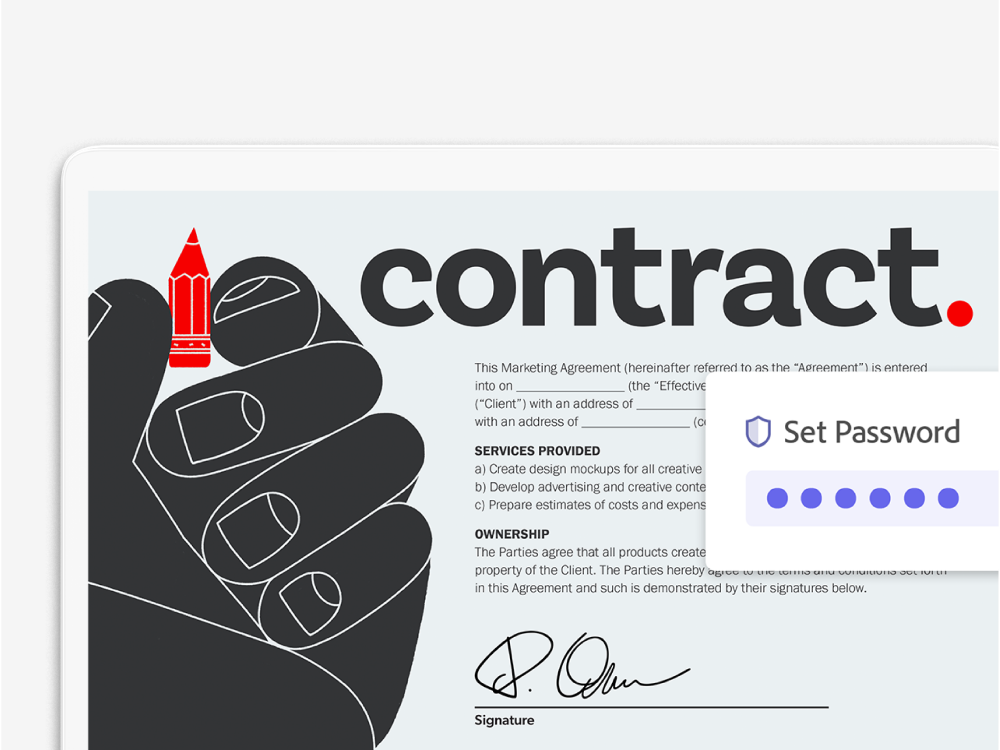
See the value right away.
• Deployment is quick and easy.
• There’s no extensive data preparation needed, as AI Assistant only generates responses from the documents you choose.
• AI Assistant is available across your document workflow, in Acrobat Reader, Acrobat Standard, and Acrobat Pro on desktop, web, and mobile.
Learn how your organization can get started
See how Adobe is using AI Assistant across our enterprise.
Power up your prompts.
Find out how to generate AI Assistant responses that you can use to create effective emails, messaging, presentation slides, and other formats.