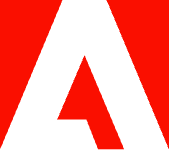How to print an Excel spreadsheet on one page.

Learn how to print Excel spreadsheets onto one page to avoid paper waste with PDF files.
Need to learn how to print an Excel spreadsheet on one page? Microsoft Excel is the go-to spreadsheet editing software for businesses, students, home budgeting, and more. But printing Excel sheets onto one page can be notoriously frustrating. The sheets don’t conform to regular paper sizes and can easily extend onto multiple printed pages.
Fortunately, you can resolve this issue. Read on to learn different options for how to print an Excel spreadsheet on one page.
Can I preview how my Excel spreadsheet will print?
You can preview how your Excel sheet will print by clicking File > Print. Once there, you can see how the data will look prior to printing.
- Select the worksheet or worksheets you wish to preview.
- Click File, then Print to show the Preview window and printing options.
How to print an Excel sheet on one page.
You can easily fit content onto one page by following these steps:
- Select Page Layout. Choose the small Dialog Box Launcher on the lower right. This will open the Page Setup dialog box.
- Choose the Page tab from the Page Setup dialog box.
- Choose “Fit to” under Scaling.
- Choose one page wide by one tall in the “Fit to” boxes to fit your content on one page.
- Select OK at the bottom of the Page Setup dialog box.
Option 1: Print Excel on one page by shrinking spreadsheet.
You can scale a spreadsheet to one printed page using Excel’s Page Setup features. Follow these steps:
- Open your spreadsheet and select the Page Layout tab in the top menu.
- Select the small arrow in the lower-right corner of the Page Setup section.
- In the Page Setup window, set the page orientation.
- Under Scaling, select the Fit To option and set the scaling to one page wide and tall.
- Select Print Preview to check that your page looks correct.
- Select OK to save the settings.
You should now be able to print your Excel sheet on one page. Note, though, that if you set Excel to one-page scaling, it will automatically shrink the sheet down if it bleeds onto several pages. This might make the text too small to read, and you could waste paper on illegible prints.
Option 2: Print Excel on one page by converting sheet to PDF.
You can also convert your Excel sheet to a PDF document following these steps:
- Navigate to Adobe Acrobat online services and launch the Excel to PDF tool.
- Drag and drop your Excel file to the converter or click the blue button labeled “Select a file”.
- Download your converted PDF.
PDF files display digital pages scaled to standard paper sizes. They can help you orient your Excel sheet and avoid wasting paper. If the PDF doesn’t seem right, adjust Excel page settings and try again until your page looks good. You can also easily share the PDF and open it on any device.
Option 3: Print Excel on one page by adjusting font size.
You can keep content on one page by adjusting the font size. Here is how to print an Excel sheet on one page by adjusting the font size:
- Select the cells or text you wish to change.
- In the Home tab, choose the font size from the Font Size box.
Can I hide rows or columns in Excel to fit on one page?
Use the following steps to learn how to print an Excel spreadsheet onto one page by hiding rows or columns:
- Select the row or column you want to hide.
- Right-click, then select Hide.
Can I change the Excel spreadsheet orientation before printing?
You can quickly change the Excel spreadsheet orientation prior to printing by following these steps:
- Go to the Page Layout tab.
- In the Page Setup group, choose the dialog box launcher. The Page Setup dialog box will then open.
- Click the Page Tab in the dialog box if it’s not selected already.
- In the orientation option, choose Landscape.
- Click OK.
More resources to work with Excel.
Adobe Acrobat provides all the document creation and collaboration tools you need in one place — on any device and from any location. After you master how to print an Excel spreadsheet on one page, check out these other resources to work with Excel files:
- Need to convert a PDF to Excel before printing? Learn how to convert PDF to Excel easily.
- How to convert a JPG to Excel.
- How to convert Excel to JPG.
- Create a signature in Excel.
Discover what more you can do with Acrobat online services to convert and edit PDF documents.