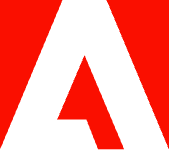Can you annotate and mark up PDFs with an Apple Pencil?
Write and draw on a PDF document like it’s a sheet of paper. Learn how you can use your Apple Pencil on any PDF file.
The Apple Pencil is a stylus for annotation and drawing with Apple iPads and iPhones. Marking up PDFs with an Apple Pencil can make note-taking and research easier. In this article, we’ll explore how you can use your Apple Pencil to annotate and mark up PDFs.
Important things to know about the Apple Pencil.
Here’s what you need to know about the Apple Pencil before you can use it:
- Compatibility. The Apple Pencil is designed to work with specific Apple devices. Make sure your device is compatible before purchasing the Apple Pencil.
- Pairing. The Apple Pencil needs to pair with your device before use. Simply connect the Apple Pencil to the device’s charging port to pair it. Once paired, the Apple Pencil will automatically connect to your device whenever it’s in range.
- Charging. The Apple Pencil needs to be charged regularly to function properly. You can charge it by plugging it into your device’s charging port or using a compatible charging adapter.
- Functionality. The Apple Pencil works seamlessly with various apps, including note-taking, drawing, and productivity apps. However, not all apps support Apple Pencil functionality, so check before you buy or download an app.
- Pressure sensitivity. The Apple Pencil is pressure-sensitive, which means it can detect how much pressure you’re applying to the screen. This makes it ideal for drawing and sketching, as well as note-taking.
How to mark up PDFs with the Apple Pencil.
Whether you’re using a Mac, an iOS device, or a web browser, several options are available for marking up PDFs tailored to your specific needs.
Mark up PDFs with an Apple Pencil using Adobe Acrobat online services.
Using Adobe Acrobat online services, it’s fast and easy to mark up PDFs with your Apple Pencil. Follow these simple steps:
- Navigate to the online PDF editor on your web browser.
- Launch the Acrobat Reader app using the link and open your PDF.
- Tap the blue pencil icon and select Comment.
- Select the pencil icon from the bottom toolbar to start the Draw tool.
- Draw or make notes on the PDF with your Apple Pencil.
- Select the checkmark symbol in the top toolbar to save your document.
Mark up your PDF with an Apple Pencil using Adobe Acrobat Reader.
Using Adobe Acrobat Reader is another efficient way to mark up PDFs on any device that is compatible with an Apple Pencil. Here are the steps:
- Install the Adobe Acrobat Reader app on your device.
- Open the PDF file you want to mark up on your device.
- Enter markup mode by tapping on the pencil icon located at the top of the screen.
- Select the Apple Pencil as your markup tool by tapping on it or selecting it from the list of available tools.
- Use the Apple Pencil to mark up the PDF document by highlighting, underlining, circling text, adding comments, or drawing shapes.
- When finished marking up the PDF, save your work by tapping the share icon and choosing your desired location to save the file.
Mark up your PDF with an Apple Pencil using Preview.
There are several apps available that allow you to mark up PDFs using an Apple Pencil. Here’s how to mark up a PDF on Preview:
- Open the PDF in Preview.
- Click the Markup toolbar button.
- Select the desired markup tool, such as the pen or highlighter.
- Use your Apple Pencil to write, draw, or highlight the PDF.
- Save your changes and share the document as needed.
Although there are several options for annotating PDFs with the Apple Pencil, Acrobat online services offer a more robust set of tools than many other editing platforms. In addition to annotating PDFs, you can edit, share, merge, split, and password-protect PDFs. Additionally, Acrobat online services allow for collaboration with others in real time, making it an ideal choice for teams and remote work.
What are the advantages of marking up a PDF with an Apple Pencil?
Here are some advantages of using an Apple Pencil to mark up PDFs to decide if you are willing to take that approach.
- Precision. The Apple Pencil allows for precise and accurate markings, making it easy to highlight text, draw diagrams, and annotate with pinpoint accuracy.
- Flexibility. With the Apple Pencil, you can easily switch between different markup tools, such as pens, highlighters, and erasers, allowing you to annotate PDFs in various ways.
- Efficiency. The markup process with an Apple Pencil is faster and more efficient than a traditional mouse or touchpad. It can save you time and reduce frustration when working with large or complex PDF documents.
- Versatility. The Apple Pencil can be used with various apps and devices, making it a versatile tool for annotations in many contexts.
Editing PDFs can feel the same as old-school editing when holding a pencil. The Apple Pencil, combined with highly functional platforms to edit, share, and protect PDFs, can streamline your workflow and increase productivity.
How to use the Apple Pencil on an iPad in all areas of life.
The Apple Pencil is a versatile tool in many areas of life, from business to personal use, education, creative projects, and even socializing. In business, the Apple Pencil is perfect for taking notes during meetings or brainstorming sessions, annotating documents, signing contracts, or creating diagrams and charts.
In your personal life, the Apple Pencil can be used for a range of activities, such as creating digital art, journaling, planning, marking up digital cookbooks, or making notes while reading eBooks. If you’re a student, the Apple Pencil is an essential tool for taking notes, highlighting text, and annotating textbooks, and you can also use it to draw diagrams or create mind maps for studying.
How to write with the Apple Pencil so it’s legible.
For many, the transition from writing to typing was a step forward because it eliminated illegible handwriting. Here are some tips for how to write with your Apple Pencil so anyone can read it, not just you.
- Use handwriting recognition software. If your handwriting is not very neat, you can use handwriting recognition software that can convert your handwriting into typed text. This can be useful for taking notes or writing emails where legibility is important.
- Use the right amount of pressure. The Apple Pencil is pressure-sensitive, meaning the harder you press, the thicker and darker the lines will be. To get a legible result, apply enough pressure to make the strokes visible without pressing so hard that it becomes difficult to read.
- Adjust the tilt angle. The Apple Pencil also responds to the angle at which it is held. Hold the pencil vertically for more precise writing, and tilt the pencil horizontally for shading or wider strokes.
- Practice writing slowly. Writing slowly and deliberately can help you control the pressure and angle of the Apple Pencil better. With practice, you can increase your speed while maintaining legibility.
Do you need an Apple Pencil to annotate a PDF?
Annotating a PDF file does not require an Apple Pencil. If you have a touchscreen, you can use your finger. Though it’s not as precise as an Apple Pencil, this method works for basic annotations such as highlighting or underlining text. Another option is to use a third-party stylus compatible with your device. Finally, if you’re annotating a PDF on a computer, you can use a mouse to highlight, underline, or draw on the PDF. Ultimately, the method you choose depends on your preferences, the available tools, and the precision level you require.
Work with PDF documents on an iPad.
With Acrobat online services, you can do much more with PDFs than just draw or write on them. The PDF Converter tool lets you convert practically any document into a PDF file — or vice versa. You can also compress PDF documents into smaller file sizes, rearrange and delete pages from PDF files, fill out and sign PDF forms, and much more.
Discover everything you can do with Acrobat online services to edit, convert, and share PDFs on your iPad.
More resources.
Marking up PDFs can be an integral part of your workday. Now you know how to mark up a PDF with an Apple Pencil, here are additional ways to work with your PDF:
- Learn how to draw on a PDF.
- Learn how to draw on a PDF using a PC.
- Learn how to create a PDF.
- Learn how to search a PDF on an iPad.
- Learn how to annotate a PDF on an iPad.