Posterize your photos to create artistic effects.
Increase the drama in photos by decreasing the number of colors. With Adobe Photoshop, you can do it in a few clicks.

What is posterization?
The term posterization comes from the process artists once used to turn photos into printed posters. To make mass production possible, they had to reduce the color variation so they could use fewer colors of ink during printing. By changing subtle gradients of many colors into more obvious sections of just a few colors, posterization results in a more painted or airbrushed look.
Try out a new creative approach to photos by posterizing your holiday card or next social media post. Posterize a portrait to make your subject look heroic, or see what happens when you posterize a sunset photo before you share it with your followers.

How to posterize your images in Photoshop.
Whether your original image is a PNG or JPEG, full color or black and white, just follow these steps:
1. Upload the file.
Select the image you want to posterize in Photoshop.
2. Turn your photo into a smart object.
Create a Smart Filter. Select Filter from the top menu and click Convert for Smart Filters. You can add, remove, adjust, or hide Smart Filters, so any edits you make are nondestructive. (This way you can always go back to the original photo and start over.)
3. Posterize.
In the top menu, select Image › Adjustments › Posterize.
4. Select the level of posterization.
A slider window will pop up, where you can select a number between 1 and 255. This describes the number of colors that will appear in each of the color channels. Move the slider to the left to decrease the number of colors and achieve the posterization effect. The human eye tends not to register changes in the numbers above 35, so try selecting a number between 1 and 35.


How to add selective posterization effects.
If you don’t want to apply posterization across your whole image, you can create a mask and apply the filter selectively.
1. Create a mask.
Click the Smart Filters in the Layers panel.
2. Set the brush to black.
Make sure the black square is in front of the white.
3. Paint.
Paint the area you’d like to keep free from the effect.
Another way to selectively posterize is to use the Select Subject tool. Just follow these steps after you’ve created the Smart Filter:
1. Select your subject.
From the top menu, click Select › Subject.
2. Invert the selection.
Click Select › Inverse to apply it to the background.
3. Posterize.
In the top menu, select Image › Adjustments › Posterize.
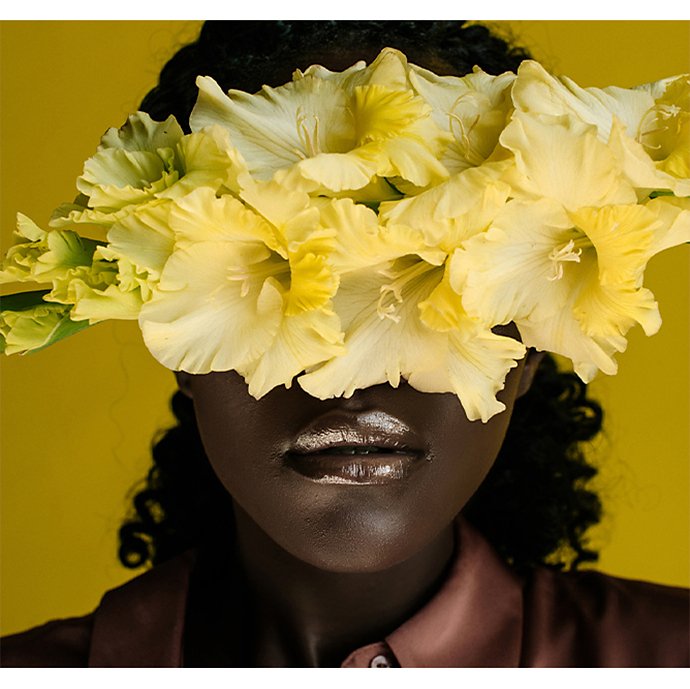

Explore other photo editing tools.
After you’ve posterized your photo, check out some of the other editing options available to you.
Make basic edits.
In Photoshop, you can quickly change the image size or aspect ratio, or crop your photo to get just the size you need for printing or sharing on social media. You can also correct small spots or stains with the Healing Brush tool.
Go from posterized to poster.
Put your posterized photo on an actual poster with templates for InDesign, Illustrator, or Photoshop.
Try different artistic effects.
Transform your photos in Photoshop with a huge selection of other smart filters. Create colored pencil or stained glass effects, or just blur the background. Watch tutorials to learn more, and have fun browsing the gallery and applying filters.
Whatever style and mood you want to achieve, you can find a way to realize it in Photoshop. Keep experimenting, and see what you can make.
Do more with Adobe Photoshop.
Create beautiful images with Photoshop brushes, Content-Aware Fill, Photo effects, Neural Filter, Sky replacement, and the many tools photographers rely on.
Explore the Photoshop family of apps.
You might also be interested in…
How to make motion blur photography.
Learn how to capture movement and add creative flair to your shot with motion blur.
Add drama to a high-contrast image by infusing it with color.
Get your glow on with this simple technique.
Learn to create surreal images by compositing two photographs.



