Transforming photos into cartoon masterpieces with Photoshop
Unlock the playful side of Adobe Photoshop and turn your everyday photos into fun, cartoon-inspired art.
Drawing inspiration from the world of comics.
Let the eclectic world of comic books spark your creativity. Whether it's the sharp shadows of a detective noir or the vibrant energy of superhero comics, these styles offer a rich palette to inspire your photo transformations and create depth and character that leaps off the screen.
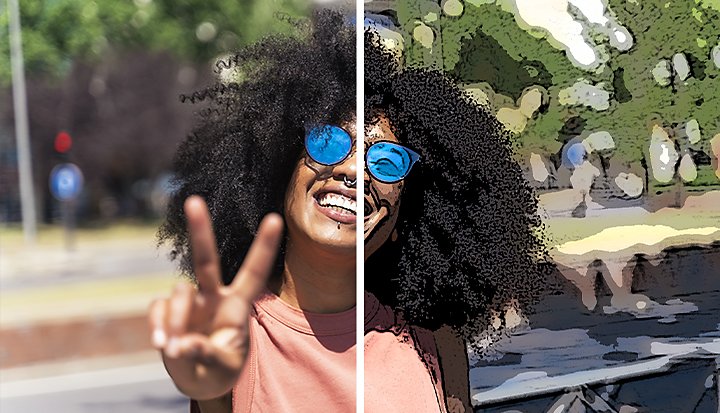
How to add cartoon effects in Photoshop: A step-by-step guide.
Follow this tutorial to quickly transform your photo into a cartoon picture.
1. Add your image.
Choose the image you want to cartoonise into Photoshop.
2. Convert your image into a Smart Object so you can make non-destructive edits.
Go to the Filter menu and click Convert for Smart Filters.
3. Apply the Poster Edges effect.
Click Filter › Filter Gallery › Artistic: Poster Edges. From here, you can set a high Edge Thickness, set the Edge Intensity to a low value or add a low Posterisation value depending on the image.
4. Save your cartoonised photo.
Use Save As to convert your photos into any format you need — from JPGs to PNGs, TIFFs and beyond.
When it comes to Poster Edge effect adjustments, a higher edge thickness will make heavier, more noticeable edges, while a low edge intensity will give you a cleaner, less gritty look. Posterisation values control how simplified the colours in the photo are. A higher value will give a more screen-printed look, while a lower value will retain more colour gradations.
Mastering the brush tool for cartoon detailing.
The Brush tool in Photoshop is your ally in adding those final touches that breathe life into your cartoons. It allows you to adjust line thickness, add textures, and shade your drawings for depth:
Select the Right Brush: Choose from Photoshop's array of brush presets to get the exact line quality you need—be it sharp for outlines or soft for shading.
Play with Settings: Experiment with brush settings like opacity and flow to mimic the varied line weights found in traditional cartoon artwork.
Add Textures and Shades: Use different brushes to introduce textures or to shade your drawings, adding a layer of realism or whimsy to your cartoons.
Embracing the caricature look.

Caricatures push the boundaries of personality and emotion, offering a delightful twist to cartoon art. With Photoshop's "Liquify" filter, exaggerate your subject's most distinctive features—be it the sparkle of an eye or the curve of a smile. It's about accentuating those unique traits that define the character, all while weaving a cohesive and engaging visual tale.
Unleashing creativity with Adobe’s art filters.
Step into Photoshop's creative playground, where art filters await to transform your photos with just a few clicks. From the textured impressions of the "Oil Paint" filter to the delicate nuances of "Watercolour," these tools invite you to experiment with styles and effects. Tailor these filters with custom settings to perfectly capture your artistic intent, turning simple photos into captivating cartoon masterpieces.
A splash of saturation.
Elevating your photo to cartoon glory can be as simple as a saturation boost. With Photoshop, a single click can enrich colours, making your art jump off the screen with vibrancy and depth. This quick adjustment can dramatically transform the mood and impact of your cartoon, ensuring it captures the viewer's imagination.
Crafting customised photo filters.
Photoshop doesn't just offer tools; it offers a canvas for innovation. Creating custom photo filters allows for unparalleled creativity, giving you the reins to define the look and feel of your cartoons. Whether you're drawn to subtle textures or bold outlines, these personalised filters empower you to establish a unique artistic signature that distinguishes your work.
Animation basics with Photoshop.
Animating your cartoon creations introduce a dynamic new dimension to your art. Photoshop simplifies this process, making animation accessible to artists of all skill levels:
Frame-by-Frame Animation: Open the Timeline window, opt for new frame animation, and start crafting your story, frame by frame. It's about creating movement that captivates and entertains.
Timeline Control: Use the Timeline to adjust the flow of your animation, ensuring each frame transitions smoothly to the next, breathing life into your static images.
GIFs and Video Clips: Exporting your animation as a GIF or video clip makes it easy to share your stories, whether on social media or as part of your digital portfolio, engaging your audience with every frame.
Integration with other Adobe tools.
Maximise your creative potential by combining Photoshop with Illustrator and After Effects. This synergy allows for refined lines, scalable vector artwork, and sophisticated animations, providing a comprehensive toolkit that elevates your cartoons to professional heights.
Infusing Australian artistic flair.
Australian creators have a unique canvas brimming with inspiration, from the wild heart of the outback to the bustling streets of its cities. Photoshop enables you to weave this rich tapestry of Australian life into your cartoon artwork, creating pieces that resonate with both local and international audiences.
Reimagined Landscapes: Transform iconic vistas like the rugged beauty of Uluru or the lush rainforests of Queensland into vibrant cartoon settings. Picture Uluru at sunset, not just as a sacred monolith but as a living character in your story, set against a backdrop of exaggerated, bold colours.
Wildlife with Personality: Give a cartoon spin to Australia's unique wildlife. Imagine a cheeky kangaroo with a detective hat navigating the urban jungle of Sydney, or a koala with superhero vibes, showcasing Australia's fauna in imaginative, humourous scenarios.
Urban Vibes: Take inspiration from the architecture and street life of cities like Melbourne and Sydney. Cartoonise the Sydney Opera House with animated sails or turn Melbourne's graffiti alleys into a comic strip, capturing the essence of Australia's urban charm.
Cultural Heritage: Incorporating Indigenous Australian art styles and motifs into your cartoons can add meaningful layers to your work. Use Indigenous patterns for backgrounds or draw on Dreamtime stories for narrative inspiration, paying homage to Australia's rich cultural history in a respectful and creative way.
Joining Adobe’s creative community.
The transformation from photo to cartoon is more than an artistic journey—it's an invitation to join a vibrant community of like-minded creators. Adobe's Photoshop community forum offers a platform to share your work, exchange ideas, and draw inspiration from a global network of artists. It's here that you can showcase your unique vision, learn from others, and perhaps even inspire the next wave of Photoshop enthusiasts.
Embark on your creative expedition with Photoshop and discover a world where your photos become the canvas for limitless imagination and storytelling. Let your artistry shine, and let the vibrant community of creators be your guide and inspiration on this exciting journey.
Do more with Adobe Photoshop.
Create beautiful images with Photoshop brushes, Content-Aware Fill, Photo effects, Neural Filter, Sky replacement and the many tools photographers rely on.
Explore the Photoshop family of apps.
You might also be interested in…
Explore the art of sequential storytelling and learn how to hone your skills to work in this exciting medium.
Turn photos into paintings in just a few clicks.
Easily apply painting effects to photos with Adobe Photoshop Camera.



