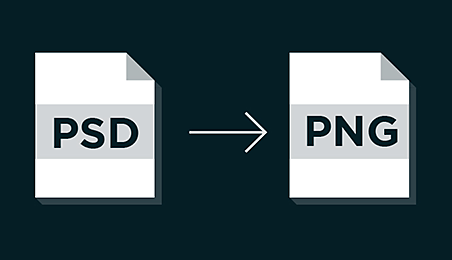
Photography
How to convert PSD files to PNG.
See how to get PNG image files from a layered PSD in Adobe Photoshop.
Not sure which apps are best for you?
Not sure which apps are best for you?
Take a minute. We'll help you figure it out.
Take a minute. We'll help you figure it out.
Why you’d save your file as a PNG from a Photoshop document.
PNG (portable network graphics) files are lossless compression files that work well for simple graphics and duotone icons. If you have a PSD (Photoshop document) file in which you’ve created a chart, line drawing, or another simple raster image, converting it to a PNG file format is ideal for retaining image quality in a small file size before sharing your graphic.
How to convert to PNG format from a PSD image.
1. Select File and choose Save As. From the options, select PNG.
2. Choose an interlace option. The None option gives you the image only when the download finishes. Selecting the Interlaced option makes the download time seem shorter, as it shows you a low-res version of the image as it downloads, but it gives you a larger final file size.
3. Click OK.
You now have a PNG file ready to use online. You can also import it into different Adobe systems, like Adobe InDesign, to add to other work.
If you want more information on selecting file types, learn more about choosing JPG and TIFF or see if BMP or other options are the right file extension for your next project.
Share this article