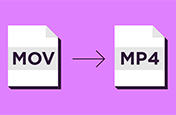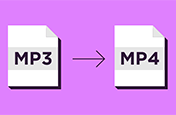How to Convert MP3 to WAV.
MP3 might be the most universal audio file around – but such versatility comes at a cost. MP3 files’ lossy compression leads to poorer overall audio quality than some rival formats. Indeed, for audiophiles and video editors, WAV tends to be the audio file format of choice.
In this explainer, we’ll find out how to convert MP3s to WAV across a range of operating systems – ensuring you have easily manipulated audio files whether you’re working on a podcast, recording music, or doing a voiceover.

What you’ll learn.
Benefits of converting MP3 to WAV
How to convert MP3 to WAV on Mac
How to convert MP3 to WAV on PC
How to convert MP3 to WAV using Adobe Media Encoder
What is an MP3 file?
MP3 (or MPEG Layer 3) is a common digital audio format designed to reproduce a CD-quality sound in a much smaller size. Ubiquitous both in the audio industry and at consumer level, the MP3’s small size means it can be easily stored on hard drives where space is at a premium and easily transferred between users.
To convert audio files into such a smaller format, they need to be compressed. Audio compression is available in two forms: lossy and lossless.
MP3s are converted using lossy compression. This means, that to get the file size as small as they are, some of the sound quality is lost.
A process called temporal noise shaping decides which audio information is discarded. Typically, a consumer may not be able to identify much of a noticeable difference between a lossy and lossless file when listening on entry-level consumer devices.
However, the better the listening equipment, the more apparent the poorer quality sound becomes.
A standard MP3 usually ranges from 90kbps (kilobits per second) to 320kbps. The lower the KBPS, the smaller the file size and the lower the overall sound quality.
This means MP3s might be useful if you were listening to your favourite songs on your phone, but for professional video and audio mastering, a better-quality audio format is needed.
You might also be interested in…
Lossy or lossless? Compressed or uncompressed? Find the audio format that fits your needs.
How to convert MOV video files to MP4 format.
Change your video files to a format better suited for a wide variety of media players.
How to convert MP3s to MP4 video files.
Add audio files to your video and convert to the MP4 format for sharing online.
Explore how audio bitrate relates to audio quality and user experience.