Navigate and search
Finding files
Acrobat Reader provides a number of ways to help you find files, file content, and folders. When no file is open, the bottom menu displays available locations:
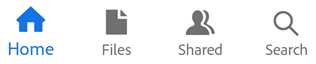
Home: Acrobat Home screen shows you all of your files regardless of location with the most recently viewed files at the top of the list.
Files: The Files list allows you to select a local or cloud based location.
Shared: When you’re signed in, the Shared file list displays files shared by you or by others with you. These include both view-only files as well as files shared for comments.
Search: Search provides a way to find all the files and file content that match your search parameters.
View recent files
To see a list of recently viewed files, tap Home.
Search for files
Acrobat searches local and Adobe cloud storage files. It does not search files in other cloud storage locations. Search for a file by title or type as follows:
With no file open, tap

Enter the search term.
Tap the keyboard arrow.
When the search result appears, you further refine the result by tapping on a file location.
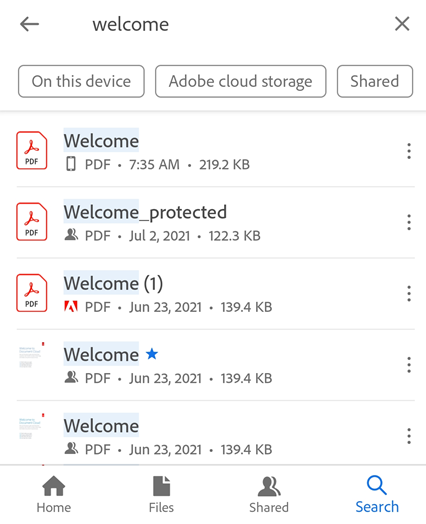
Open file from the cloud
Acrobat Reader integrates with Adobe Adobe cloud storage and 3rd party storage providers. Any changes you make to PDFs from cloud-based location automatically saves back to the same location.
Dropbox, Google Drive, and OneDrive users can install the apps or add their accounts on-the-fly to enable one-touch access to those locations. So, you can easily open cloud-based files in Acrobat Reader and save edited files back to the original location.
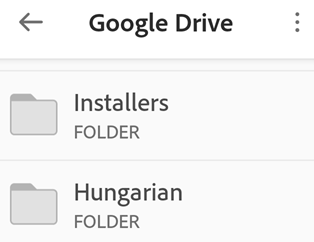
To access the files on cloud:
Go to the
 Files page.
Files page.Tap one of the cloud storage options. If you have not already connected your account, tap + > Add Account, and complete the workflow.
Once you’ve gained access, you can navigate to any file. PDF files open in Acrobat. If you edit the PDF, changes automatically save back to the cloud.
To access files from other location that are accessible on your device, tap Browse more files and select a file from the desired location.
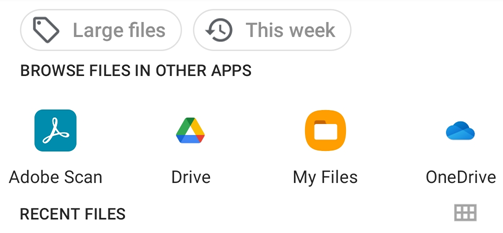
Navigate within files
Search within a file
Open a file and tap

Enter the search term.
Tap Search or search icon. The first result is highlighted.
Tap the right or left arrow in the top bar to show the next or previous occurrence.
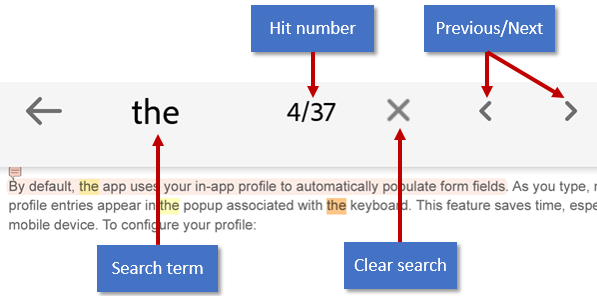
View menus
By default, a menu at the top of an open file displays icons for common tasks. The menu varies based on the viewing context. For example, items in the top menu bar change depending on whether you’re viewing a private file, a shared file, or a review file.
When a file is open, a single tap changes the view to immersive mode. Immersive mode hides the menus so that you can see more of the document.
Tap zones
If you’ve set the viewing mode to Page-by-Page view, tap the left and right edges of the screen to jump to the previous or next page.
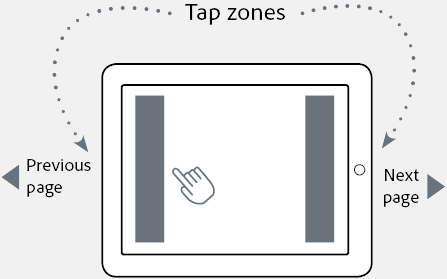
Jump multiple pages
You can jump multiple pages when viewing PDFs with 3 or more pages. To do so:
Tap the screen to show the scrubber tab. Depending on your view mode, it will appear on the right side or bottom of the of the screen.
Long press the tab and slide to another page.
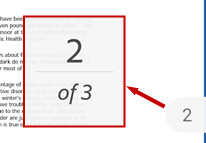
Go to page
To jump to a particular page in long PDFs:
Tap the screen to show the scrubber tab. Depending on your view mode, the scrubber may appear on the right side or bottom of the screen.
Tap the scrubber tab.
In the Go To page dialog, enter the page number that you want to jump to.
Tap OK.
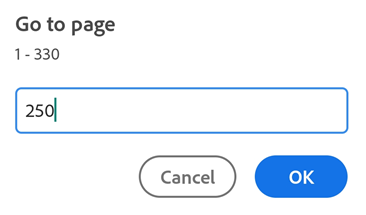
To jump to another page, tap the scrubber again. In the dialog that opens, enter a new page number or go to last viewed page. Tap Ok.
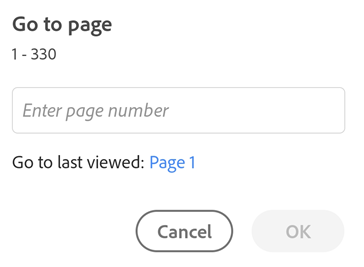
Smart zoom
Double-tap anywhere in your document to zoom into the exact content you want to see. Acrobat Reader analyzes the document and fits the view to the column of text under your tap. Double tap again to zoom out.
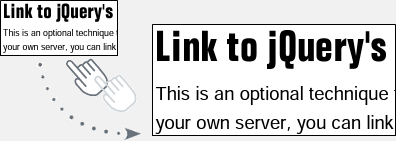
View attachments
When a document has attachments, you can navigate to them quickly by using the pop up menus. To do so:
Tap
 > Attachments.
> Attachments.Tap an attachment to view it. If it’s not a PDF, you’ll be prompted to open it in a supported app.
Tap Back to return to the main document.
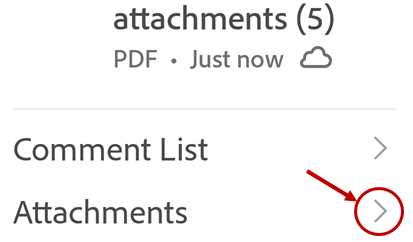
View the navigation menu
In a PDF, tap ![]() to show the action menu with links to items in the document. If they exist, then the menu provides links to:
to show the action menu with links to items in the document. If they exist, then the menu provides links to:
Comments
Bookmarks
Table of contents
Thumbnails
Attachments

View bookmarks
Documents containing bookmarks show an icon in the lower right toolbar. To view bookmarks:
Tap the PDF to show the menus.
Tap
 > Bookmarks.
> Bookmarks.Navigate through the bookmarks, and tap the one you need to open the specified page.
Add and remove bookmarks
To add or remove bookmarks:
Tap the PDF to show the menus.
Tap

Tap
 or
or 
Note
Only 1 bookmark can be added per page.
View table of contents
To view table of contents:
Tap the PDF to show the menus.
Tap

Tap Contents.
Navigate through the table of contents, and tap the desired topic to open the specified page.
View comments list
Files that are shared for review may contain a list of reviewer comments. To view the comments:
Tap the PDF to show the menus.
Tap

Tap Comments List.
Navigate through the comments, and tap any one to open the specified page.