Manage subscriptions
Acrobat Reader is a free application that you can use to open, view, sign, print, annotate, search, and share PDF files. However, you need to purchase a subscription plan to be able to access premium features.
Adobe Acrobat Premium:
It provides you access to the following premium features:
You get access to all the above listed premium features on Acrobat Reader mobile app.
You can access most of the premium features on mobile, desktop, and web application of Acrobat Reader. The Edit and eSign functionalities on Web and Desktop app are not available for Acrobat Premium subscribers. For more details, see Adobe Acrobat DC Plans & Pricing.
You will be automatically charged monthly or annually, based on your subscription terms.
If you accept a free 7-day trial offer for an annual subscription, you’ll get an email when your trial is about to end. At the end of your free trial period, you will be automatically charged for the amount in your subscription terms. To avoid charges, cancel the subscription before the trial period ends.
See also
Are you seeing a different interface? If yes, you are using Acrobat’s classic experience. To learn how to use the premium features on the classic interface, refer to our Classic experience help. If no, continue reading.
Subscribe to services
If a feature you’re trying to use is not available or asks you to subscribe, you can check your current subscriptions and add new ones. To do so:
Tap

Tap Subscriptions.
To subscribe to Adobe Acrobat Premium, tap Try Now.
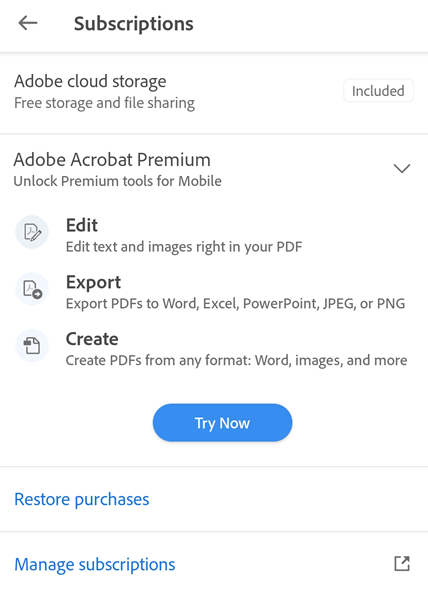
In the page that appears, review the subscription details and take one of the following actions, as required:
To purchase annual subscription, select Yearly > Start 7-day free trial. In the dialog that appears next, sign-in with your existing credentials or sign-up for an Adobe account, and follow through the process.
To purchase a monthly subscription, select Monthly > Subscribe Now. Next, sign-in or sign-up and follow through the process.

Note
Annual billing for Premium subscription starts when your free trial ends. If you do not want to continue with the subscription, cancel before the trial period ends and you won’t be charged. Monthly or yearly subscriptions renew automatically until you cancel before the renewal period.
Note
Free trial is available only with annual subscription. You cannot avail a free trial for a monthly subscription.
Note: If you are seeing the legacy user interface that lists individual subscriptions, you may need to update to the latest app version.
Activate a subscription
Your subscriptions are automatically activated. In case of an issue, you can reactivate or restore your purchase as follows:
Launch Acrobat.
Tap
 > Subscriptions.
> Subscriptions.Tap Restore purchases. A dialogue appears stating that your purchase is restored.
Relaunch the app and try using your paid services.
Note
See also the FAQs below for special cases.
Upgrade existing subscriptions
The subscription workflow does not block you from upgrading to a package that includes services to which you are already subscribed, but it does tell you to cancel those existing subscriptions. For example, if you subscribe to Adobe Acrobat Pro, you should cancel all other subscriptions.
Cancellation and refunds
A refund depends on when you cancel and the type of subscription you purchased.
Cancelling a subscription before the free trial?
If you purchased an annual subscription of Acrobat Premium with a free trial via the app store, you will not be billed during the free trial period. You must Cancel a subscription via the app store before the free trial period ends to avoid charges. You’ll be automatically charged at the end of the free trial period.
Cancelling a subscription within 48 hours of initial payment?
You must Cancel a subscription via the app store within 48 hours of your payment to be eligible for a full refund.
Cancelling a subscription after 48 hours and within 14 days of initial payment?
If you Cancel a subscription between 48 hours to 14 days from the date of initial payment, you will be eligible for a full refund. Please Contact Adobe Support for refund or billing requests.
Cancelling a subscription after 14 days of your initial payment?
Refunds may not be applicable if you cancel after 14 days from the initial payment. You can Contact Adobe Support to cancel.
Note
Refunds via Adobe Customer Support will be processed within 5 to 7 business days.
Cancel a subscription
You need to cancel a subscription from the store where it was purchased.
To initiate cancellation from Adobe Acrobat Reader app:
Open Adobe Acrobat.
Tap
 > Subscriptions.
> Subscriptions.Tap Manage subscriptions.
It opens the store’s subscription page. Follow the directions to proceed with the cancellation.
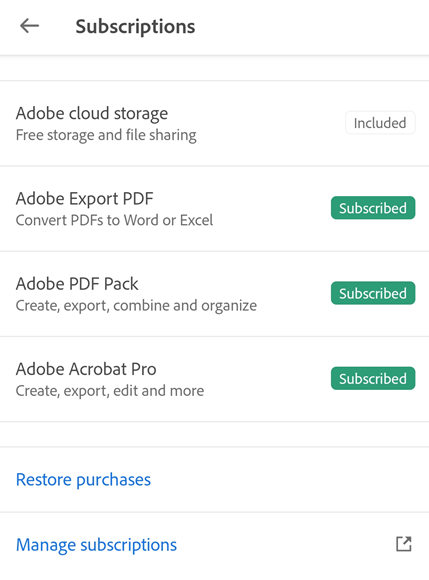
For more details, see Cancel Adobe trial or subscription.
From Google Play or Play Store
Open Google Play on any device or go to Play Store.
From the menu, tap Subscriptions > (your item to cancel) > Cancel Subscription.
For further details, see Cancel, pause, or change a subscription on Google Play. In case of any issues in cancelling a subscription, go to Adobe Customer Support or contact acrobat-android-support@adobe.com.
From Galaxy Store
On your device, open Galaxy Store.
From the bottom menu, tap
 > Subscriptions.
> Subscriptions.Go to Items tab > [your subscription name] > Unsubscribe.
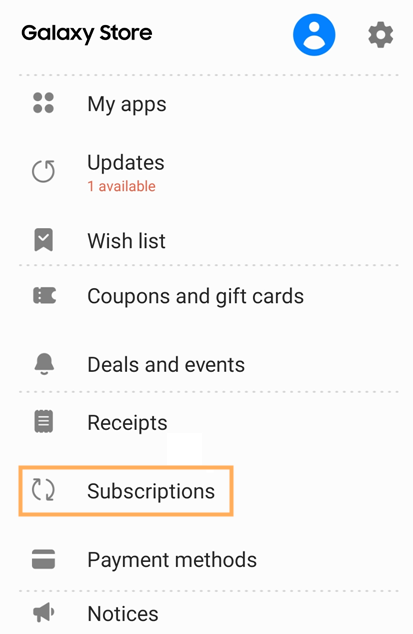
For more information, visit Samsung’s Content & Services Customer Support.
You should receive a cancellation email once you successfully cancel a subscription.
Contact Adobe Support
You can contact Adobe Support via:
Adobe Virtual Assistant
 on the Adobe Customer Care help page.
on the Adobe Customer Care help page.
Note
For general questions related to the app or particular files, you may get help from fellow users on the Acrobat community forum.
Resolve issue in Restore Purchases
Issue: The Restore Purchases workflow breaks after Acrobat updates from a store that’s different from the original install store.
Details: When Acrobat updates manually or automatically from a store which is different from the original store, the restore subscription workflow breaks. For instance, when you download the app from Google’s Play Store but update it via Samsung’s Galaxy Store, it results in a dialog that asks you to reinstall the app.
To fix this issue:
Back up your data as follows:
From the Home view, tap Files > On this Device.
For every file that you need to back up, tap
Choose Save a Copy, select a location and complete the workflow.
The files in the Recent list are likely already backed up. With Acrobat open and a network connection, cloud files should already be synced. Acrobat’s local storage automatically is deleted when the app is uninstalled.
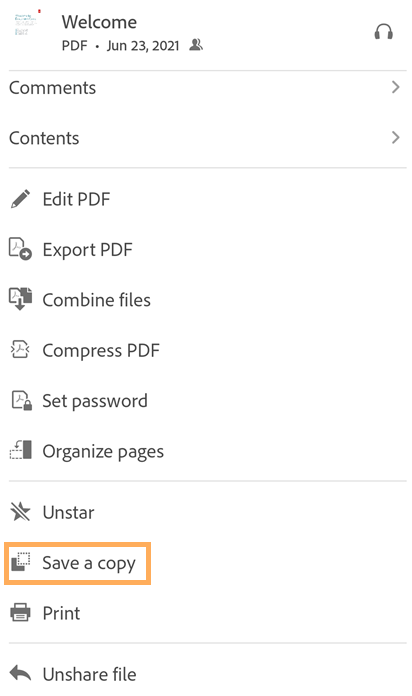
Uninstall the app.
Reinstall the app from the app store where you originally purchased your subscription.
Update your app
Acrobat Reader is seamlessly integrated with your device and Adobe Adobe Cloud Storage. However, a change in any of these components may require an update in one or more of the other components. You need to update your app to the latest version if it does not update automatically.
Adobe cloud storage is an evolving service and the ongoing changes may break some workflows that use DC services. So, you need to update Acrobat Reader to the latest version when prompted to do so.
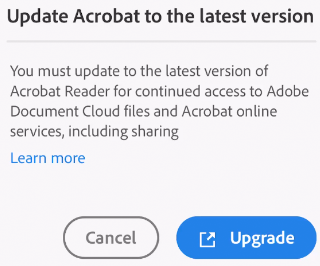
To update your app, follow the store instructions for your platform:
FAQs
How do I restore purchases after updating from a store other than the one which provided the original download?
You cannot restore purchases if you migrate to a different store. To restore your purchases, uninstall the current app build and install it again from the store you originally purchased from. Learn more about restoring or restarting your subscriptions on Google Play Store.
Note: The builds installed from Google Play Store can anytime be updated via Samsung Galaxy Store. However, a build installed or updated from Samsung Galaxy Store can be updated via Google Play Store only after a period of 1 year from the date of install.
Why was I automatically charged after the free trial ended?
The free trial automatically converts to a paid subscription at the end of the trial period.
If I cancel my subscription, do I receive a confirmation message?
Cancelling via the app store: Check your app store cancellation confirmation policies.
Cancelling via Adobe: Adobe sends you a confirmation email.
How do I know my trial is ending and I’ll be charged?
Check the settings in the Adobe app to learn when payment will be charged. Tap Settings > Manage subscriptions to view the next scheduled payment.
What do I do if I accidentally subscribe twice?
You cannot subscribe twice with one log-in ID. If you log in as a different user, you should manage your subscriptions separately under each login.
I want to evaluate whether I should buy or cancel. Where can I get a complete list of features I get on all platforms?
The app stores list the available in-app purchases (available subscription features).
Can I access Acrobat Reader Premium subscription from multiple mobile devices?
Yes, you can access Acrobat Reader Premium subscription from multiple mobile devices by signing in with the subscription account credentials.
Can I use my Adobe Acrobat Premium subscription with Acrobat Reader for desktop?
No, you cannot use your Adobe Acrobat Premium subscription to access the subscription features on Acrobat Reader for desktop.
How can I access the files that I update using my subscription account?
Files that are changed using subscription services are saved as follows:
Local files are saved on your device as well as on Adobe Cloud Storage.
File originating from a cloud storage location (such as Dropbox and OneDrive) are saved back to that location.