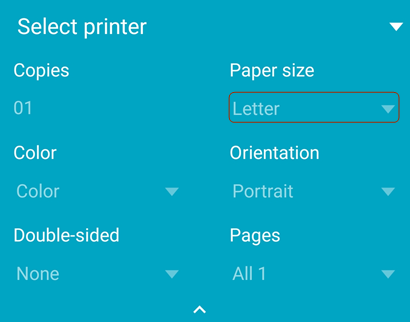Troubleshoot
Get help and find answers
If you’re having trouble with the app, a particular file, or just have a question, get help from fellow users on the online forum.
Determine your app version
By default, the app automatically updates. To determine your installed product version, tap ![]() > About Adobe Acrobat.
> About Adobe Acrobat.
The installed version appears under the About heading.
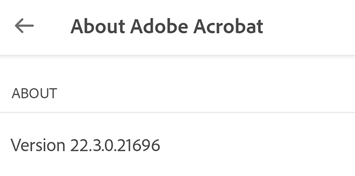
Determine who is logged in
The currently logged in user can be viewed by tapping ![]()
Find your OS version
Note: The method for finding the Android version varies across devices, but start by choosing Settings > About Phone.
Tap the device’s Settings icon.
Tap About phone and look up your software version.
Get crash logs
If your app crashes, perform the following steps to send us the crash logs:
Go to your device’s settings
Tap About Phone > Build Number.
Tap on the build number 6 times to enable the developer options.
Tap the back button.
Tap Developer options > Take bug report.
Tap Interactive report > Report
When the bug report is ready, send the logs, device type, and OS version details to the online forum.
Send crash logs to Adobe
If your app crashes, a dialog appears asking that allows you to choose whether to send the log always or just once. Choose Always to help Adobe resolve any app issues.
Send feature requests
If you have a feature request or want to share ideas with the development team, fill this feature request or bug form.
Supported languages
Adobe provides documentation for its DC mobile products in 21 languages.
https://www.adobe.com/go/v_acrobatandroid_id, Indonesian
https://www.adobe.com/go/v_acrobatandroid_zh_Hans, Simplified Chinese
https://www.adobe.com/go/v_acrobatandroid_zh_Hant, Traditional Chinese
https://www.adobe.com/go/v_acrobatandroid_pt, Brazilian Portuguese
https://www.adobe.com/go/v_acrobatandroid_nb, Norwegian
FAQs
How do I check my subscriptions?
If a feature you’re trying to use is not available or asks you to subscribe, check your current subscriptions as follows:
Tap

Tap Subscriptions.
To manage your existing subscriptions, tap Manage Subscriptions.
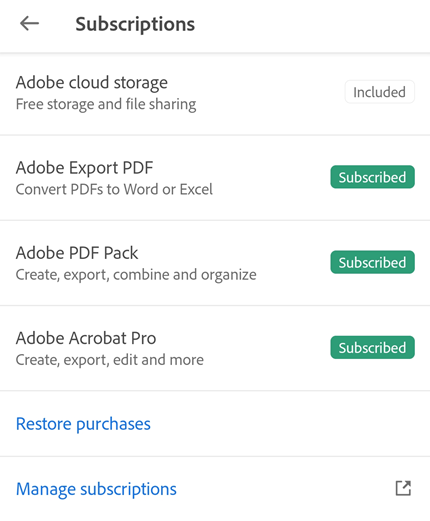
To purchase a subscription, tap Try Now and follow through the workflow.
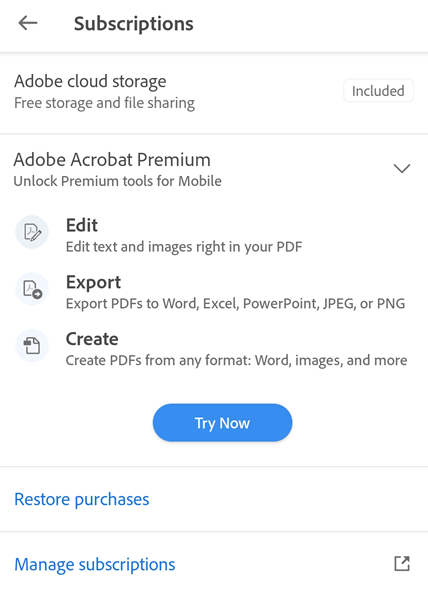
Why did my menus change or disappear?
When a file is open, a single tap changes the view to immersive mode. Immersive mode hides the menus so that you can see more of the document.
The menu varies based on the viewing context. For example, items in the top menu bar change depending on whether you’re viewing a private file, a shared file, or a review file.
How do I force stop the Acrobat Reader app?
It is sometimes useful to stop the application to clear the memory, reset the cache, etc. To do so, do one of the following:
Tap your device’s Recent Apps button, and swipe the app away.
Go to Settings > Application manager > Adobe Acrobat > Force Stop.
Can we make Adobe Acrobat a default option for opening a document on an Android device?
Yes. To choose Adobe Acrobat as a default option for opening your documents, tap a PDF to open it. In the Open with dialog that opens, tap the Adobe Acrobat icon, and select Always. It sets Adobe Acrobat as the default app for opening the documents on your device.
With Acrobat Pro DC subscription, can I use the mobile app’s premium features?
Yes. With subscription to Adobe Acrobat Pro DC or Adobe Acrobat Premium, you can access the premium features offered by any DC mobile app, including Acrobat Reader, Adobe Scan, and Adobe Sign. Note that you must sign-in with your Adobe ID to access the premium features.
I received a digitally signed PDF, but it shows a note saying “Signature not verified.” How to get a digital sign verified?
The feature to verify a digital signature is not available for Acrobat Reader mobile. You need to use the Acrobat Reader DC (Freeware) for desktop (Windows/Mac) machine. You may refer to this help article to learn how to validate your signature.
How do I print PDF documents with both letter and legal size?
To print a PDF document in a desired size, you need to open the PDF and tap
 >
>  Print. In the Printer Options dialog, open the Paper size drop-down menu and select the desired size. Set other preferences, select a printer, and then tap Print. Note that you cannot print password-protected PDFs.
Print. In the Printer Options dialog, open the Paper size drop-down menu and select the desired size. Set other preferences, select a printer, and then tap Print. Note that you cannot print password-protected PDFs.