PDF Creation¶
Printing to PDF¶
PDF printer settings
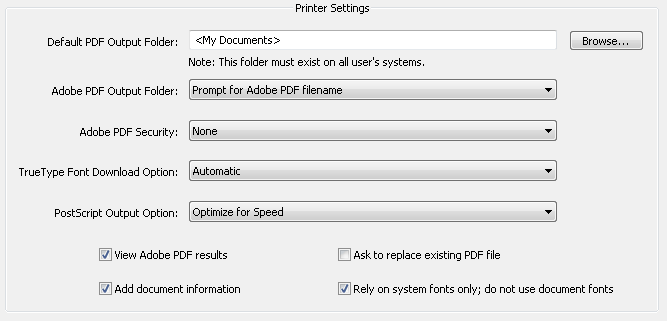
PDF printing overview¶
PDF printer settings allow you to streamline enterprise workflows and improve business efficiency by standardizing how printing works across your organization. Many of the settings automate process such as automatically adding document metadata, displaying the PDF after creation, and selecting a the default output folder.
The following options are available:
Default PDF Output folder: Automatically sets the output folder.
Adobe PDF Output Folder: Automatically sets the Adobe output folder.
Adobe PDF Security: Bypasses the security prompt if the last known settings should be used.
TrueType Font Download Option: Specifies the font download options.
PostScript Output Option: Specifies how the PostSript files should be processed.
View Adobe PDF results: Automatically displays PDF after creation.
Add document information: Automatically adds known metadata to the document (e.g. organization, author, etc.).
Ask to replace existing PDF file: Bypasses the replace prompt.
Rely on system fonts only; do no use document fonts: Specifies whether fonts should be embedded.
These settings modify the EnterpriseRegistries tables and registry as shown in the PDF Printer
options table below.
Note
The registry root path to these keys is HKLM\SOFTWARE\Adobe\Acrobat Distiller\<version>\.
Feature |
Value |
Installer table name |
Registry path: AdobePDF.INI |
|---|---|---|---|
Default PDF Output Folder |
C:My PDF Output |
DistillerDefPDFOutput |
DefaultPDFOutput |
Adobe PDF Output Folder |
Default; Prompt for PDF filename |
PDFIniPrompForFileName |
PromptForFileName |
Adobe PDF Security |
1: (Default) Reconfirm Security for each job; 2: None; 3: Use the last known security settings |
PDFIniSecurityOption |
SecurityOption |
TrueType Font Download Option |
1: (Default): Outline; Automatic; 2: Bitmap; 3: Native True Type |
PDFIniTrueTypeFontDL |
TrueType Font Download Option |
PostScript Output Options |
1: (Default) Optimize for Portability; Optimize for speed; 2: Encapsulated PostScript; 3: Archive Format |
PDFIniPSOutputOption |
PostScript Output Option |
View Adobe PDF results |
Boolean. Default = 1 |
PDFIniViewPDFResults |
ViewPrintOutput |
Add document information |
Boolean. Default = 1 |
PDFIniAddDocInfo |
AddDocInfo |
Ask to replace existing PDF file |
Boolean. Default = 0 |
PDFIniAskToReplaceFile |
AskToReplacePDF |
Rely on system fonts only |
Boolean. Default = 1 |
PDFINiDonotSendFonts |
DonotSendFont |
Default PDF Output Folder¶
To specify a default folder that will appear in the Adobe PDF Output Folder drop down list, do one of the following:
Enter a new path in the Default PDF output folder textbox, or
Choose Browse, navigate to the folder you want to use, and then select Open.
The default output folder name must reside on all users’ systems.
Adobe PDF Output Folder¶
To specify a folder for saving newly created PDF files, choose an option in the Adobe PDF Output Folder drop down list:
<Default PDF Output Folder> (contains the value you’ve set above)
Prompt for Adobe PDF filename
Adobe PDF Security¶
To set the security level for PDF documents, choose an option in the Adobe PDF Security drop down list:
None
Reconfirm Security for Each Job
Use the Last Known Security Settings
Security methods include password and certificate. For more information on applying security to documents, see the Document Security Guide.
TrueType Font Download Option¶
To set TrueType behavior, choose one of the following in the TrueType Font Download Option drop down list:
Automatic
Online
Bitmap
Native TrueType
After installation, the TrueType setting appears in the printer properties dialog box. To view the settings:
Choose Start > Printers and Faxes.
Right-click the Adobe PDF Printer.
Choose Properties > Advanced tab.
Choose Printing Defaults.
Choose the Paper/Quality tab.
Choose Advanced.
Under Document Options, expand PostScript Options to view the TrueType Font Download Option.
Note
It’s possible that the method may vary by operating system.
PostScript Output Option¶
To set PostScript output behavior, choose one of the following in the PostScript Output Option drop down list:
Optimize for Speed
Optimize for Portability
Encapsulated Postscript
Archive Format
After installation, the PostScript setting appears in the printer properties dialog box. To view the settings:
Choose Start > Printers and Faxes.
Right-click the Adobe PDF printer.
Choose Properties > Advanced tab.
Choose Printing Defaults.
Choose the Paper/Quality tab.
Choose Advanced.
Under Document Options, expand PostScript Options and view the PostScript Output Option.
View Adobe PDF results¶
To specify whether to view a PDF after it is created:
Select Open the output file when it is created.
Ask to replace existing PDF file¶
To specify whether new PDFs should replace existing PDFs of the same name:
Select Alert the user that a PDF file of the same name exists.
Add document information¶
Select the check box to record information about the file when it is created.
Font specification¶
To rely on system fonts only and never use document fonts:
Select the check box to restrict the use of fonts.
Distiller and joboptions settings¶
The PDF Printer Settings option is not available in Reader.
Note
It is critical that you configure the Application language in Installation Options tab prior to configuring settings on the PDF Creation Tab. Failure to do so can cause incorrect Job Options files to appear in the end user’s Job Options drop-down list.
Distiller settings¶
Distiller settings allow you to specify options for creating a joboptions
file. You can add or remove PDF creation settings and change the default
selection. This feature modifies the EnterpriseFiles table as follows:
The FilePath ALL_USERS_PDFOPTIONS_SETTINGS by default resolves to
AllUsersProfileAppData\Adobe\Acrobat\<version>\Distiller\SettingswhereAllUsersProfileAppDatais usuallyC:\Documents and Settings\All Users\Application Data.Action values may be:
2: Add and backup
4: Remove
Installer tables: Enterprise files for Joboptions
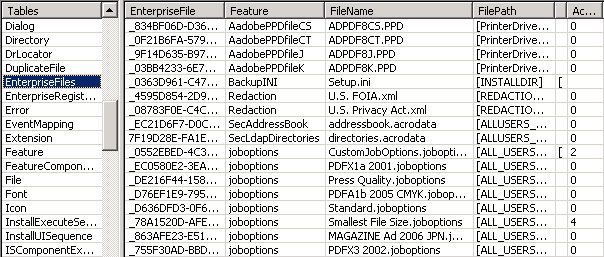
Add a job option¶
To add PDF creation settings (.joboptions) to the installation:
Choose the Add button.
Navigate to the settings file you want to add.
Choose Open.
Note
The default directory for PDF settings .joboptions files is C:\Documents and Settings\All Users\Application Data\Adobe\Adobe PDF\Settings.
Distiller settings
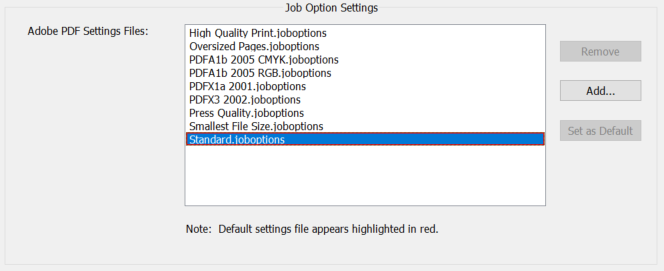
Set a default job option file¶
The default PDF creation settings file is highlighted in red. To change the default file:
From the Adobe PDF Settings Files list, select a file.
Choose Set as Default.
Note
The default value is stored in the EnterpriseRegistries table as DistillerDefJobOptions and sets [HKCU\SOFTWARE\Adobe\Acrobat Distiller\<version>\JobOptions].
Remove a joboptions file¶
To remove a joboptions file from the installation:
Select the file you want to remove.
Select Remove.