Learn the secrets to great smartphone photography.
Capture everyday moments and studio-quality photos alike with the camera you always have on you. Hear from professional photographers on how to elevate your phone photography skills.
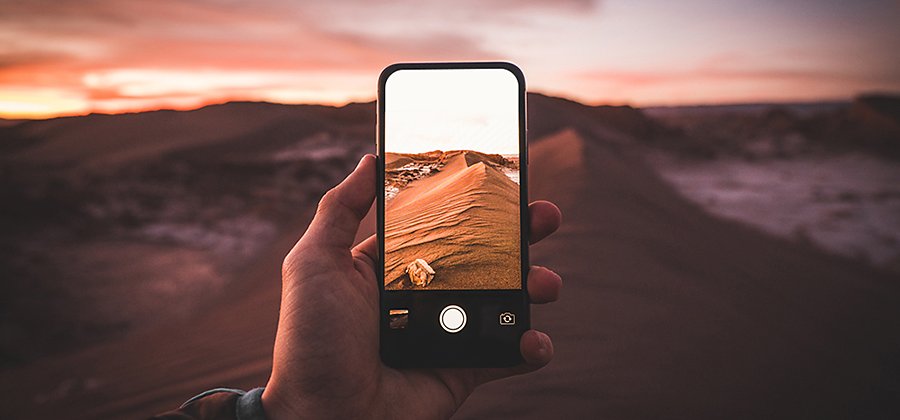
Put the smart in smartphone photos.
They say the best camera is the one you have with you, and most of the time, that’s your smartphone camera. Portable, easy to operate, and with image quality that can give a DSLR camera a run for its money, it’s no wonder mobile photography is beloved by pros and casual photographers alike.
But just because phones are an easy and accessible form of photography does not mean every shot you take will automatically be amazing. No matter what camera you shoot with, it’s the photographer and not the gear that makes the photo. Learn how to get the most out of your phone’s camera with these tips and best practices.
The difference between phones and DSLRs.
With smartphone manufacturers making strides in camera quality all the time, the quality gap between DSLRs (and mirrorless digital cameras) and smartphones continues to narrow. But even the most sophisticated smartphones still can’t rival the power and control DSLRs offer. Features like a higher megapixel resolution, detachable lenses, and the ability to adjust settings manually to achieve effects are all things phones lack or cannot do as well. In addition, shallow depth of field, motion blur, or bokeh are a few things that keep DSLRs a notch above smartphones.
That doesn’t mean you should overlook your smartphone as a powerful camera. What you sacrifice in control you make up for in convenience and simplicity. Plus, phones are great tools to get you in the habit of shooting every day, which is how you’ll improve as a photographer.


Benefits of phone photography.
Keep your whole kit in your pocket.
There’s a lot to be said for skipping the agony of packing lenses, a bulky camera body, batteries, and a flash into a bag and lugging it around. Sometimes gear can pose a barrier to photography rather than encourage it. Especially when it comes to genres like landscape photography and travel photography lighter is better.
“I probably take more photos on my iPhone than my DSLR just because I have it on me all the time,” says photographer Dan Tom. “You don’t need to buy anything else or spend extra money to get into photography.” Compact and affordable, your phone is your all-in-one license to capture stunning photos.
Keep a low profile.
A phone’s smaller size lets you stay under the radar in situations where you might not want to draw attention to yourself with a larger camera. “If you do street photography or you want to be more incognito within the scene, it’s much easier to be discreet taking photos with your phone,” says Tom.

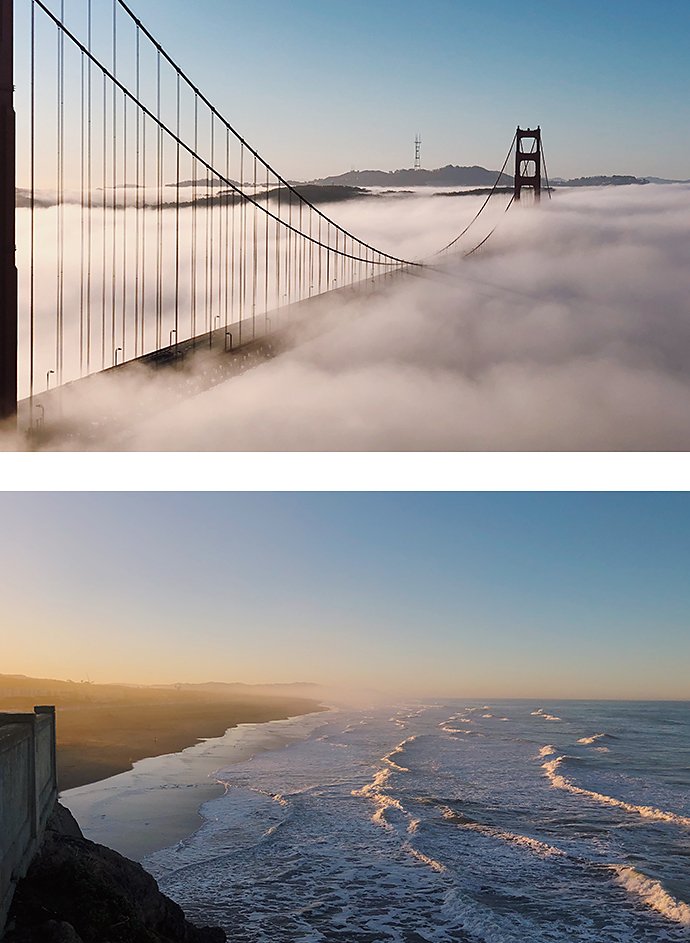
Images by Dan Tom
Choose the best smartphone for photography.
If you’re in the market for a new phone and camera quality is a priority for you, here are a few factors to help evaluate your options.
Aperture
Aperture refers to the circular opening within your lens that lets in light. A wider aperture — f/1.8, for example — lets in more light. This means your camera performs better in low light and is able to capture a shallow depth of field. Choose a phone with a wide aperture (also referred to as a low f-stop number) for the most versatility.
Camera lenses
Optical zoom produces much better results than digital zoom, but since phones aren’t big enough to house a telescoping lens, many manufacturers install multiple lenses at different fixed focal lengths. For example, a phone may have a wide-angle lens and a telephoto lens. Pick a multi-lens phone to take close-ups or capture large scenes without zooming in and out, which reduces image quality.
Image stabilization
Image stabilization helps combat camera shake, especially in low-light conditions that require a slower shutter speed to gather enough light to produce a good photo. Look for this feature in your smartphone camera to get the most functionality out of it.
Megapixels aren’t the only indicator of image quality, but they are a big factor to consider when choosing between smartphone cameras. Many high-resolution DSLRs can shoot at 46 or even upwards of 60 megapixels. By comparison, most phones are under 20 megapixels. Opt for a higher megapixel count for greater detail and cropping capabilities.
Photography tips to take better photos on your phone.
Focus on the fundamentals.
Less control on a phone may feel like a disadvantage, but limitations can be freeing. “All you can do is focus on the fundamentals,” says photographer Andrew Kearns. “You start to think so much more about your composition. I always encourage people with a DSLR to start with a prime lens like a 35mm. It’s the same process with a phone.”
Limitations can simplify the process and help you focus on the core tenets of great photos — composition, light, shadow, contrast, scale, emotion, and story. Use this simplicity to your advantage.
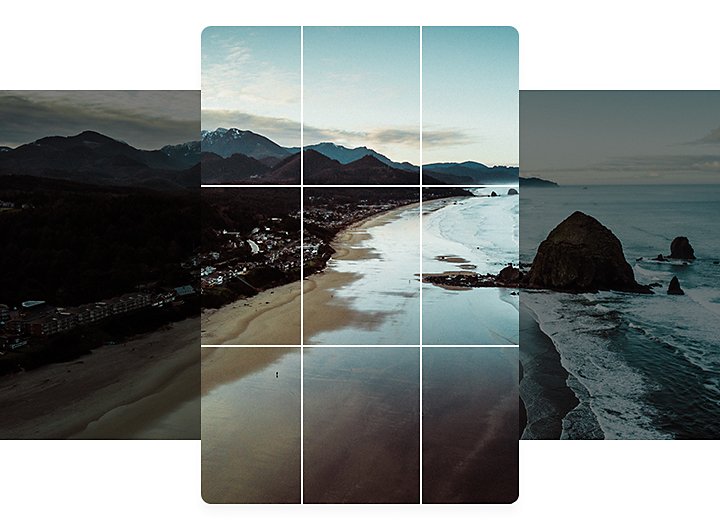
Use the tools you’ve got.
Turn on the gridlines in your camera app to help compose your shots. These visual markers help you nail the rule of thirds. Use HDR mode (high dynamic range) for scenes with really dark areas and really bright areas, like sunsets. On some phones you can even create a time lapse or imitate a shallow depth of field with portrait mode. Challenge yourself to create a photo using any of the features you have handy. You’ll get to know your camera and push yourself creatively much faster.
Shoot in RAW format.
For the highest-quality image, shoot in an uncompressed file format. This gives you more latitude to recover highlights and shadows when you edit. Not all smartphones support RAW format, but you can use the Adobe Photoshop Lightroom mobile app to shoot uncompressed, and edit on your phone or computer later. Check out this tutorial to learn how.
Shoot every day.
“It’s the easiest way and the best way to practice,” says Tom. “And the more you do it, the better you’ll get.” Because your phone is always on hand, it couldn’t be easier to integrate photography into your everyday routine. Whether you snap a selfie or grab a few shots on your way to work, there’s no wrong way to be a smartphone photographer. Great photos can come from daily life — you just have to be there with your finger on the shutter button to capture it.
“I shoot way more images that don’t get shared than images that get shared,” adds Kearns. “But I’m always practicing and learning new things. And that will translate into anything personal or professional I do in my work.”
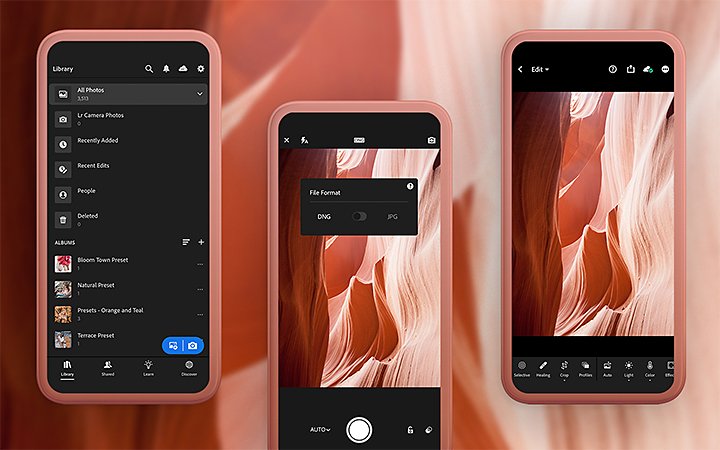
Edit on the go with Adobe.
When your phone is your camera, you can skip many of the uploads, downloads, imports, and exports that come with DSLRs. In fact, with the Lightroom mobile photo editing app, you can keep your whole workflow in one place. From basic refinements in color and light to advanced tools like Curves, Healing Brush, and Geometry to fix perspective, you can get your photo just how you want it with a few taps. And when you’re ready to share your finished photo, export it to social media straight from the app.
Inspiration is everywhere — take your phone for a photo walk and look for beauty where you are. Pay attention to what you’re drawn to and what makes your favorite photos your favorite. With practice, you’ll have people saying “I can’t believe you took that on your phone” before you know it.
Contributors
Do more with Adobe Photoshop Lightroom.
Edit photos easily with Lightroom presets, Super Resolution, easily share photos from any device, and access your projects anywhere with cloud photo storage management.
You might also be interested in…
What is ISO?
Discover the role this pillar of the exposure triangle plays in photography.
The basics of photography composition.
Composition is all-important for photographers. Learn more with these tips from the pros.
Adjusting white balance settings to improve photos.
Understand white balance and how to enhance the look of images using color balance tips.
Learn to transform distant stars into glowing light trails, and more, with long exposure photography.



