Watermarking photography: how to protect your photos.
In this article, you’ll find out about watermarking images and the advantages and disadvantages of adding a watermark (it’s a divisive subject among photographers). Learn more about copyright law for images and how to design and apply your own watermark to your images.

What is a watermark?
A watermark is a logo, piece of text or signature superimposed onto a photograph. Watermarks are typically transparent, so those viewing the image can still admire it. You can usually identify the photographer through the watermark, too. Watermarking images can also protect the copyright - ensuring others don’t use the image without the owner’s permission.
Should I watermark my photos? Pros and cons.
Watermarking photography is an ongoing debate in the photography community, with several pros and cons to consider.
Benefits of watermarking.
It’s good for marketing.
Some photographers believe adding a watermark is good for marketing. If every image in your portfolio bears your watermark, it can help to build your brand and your profile - particularly if an image of yours gains popularity or goes viral.
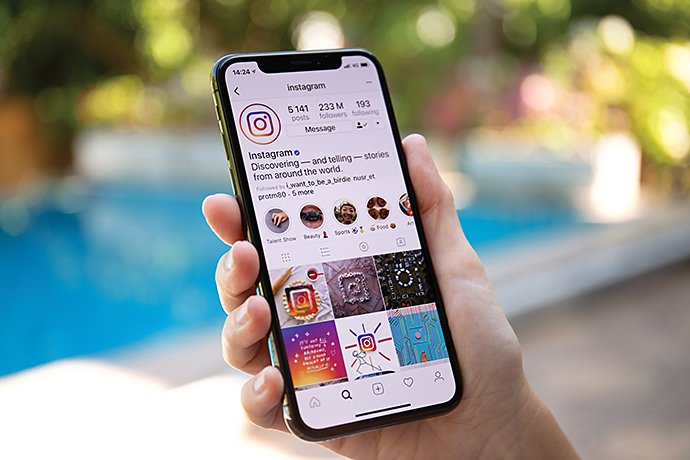
It makes it easier to work out who took the photo.
Most photos are owned by the person who took the shot. However, without a watermark, it can be harder to identify the owner. A watermark can put anyone interested in using the image in your direction if it contains your name or your brand.
It’s a good way of selling in printing costs.
Some photographers, particularly wedding or portrait specialists, will watermark sample images sent to their clients. This is often because printing is part of the package for which clients are charged. To ensure your low-res samples aren’t used by the married couple instead of hi-res versions they’ll have to pay extra for, watermark them.
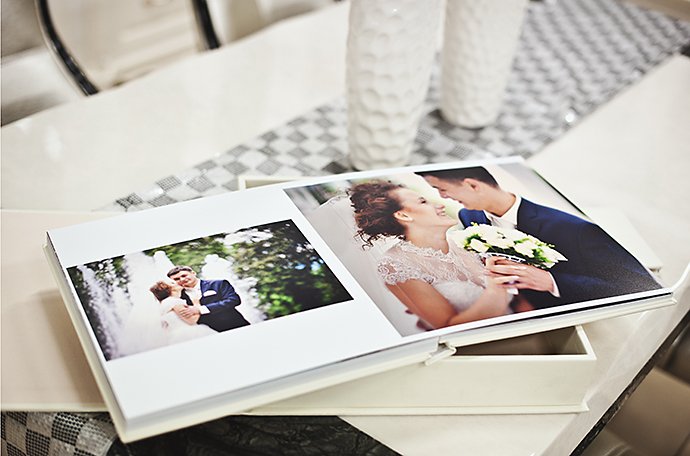
It credits you for the work.
Some photographers consider watermarking equivalent to an artist’s signature. It can symbolise that the photo is yours, you’re proud of it and want credit for the creative.

Drawbacks of watermarking.
It doesn’t protect against copyright infringement.
Watermarking doesn’t guarantee your image won’t be used by others online. It’s quite simple to remove watermarks. If they’re in a corner, they can be cropped out using image editing software. If someone really wants to use your work, they won’t struggle to find a way - whether you’ve watermarked your photo or not.

It ruins the image.
This is a key reason some photographers avoid watermarking. Photography is all about lighting, composition and subject. Adding a watermark can detract from the art. Even the most subtle watermark might diminish the power of a photo.

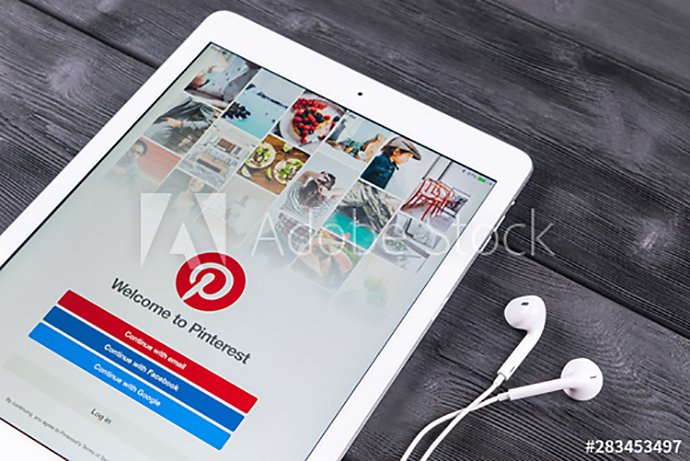
Copyright law in photography.

Photographs are considered artistic works and protected by copyright. Generally, the person who takes the photograph (the creator) owns the copyright.

There are a few exceptions to this rule. For instance, if a photographer is employed by a company to take photos, the company will typically own the copyright to those images. For example, a magazine would own the images taken by one of its staff photographers.
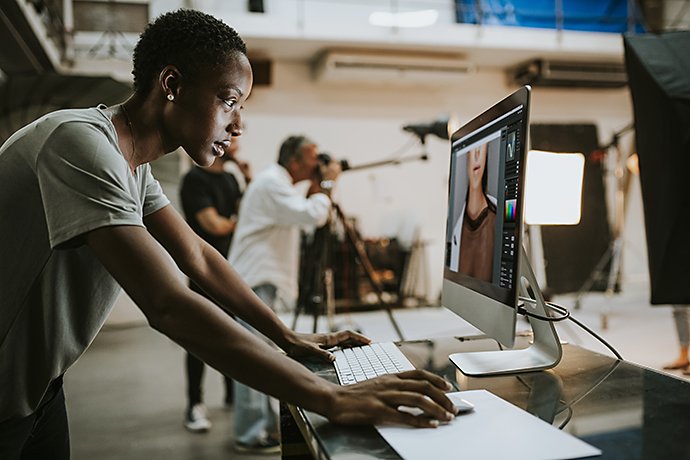
UK image copyright lasts for the lifetime of the creator and for a further 70 years following their death. Anyone who wants to use a photo that’s under copyright needs permission from the creator. If the creator has died, copyright ownership will have passed to a specified person - as with other types of property in this situation.
What if someone uses my photography without permission?
If you discover someone using your photos without your permission, you have several options.
- Contact the person using your image and ask for credit. You can also stipulate that they add a link to your website or portfolio to grant you exposure.
- Sign up for intellectual property mediation to resolve any disputes.
- Take the other party to court for infringing your copyright.
Watermarking for copyright.
Copyright comes into effect as soon as a photo is taken, rather than when the copyright symbol is placed next to it. A watermark with the photographer’s brand, name or website can help people who want to use an image find the photographer and ask for permission.
There are alternatives to watermarking, too. You can create copyright metadata instead that will stay with the image, even as people download and re-upload it elsewhere. Adobe Lightroom lets you do this. Metadata for an image typically includes image information, such as size and time and date taken, as well as copyright information.

Design ideas for a customised watermark.
Watermarking photography is your choice as the creator. If you decide to use one, it’s important to get it right. Here are some factors to consider when designing a watermark:
Design.
Firstly, decide whether you’d like to use text or make a logo. You could simply use your name - some artists scan their own signature and use that as their watermark.
You take time and care over your photos, so the ideal watermark should be minimal so as not to take any quality or focus away from the image. For a truly professional look, you could work with a designer to create a logo that complements your brand. You might also use a watermark over your portfolio for many years - so a simple, evergreen design may be a good fit.
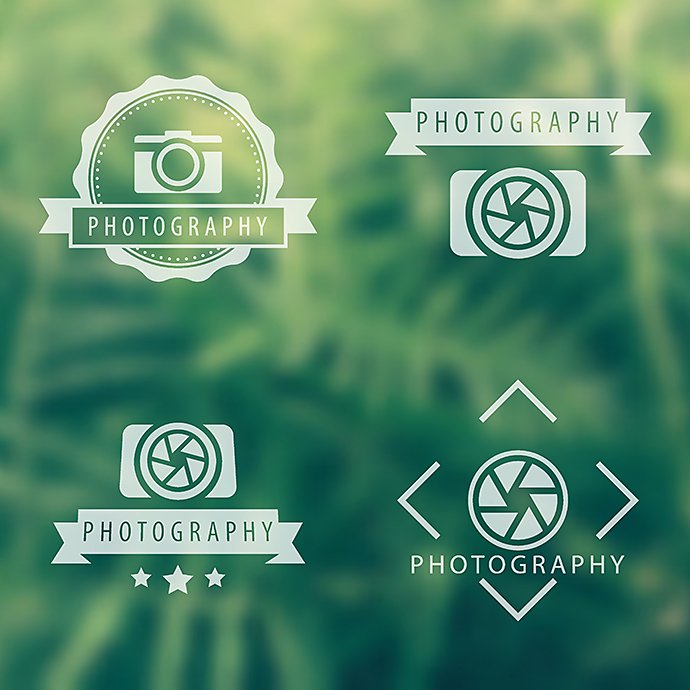
Size.
When it comes to the size of watermarks, it’s important to strike the right balance.
It needs to be seen and be legible - especially if you’ve used your name and you’d like people to find you after seeing your work.
However, you don’t want to overpower the entire image. If a watermark is too large, no one will be able to truly appreciate the image beneath. Typically, only stock libraries use full-size watermarks.

Positioning.
Watermarks are typically placed on the corner of an image to minimise the effect it might have on the overall creative. You’ll have spent time considering composition, so you want to avoid creating a new focal point with your watermark.
The position of a watermark can have a big impact on the image. Try to complement the picture rather than interrupting it with a new element.
How to watermark an image: step by step.
If you’ve chosen to add a watermark to your photos, here’s how to do it using Adobe Lightroom and Adobe Photoshop:
Creating watermarks on Lightroom.
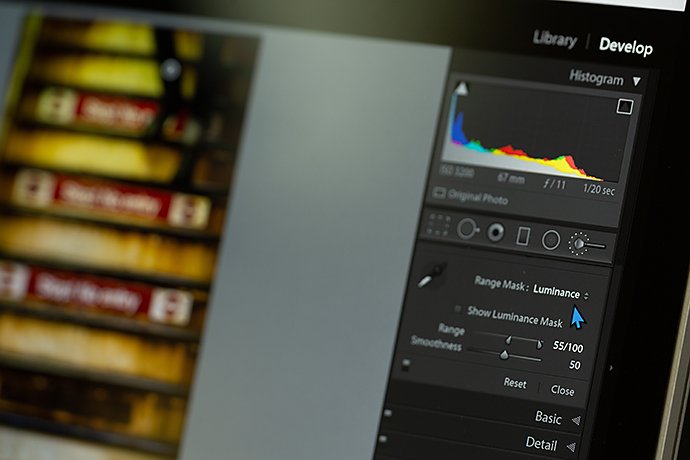
- Open ‘Edit Watermarks’ - this will be on the Lightroom menu or the Edit menu depending on your computer.
- Choose your watermark style - picking from text or graphic. If you have a logo ready, upload it as a PNG file, ensuring that it has a transparent background. For text, you can choose from any font on your computer.
- Apply effects to the watermark - you can add shadow options to text and edit the transparency. Here, you’ll choose the position too.
- Save your watermark - give it an original name and click ‘Save’. You can now access this watermark from different modules on Lightroom and you can use it when you export or publish photos.
You can also add watermarks to your images using Lightroom on your phone.
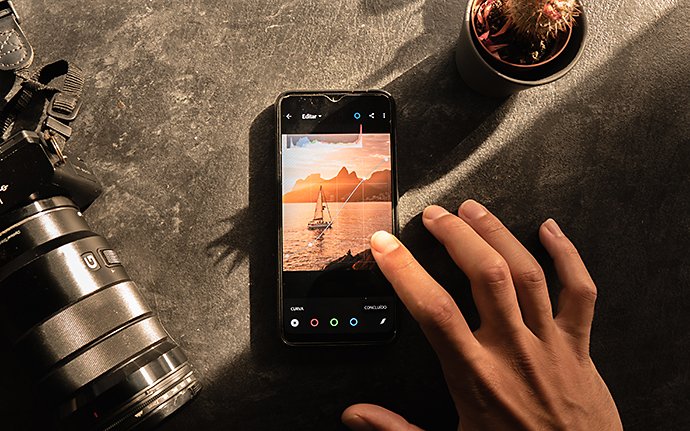
- Open the ‘Lr’ icon - select ‘Sharing options’.
- Include watermarks - where it says ‘Watermark’, toggle the include button to ‘On’.
- Create your watermark - type your watermark text into the box and customise it.
Creating watermarks on Photoshop.

Adding text.
- Add a layer - open the photo in Photoshop that you’re adding a watermark to and select ‘Layer’. Add a new layer and call it ‘Watermark’.
- Write your text - using the ‘Text’ tool, click the image and type the text for your watermark - usually your name, sometimes accompanied by the copyright symbol.
- Edit your text - highlight your copyright text and change the font, colour, size and opacity.
- Find the right position - place your watermark in the corner or wherever you feel works best with the image you’re editing.
Adding a logo.
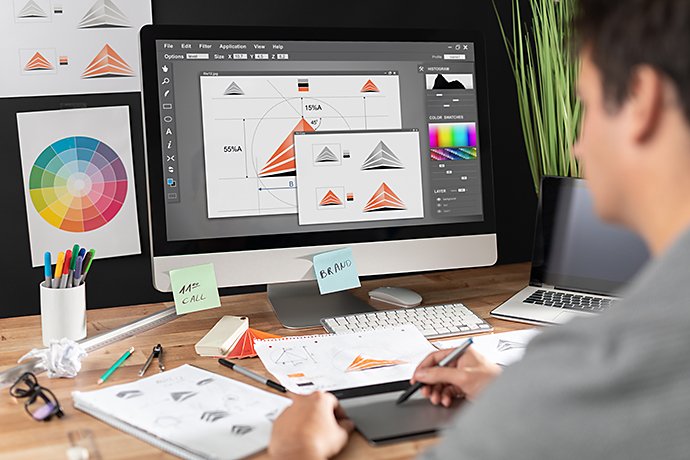
- Add your logo - open your design in Photoshop and copy it over to the image you’re editing.
- Choose the size and position - move the logo around on the image.
- Edit the watermark layer - you can remove backgrounds and edit the opacity, making the logo more transparent. Choose a colour that works too - white, black or grey are classic watermark colours.
With text or a logo in Photoshop, save the watermark as a file and then you can easily add it to other photos.
Be inspired to create and discover tricks and techniques in our photography hub.
You might also be interested in…
La regla de los tercios: qué es y cómo aplicarla
Mejora tus habilidades de composición de fotos para capturar imágenes más sorprendentes.
Entiende para qué sirve una profundidad de campo baja.
Descubre cómo una profundidad de campo baja puede agregar dimensión a tus fotografías.
Velocidad de obturación: qué es y para qué se emplea.
Descubre cómo la velocidad de obturación puede ser clave para capturar el movimiento y regular la exposición de nuestras fotos.
Trucos para fotografiar la naturaleza
Explora las posibilidades de la fotografía de naturaleza, desde animales en movimiento hasta extensos paisajes.
Consigue Photoshop Lightroom.
Edita, organiza, almacena y comparte fotos desde cualquier lugar.
7 días gratis, luego Col$ 48.956 /mes.



