How to use the Colourise filter in Photoshop.
1. Layer it
Open your image and duplicate your layer.
2. Colourise it
Choose Neural filters in the Filters menu and select the Colourise option.
3. Adjust it
Fine-tune your colours in the Adjustments options.
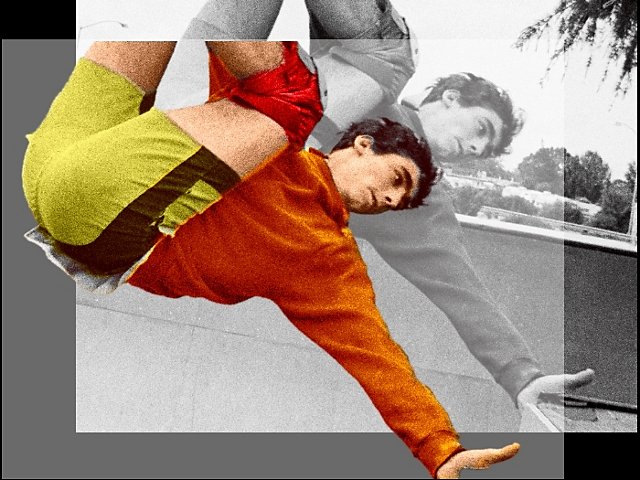
Create a new layer.
Get in the habit of creating a new layer before you touch your source image, so you always have the original. Then you can use layer masks to add the right colours to every part of the image.
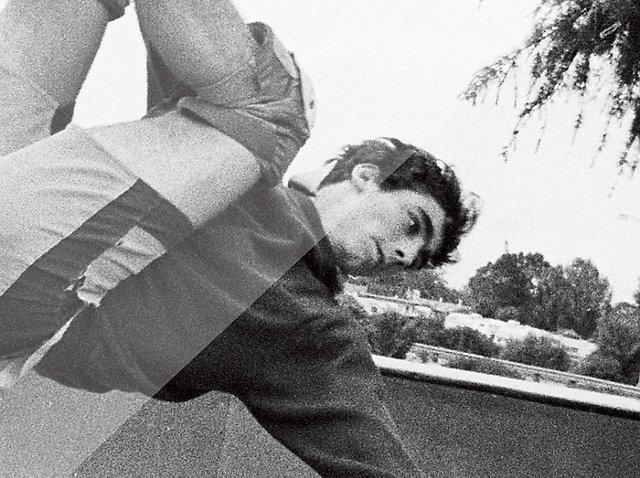
Remove dust and scratches.
If you’re working on an old photo, you can quickly remove dust flecks and scratches with the Spot Healing brush. Simply adjust your brush size to your spot and click away.

Neutralise the colour and adjust the contrast.
If the photo is sepia-toned, add a black-and-white adjustment layer to neutralise the colour and a Levels adjustment layer to fix the contrast.
Blur. Layer. Colorize. Swap. Combine. Blend.
With Photoshop, everyone can.
