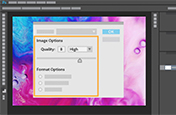How to convert an SVG to a JPG.
Learn how to use Adobe Photoshop as a file converter to easily turn your SVG files into JPGs.
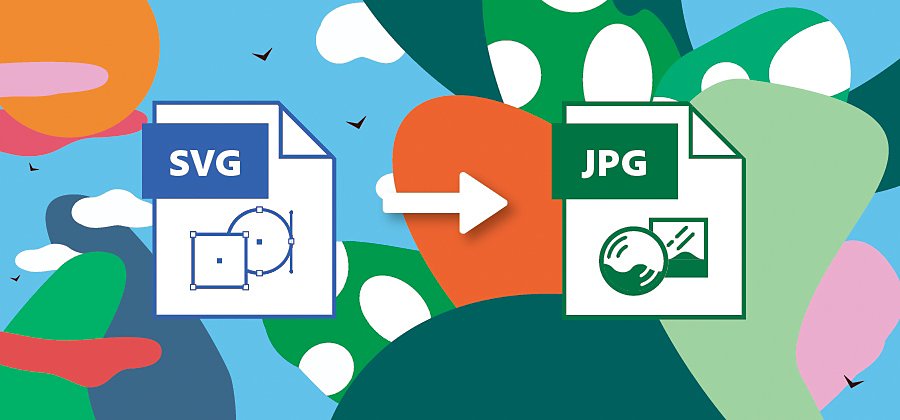
Get just the JPG you need.
SVG (scalable vector graphics) is a vector-based file format, which means you can resize graphics without losing image quality. If you’re creating digital projects like logos, web design, and animations, SVG files are your best bet. But in some cases, you need a smaller file. When you need to export work for use on web browsers, social media, or storage, JPG format (joint photographic experts group) strikes a better balance between quality and file size.
JPG image files are pixel-based, which means the file resolution is set at the dimensions you save it in. Unlike vector graphics in SVG files, JPGs aren’t meant to be sized up. Too much stretch can cause the image to become pixelated or blurry. JPGs use lossy compression to reduce the file size. You lose some data, but JPGs help keep loading speeds down and that means they take up less space on your hard drive. As one of the most popular file types with universal recognition, JPGs are also easy to transfer and upload to any source. For example, all digital cameras shoot in JPG.
How to convert SVGs to JPGs in Photoshop.

Open your SVG image file in Photoshop.

Go to File.

Select Export.

Click Export As.

Select JPG format from the drop-down menu.

Adjust the image size and canvas size as needed.
Create and convert with Photoshop.
Whether you vibe with the vector image format or roll with raster graphics, Photoshop supports file types for creative pursuits of all kinds. Go beyond JPG conversion and get the benefits of other formats such as BMP, EPS, TIFF, PNG, and more.
Discover how you can use your converted files to complete your artistic vision however and wherever you want with Adobe Creative Cloud.
Do more with Adobe Photoshop.
Create beautiful images with Photoshop brushes, Content-Aware Fill, Photo effects, Neural Filter, Sky replacement, and the many tools photographers rely on.
Explore the Photoshop family of apps.
You might also be interested in…
Explore how to convert image files from PSD to PNG in Adobe Photoshop.
Convert from TIFF format to a JPG file.
Understand when and how to take your image files from TIFF to JPG.
Grab attention with a fun animation.
Compress an image.
Learn which photo file types and sizes work best for editing, posting, sharing, and printing.