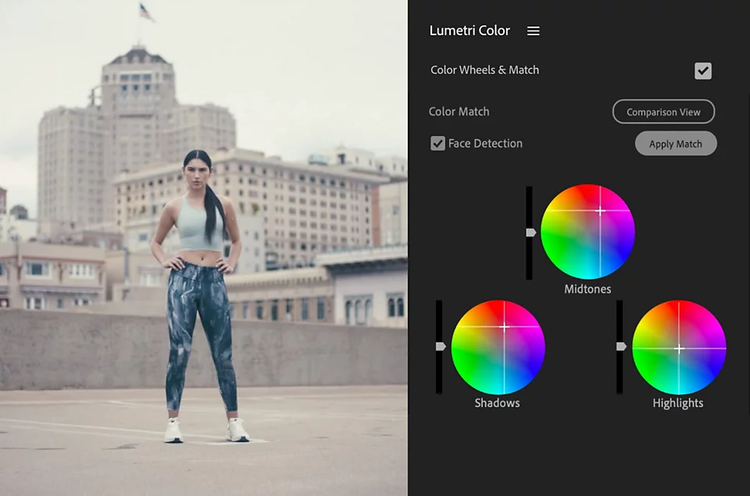Control your colors.
Give your work a distinct, consistent look from frame to frame and make everything from deep shadows to bright skies a multi-hued feast for the eyes.
https://main--cc--adobecom.aem.page/cc-shared/fragments/products/premiere/color-correction/riverflow
See more {{premiere}} features.
https://main--cc--adobecom.aem.page/cc-shared/fragments/products/premiere/see-more-pr-features