
PHOTOSHOP FEATURES
Add character to your creations with Photoshop patterns.
From flower patterns to pixel patterns, tileable images can enliven your design projects.
Say it with patterns.
While patterns usually aren’t the focus of an image, they can transport your work by communicating with just a few colours or shapes. A simple black-and-white square pattern immediately calls chessboards to mind. Tartan and plaid can remind viewers of their travels in Scotland and paisley patterns call to mind Iran and India. Polka dots recall retro mid-century modern design and floral patterns evoke images of high fashion.
Even in the background or as an added bit of colour, patterns can bring depth, emotion, ideas and associations — and give you many different ways to help elevate your art.
What is a Photoshop pattern?
Patterns in Photoshop are tiled or repeated images that scale to fit a specific area. Photoshop includes several pattern presets. The Preset Manager tool in Photoshop includes free and customised patterns, imported patterns and Creative Cloud default patterns. Patterns typically use the PSD or PNG file formats.
Pattern libraries, sometimes known as pattern packs or pattern sets, are files that contain one or more different patterns and use the PAT file format. In general, vector graphics make for more flexible patterns, especially if a pattern incorporates something like a logo. Vector graphics are not made up of a preset pixel grid. Rather, they rely on geometric shapes that always look the same at any resolution. Because vector graphics scale, they remain high-quality and high resolution regardless of size.
How to add patterns in Photoshop.
You can add patterns in a Photoshop document by creating a new layer and by using the Pattern Stamp tool.
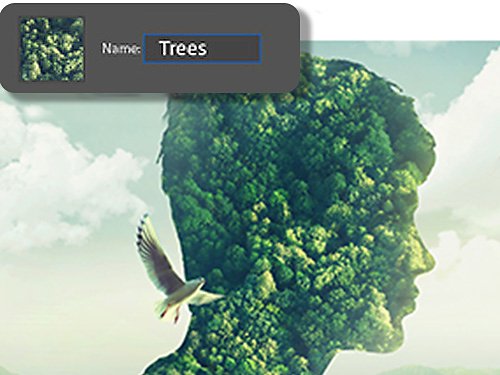
Patch holes with a pattern fill layer.
Sometimes you want to preserve the original version of an image you’re adding a pattern to. Using a pattern fill layer is a non-destructive way to add a pattern to your work. Layers can also be easily saved as pattern templates and used for other projects.
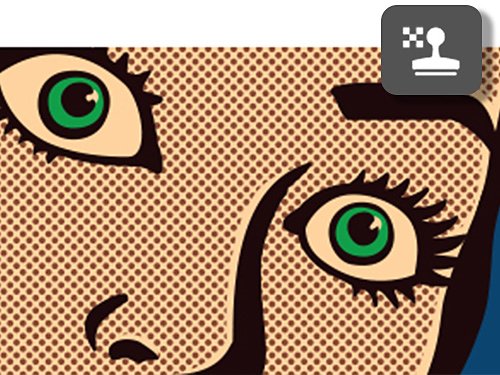
Fix smaller areas with a pattern stamp.
The Pattern Stamp tool imprints a pattern directly onto an existing image. It is fast and effective, but you can’t easily undo changes to the layer that it’s applied to.
How to make a pattern in Photoshop.
Follow these steps to create a new pattern in Photoshop.
1. Open it:
Open the image you want to use as a pattern.
2. Select it:
Got to Select › Select All to fill the entire layer with the image.
3. Define it:
Go to Edit › Define Pattern. Then, open the Define Pattern dialogue box and go to Name Selection › OK.
4. Pattern it:
Open a new image. Go to Edit › Select Fill to open the Fill dialogue box. Then go to Select Customised Pattern and choose how the pattern will display.
5. Finish it:
From the available options, select a customised pattern. Click Apply and then choose a blending mode for how your pattern intersects with the rest of the image. Click OK.
Explore patterns with Photoshop tutorials.
Create abstract patterns, fabric patterns, retro dot patterns and more with these step-by-step guides.

Paint with a pattern.
Use the Pattern Stamp tool to give photos an impressionistic, hand-painted effect.

Create seamless patterns in Photoshop.
Watch Paul Trani create, adjust and work with floral patterns. Find out how little changes can yield big results across patterns.

Pattern Preview.
Take a look at how an image will appear as a repeating pattern in real time as you make adjustments.

Manage pattern libraries and presets.
Work with gradients, fonts and presets and organise your patterns into sensible groups.
Find the Creative Cloud plan that's right for you.
Adobe Photoshop Single App
incl. GST
Get Photoshop on desktop and iPad as part of Creative Cloud.
Learn more
Creative Cloud All Apps
incl. GST
Get 20+ Creative Cloud apps, including Photoshop on desktop and iPad.
See what's included | Learn more
Students and teachers
incl. GST
Save over 70% on Creative Cloud All Apps.
See terms | Learn more
Purchase by phone: 0508 176 089