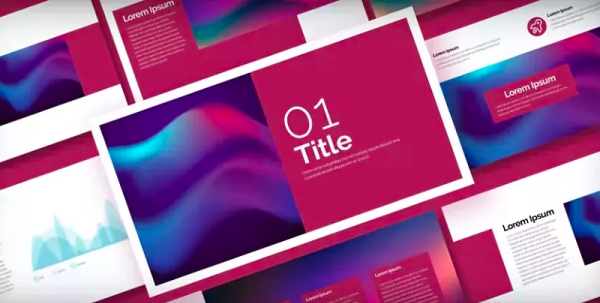Tell a visual story to create engaging presentations.
Stick to a visual theme.
Keep it simple.
Find the right tools for every job.
Incorporate video, audio, or animations.


Do more with tools from Adobe Creative Cloud.
Access other Creative Cloud tools that make InDesign an even more effective presentation maker.
Choose unique fonts.
Pick from over 17,000 high-quality fonts from Adobe Fonts to make your information organized and easy to read. User-friendly font styles make slides simpler to digest.
Start with Adobe Stock.
Find inspiration with Stock assets. Use Stock photos for stunning background images or transitional slides, and use Stock to find a presentation template as a basis for your custom design.
How to design a presentation from scratch.
With some creativity, and these simple steps, you can create a custom presentation with InDesign.
- Find the right page size.
Whether you’re presenting a keynote on a massive screen or creating for mobile devices, start by selecting the dimensions you’ll use for your presentation. - Choose your background.
Pick a striking background image that works with text overlay. The deck’s title can also become part of the background. - Create paragraph styles.
Create no more than three text styles so you can keep the title font, body font, and footnote font consistent throughout the presentation. Set paragraph styles to change font and size with a click of a button. - Set up master pages.
Create a few master pages to help ensure your presentation looks professional and well designed. Add image and text frames to the master pages so you can drop your content in later without having to overthink the layout. - Add images and text.
Drag and drop Photoshop (PSD) files, PDFs, Illustrator (AI) files, JPEGs, PNGs, or GIFs into the image frames. To add text, just copy and paste text files or select the Type tool from the toolbar and type directly into the text frame. - Add page numbers.
Insert page numbers to keep you and your audience on the same page. InDesign can automatically number the slides. - Add finishing touches.
From movies and sound clips to hyperlinks, cross references, and page transitions, you’ve got plenty of interactive options to make your story more compelling. - Export your slide deck.
The final step is to export your presentation in a format that can be projected or distributed in any presentation program. Exporting as Adobe PDF (Interactive) lets you play or click through interactive content in real time during the presentation.
Discover more presentation design skills.
Explore these tutorials to start mastering design tools and techniques to help you create beautiful presentations with InDesign.

Create stylish layouts.
Learn how to design slide layouts with text and graphics that will effectively deliver information and impress your audience in projected or online presentations.

Keep it organized.
Enhance your slideshows with tables that clearly display information and can be adjusted to different sizes with ease.

Make it interactive.
Bring animated videos, hyperlinks, slide transitions, and more into your slideshow with interactive presentations in PDF format.
Explore free presentation templates.
Add polish to your professional presentations with stylish templates.