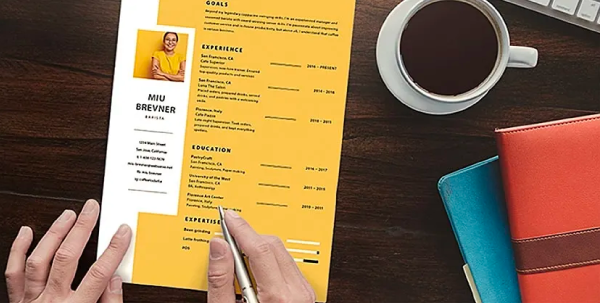Resume writing is an art on its own, and a good resume needs to be well written before it can be well designed. It’s easy to get carried away and include too much information. Start with action verbs and write concisely about your work history using bullet points.
Once you have the content down, it’s time to try out a few layout options, like two columns versus three. You can sketch out a few resume samples on paper before creating them in InDesign. Once you are ready, set up your InDesign document and use grids to ensure perfect alignment.
The right font is an important part of the design, so experiment with a few and see what you like. Set character and paragraph styles to make easy changes later. Don’t go overboard on the amount of font selections, to ensure your resume is legible and user friendly for hiring managers.
Go the extra mile by designing a custom logo or graphic for your resume in Adobe Illustrator and import it to InDesign. Use bold colors to highlight certain elements in your resume to draw attention.