Adobe® Systems introduced Action Wizards for Acrobat® X. Actions allow you to apply one or more routine sets of commands to PDF files in Acrobat X. Users can save time and keystrokes by using an action wizard—a defined series of commands with specific settings and in a specific order that are applied in a single step. You can apply an action to a single document, to several documents, or to an entire collection of documents.
In order to automate the process of preparing and checking a PDF document created from InDesign® CS5.5 for accessibility, Adobe created a guided action that guides the user through the steps needed to add the final accessibility touches to PDF files generated from InDesign CS5.5. This guided action achieves the following:
- Verifies the document properties
- Assigns a language
- Sets up the tab order
- Sets up the initial view
- Runs the accessibility Full Check
- Optimizes document’s size
- Prompts user to save fully accessible PDF
To use the Action Wizard for InDesign CS5.5 do the following:
1. Download the InDesign CS5.5 Accessibility Touchup to your desktop. The file is named "InDesign CS5_5 Accessibility Touchup.sequ" (Note the .sequ file extension).
2. Open Adobe Acrobat X.
3. Open a PDF file generated from InDesign CS5.5.
4. Open the Tools Pane if necessary (Click on the Tools Pane menu).
5. Expand the Action Wizards Panel if Necessary (Click on the Action Wizard panel under the tools pane or select View > Tools > Action Wizard from the Acrobat X menu).
6. Select Edit Action.
7. Select Import from the Edit Action Dialog.
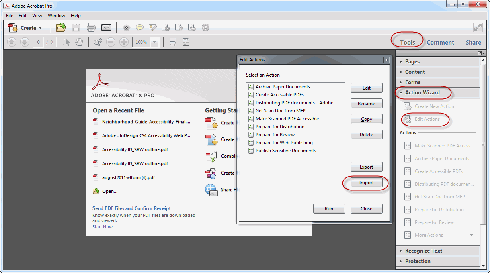
8. The InDesign CS5_5 Accessibility Action now appears in the list of available actions. It will also be displayed
from this point on in the Action Wizard panel under the Acrobat X Tools pane.
9. Select Run to execute the action.

10. Select Next and follow the step by step directions for adding the finishing accessibility features to
PDF files generated from InDesign CS5.5
