How to draw in Photoshop with painting and sketching tools.
Whether you’re on a desktop computer or an iPad, you can draw and explore your creativity with Photoshop endlessly, without having to use a single sheet of paper. There are two primary ways you can draw in the app: pixels and vectors. Let’s start with pixels — that is, individual points that are filled with color information (like in digital photographs). The following free-form pixel drawing tools await you the second you make a new layer.

1. Use digital paintbrushes.
With the Brush tool and a massive array of brush options (you can even make your own) you’ll be able to replicate any kind of drawing tool. Control it all, including Size, Flow (opacity), Mix (how much colors mix as you paint), smoothness of lines, and more.

2. Pencil it in.
Want to create pencil drawings or simulate the effect of pencil-like strokes? No problem. Use the Pencil tool to create delicate or detailed drawings.

3. Fill it up.
Color options come in to save the day and save you from tedium. With the Paint Bucket tool, fill in a single color or a gradient in an area with a click, regardless of image size.

4. Sharpen, blur, and smudge.
Once you’ve got your drawing down, you can keep pushing those pixels around with tools that let you sharpen details, blur areas, and smudge lines.
Steps to make a custom brush.
Photoshop has hundreds of custom brushes as well as user-created ones you can import. Want to make your own paintbrush? Here’s how.
1. Create it:
Create a new Photoshop document with a white background by selecting File › New and making a default document.
2. Select it:
Select the Brush tool in the side toolbar. Make sure that you have black chosen as your Foreground color, since Photoshop brushes use grayscale as their default — you can press D as a shortcut.
3. Size it:
In the top menu bar, select the Brush Settings icon. From here, you can select a preset brush to start with, and then adjust size, spacing, texture, and dozens of other options.
4. Draw it:
Once you’re happy with your settings, draw either a line, a single dot, or multiple lines, depending on how you want your brush tip to look. What you draw becomes your brush.
5. Preset it:
Once you’re happy with the baseline for your brush, select Edit › Define Brush Preset and name your brush. You’ll be able to draw with this brush and change its color each time you do.
Draw with vectors in Photoshop.
The other way to draw in Photoshop is to create vectors on your canvas. Vectors are lines and shapes made with math equations, so they don’t get pixelated when you zoom in close. The app offers dozens of ways to create digital drawings with vectors — here are a few.
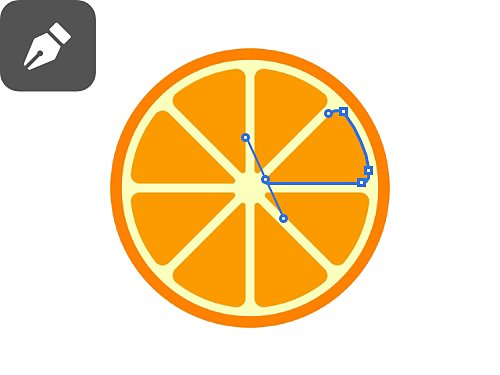
6. Wield the mighty Pen tool.
The Pen tool allows you to create paths, which are powerful vector lines that you can use to select, fill, and create compelling artwork or graphic designs.
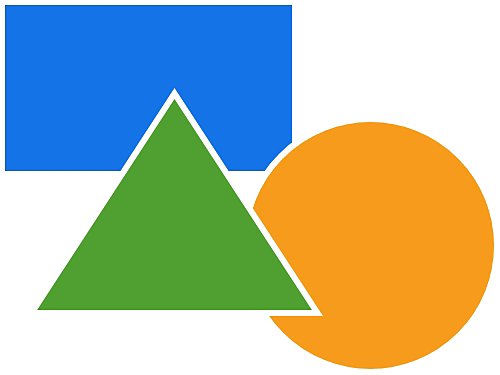
7. Make shapes for every vector.
With the Rectangle, Ellipse, and Polygon tools, you can create perfect vector shapes that defy the laws of physics and draw perfect circles in an instant.
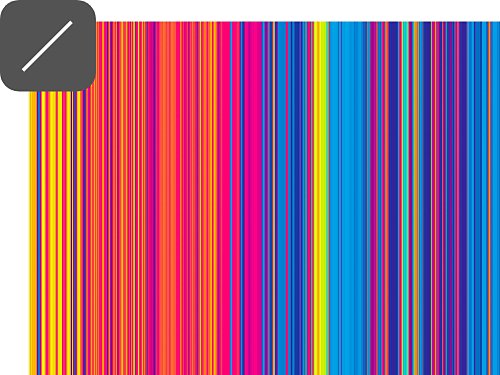
8. Line it up.
With the Line tool, you can make lines at any angle, with different weights (thicknesses), strokes (colors), and more. And once you’ve made them, they’re easy to tweak and edit.
Learn more drawing tips and tricks.
Looking to get more creative with your drawing? There’s plenty to explore in these Adobe Fresco tutorials.

Line art for beginners.
Learn how to create beautiful line drawings with Photoshop tools and expand your foundational digital art skills.

Watercolors for all.
Controlling and manipulating texture in your work is a powerful skill. This tutorial will show you how to emulate watercolor with digital painting.

Woof woof.
Learn to draw a dog in a few easy steps, with Photoshop providing the canvas.

Need an idea?
This guide will show you nine easy things you can draw to get the creative juices flowing.
Find the Creative Cloud plan that's right for you.
Adobe Photoshop Single App
Get Photoshop on desktop and iPad as part of Creative Cloud.
Learn more
Creative Cloud All Apps
Get 20+ Creative Cloud apps, including Photoshop on desktop and iPad.
See what's included | Learn more
Students and teachers
Save over 60% on Creative Cloud All Apps.
See terms | Learn more
Purchase by phone: 800-585-0774
