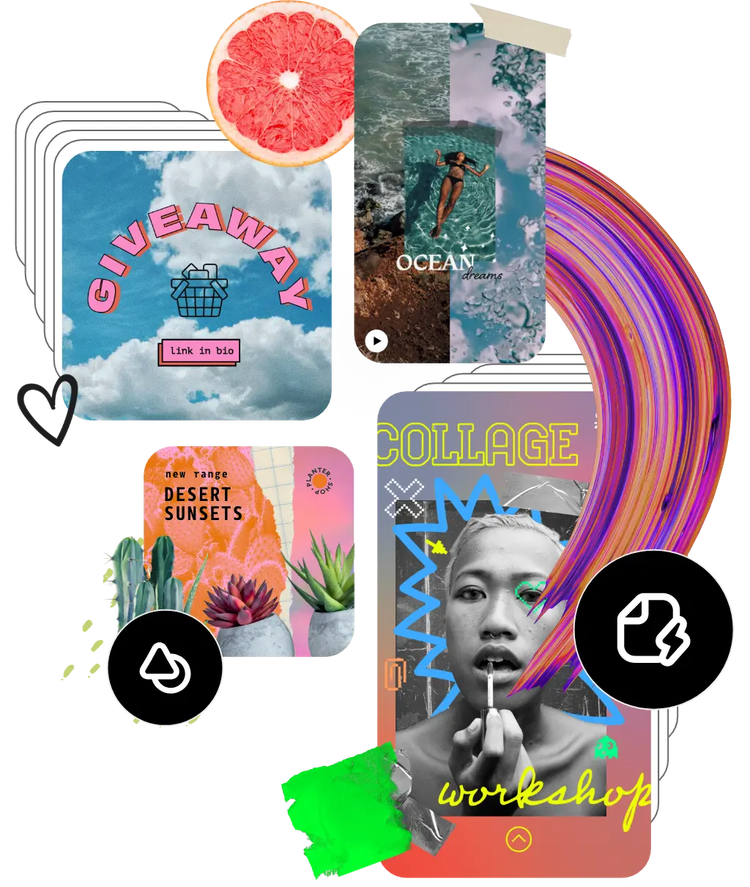What is the image aspect ratio?
The aspect ratio is the proportional relationship between an image’s width and height. Different cameras shoot in different aspect ratios, so whether you’re using a digital camera, a 35mm film camera, or an iPhone, they can all vary. Understanding the image size and ratio is important because it affects how you compose your shot and what the print size will be.
Note that the aspect ratio of an image refers to its dimensional ratio but not the actual resolution or total pixels the image contains. A square 1:1 shot could be 500 x 500 pixels or it could be 2500 x 2500 pixels.
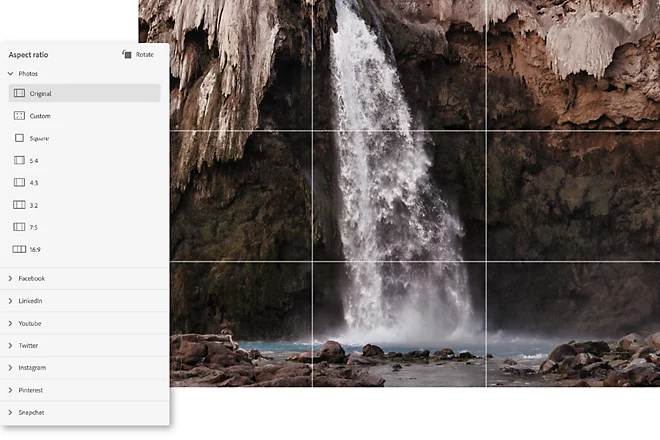
What are the most common aspect ratios?
1:1 Square format is the ratio for some medium format cameras. It’s also compatible with most social media sites, including Instagram and Facebook.
3:2 Full-frame DSLRs and APS-C crop sensor cameras have 3:2 sensors.
4:3 Smartphones and Micro Four Thirds cameras shoot in a 4:3 aspect ratio.
16:9 Used for high-definition video, the widescreen format is the standard for HDTV.

What is the right aspect ratio for Instagram, Facebook, or print sizes?
Different applications call for different aspect ratios. This table breaks down aspect ratios with some of their most commonly used sizes. When you resize your image with Adobe Express, you can resize your image using preset aspect ratios for almost any destination.
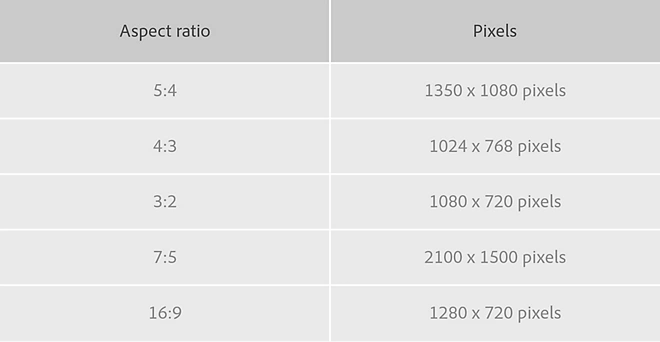
How to change your photo’s aspect ratio.
Upload your image.
Upload your desired image from your own photo library or start with a stock photo from the Adobe Express libraries.
Resize your image.
Select the resize tool to change the shape and size of your canvas.
Choose an aspect ratio option.
Under the resize options, you’ll see Standard sizes which highlight the most commonly used aspect ratio options. Choose the size that best fits your destination.
Adjust the framing of your photo.
Tap or click to select your photo. When the Edit Image menu appears, use the sliding Size tool to zoom in or out, the Rotate option to align your image, and then drag your image as needed to perfectly frame your subject.
Instantly download your new image.
Hit that download button to save your newly cropped photo to your device. Upload images as much as needed to resize different aspect ratios and publish your content across all your channels.