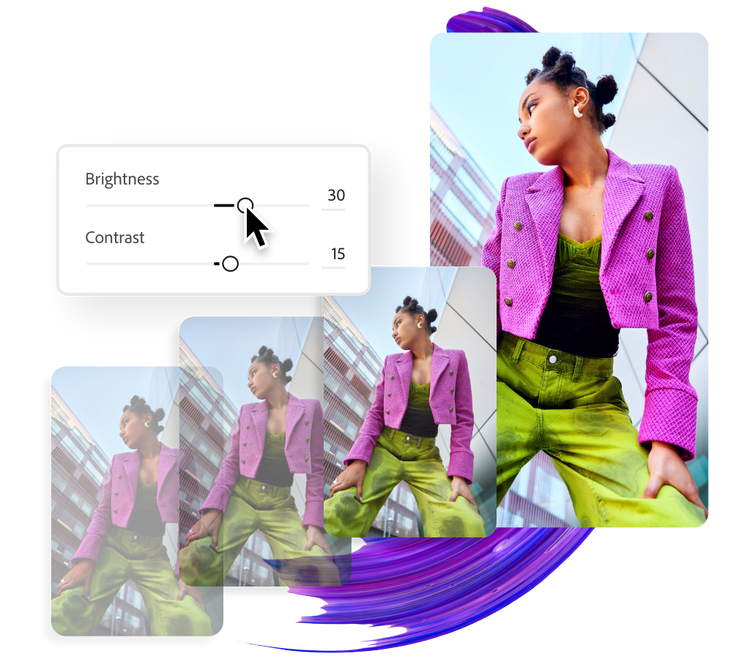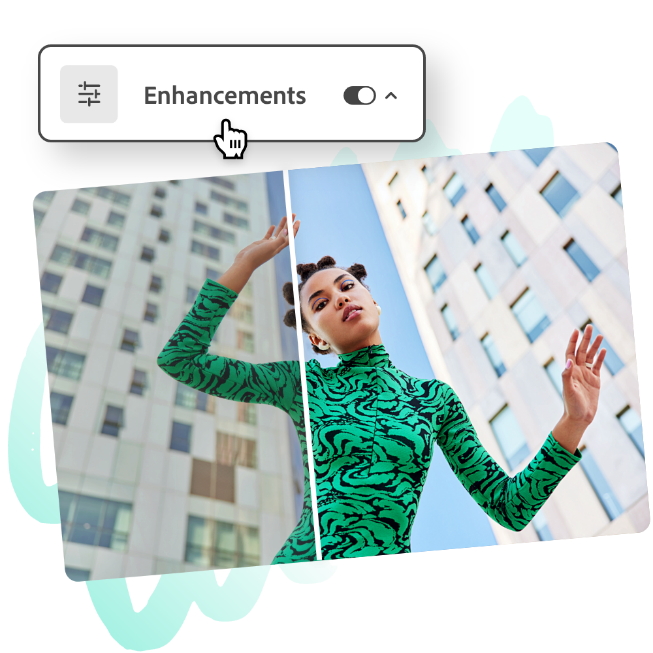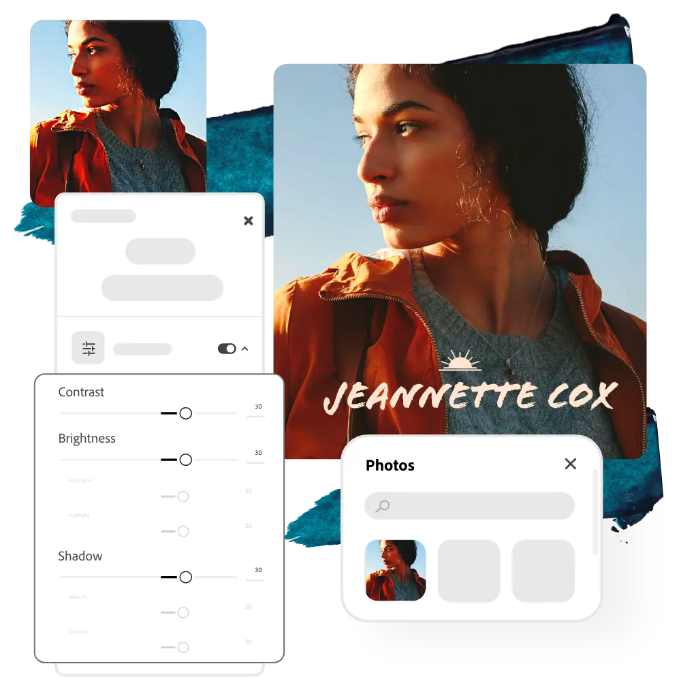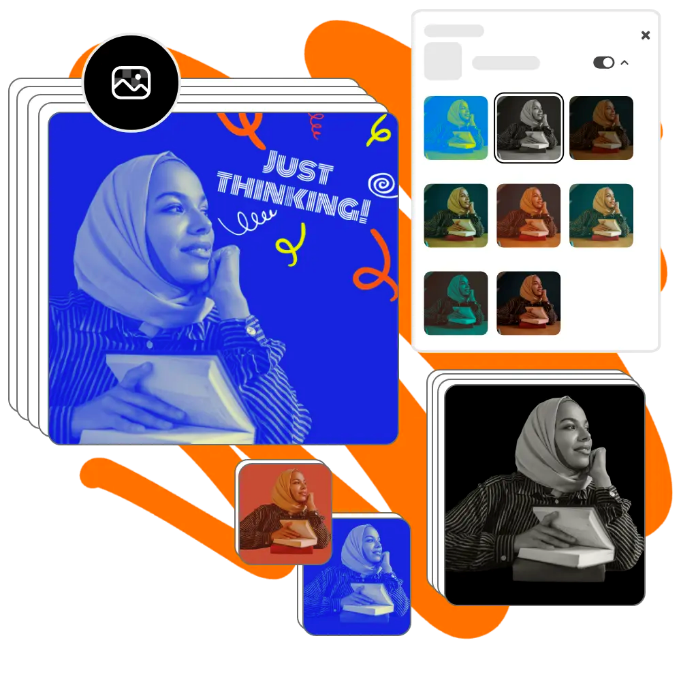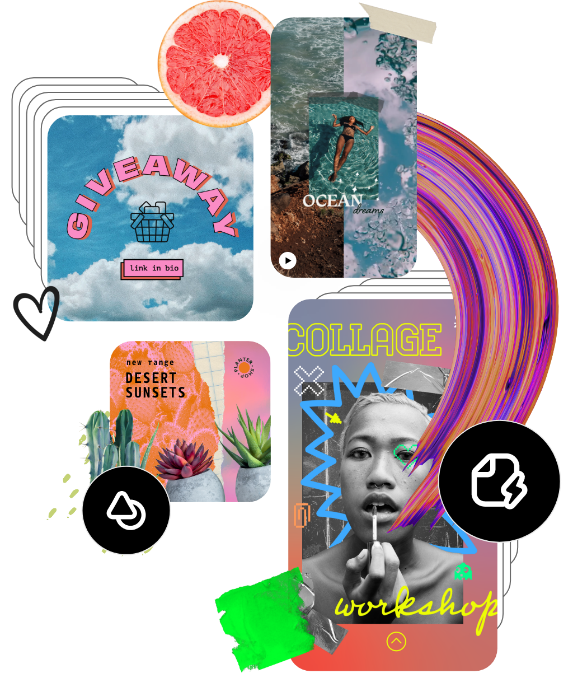How to brighten a photo.
1. Select image.
Upload images from your device or browse thousands of free Adobe Stock images in the online editor to find the perfect photo for your project.
2. Brighten.
Select your photo, then click on Adjustments and browse through photo editing tools. Use the Brighten sliding scale to make your image lighter or darker.
3. Continue editing.
Keep editing and add icons, text, filters, and more to your photo. Instantly download your newly brightened image to share to your favorite social channels or in print.
Frequently asked questions.
Can I brighten a photo on my phone?
Absolutely. Download and launch the free Adobe Express app on your mobile device and instantly brighten your images so you can make standout content wherever you go.
How can I brighten a photo for social media?
Choose a canvas size based on your desired social media destination — you can do this by searching for a template using the platform as a keyword or using the Resize option to change the canvas size to preset, popular social media sizes. Then, add your image to your project, apply brightening effects, and instantly download your finished work right to your device to share online.
Can I brighten a specific part of the photo with Adobe Express?
The Adobe Express brighten image feature gets applied to an entire image. There are ways to brighten certain areas using layering, including brightening the background or subject only. You can do this by duplicating your image, removing the background from one, add the desired brightening effect, and then layering the photos on top of each other.
Does the size or quality change after brightening the photo?
The size and quality should remain the same, unless you resize your image while editing it, or choose a canvas size that is larger or smaller than your original image. If you wish to maintain the same size of your image from the start, select the option to start from your photo.
Can I get Adobe Express for free? If so, what’s included?
Yes, Adobe Express has a free plan that includes core features like photo editing tools and effects and thousands of free templates. Learn more about our plans and pricing.