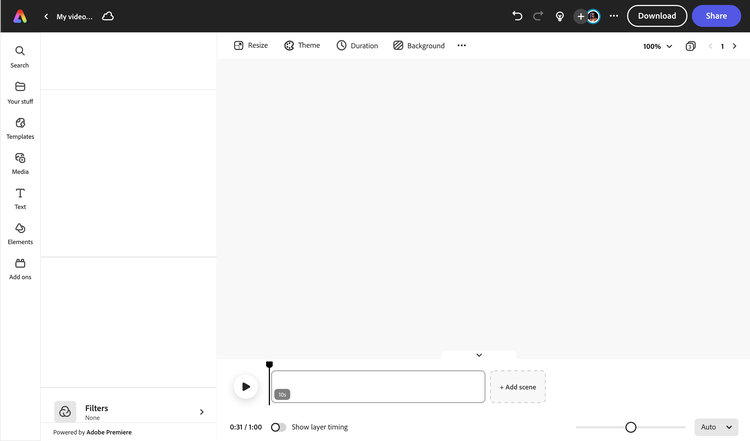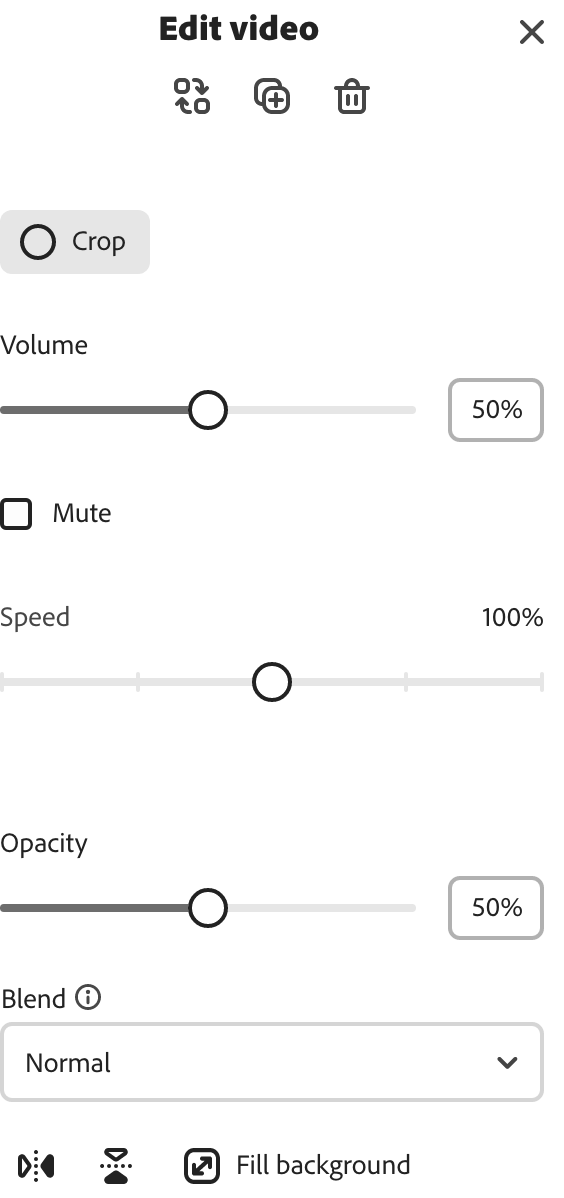Make any kind of video for Instagram with Adobe Express.
Creating video content is one of the best ways to grow your followers and build brand awareness online. Whether you’re promoting a new product, sharing your brand story, or launching a campaign, Adobe Express is here to help make editing a breeze and turn your video footage into one stunning video, Reel, or Story for Instagram. Start with a free video template that best matches your aesthetic. Customize it with icons, text, music, and animations, then use the Adobe Express Content Scheduler to plan and publish anytime.

How to make an Instagram video.
Download and share anywhere.
Add your brand.
Edit your Instagram video.
Choose an Instagram template.
Open Adobe Express.
Edit Instagram videos easily with Adobe Express.
Split, trim, & crop videos.
Shorten footage, split videos, and zoom in on scenes in just a few taps.
One-click resize options.
Turn your videos into reels, stories, square posts, and more in one click.
Excite with animated effects.
Select any element in your video and add animated effects or transitions for a dynamic look and feel.
Adjust video speed.
Select your footage and speed scenes up or slow them down instantly.
Invite collaborators.
Invite others to view, edit, or comment directly on your project in real-time.
Download, save, & share.
Download your video and upload it to your favorite platform or share it as a link.
Plan, create, & publish.
Plan, create, and publish Instagram content anytime using Adobe Express Content Scheduler.
Enhance videos with filters.
Apply one-click filter enhancements like Duotone or greyscale to videos.
The all-in-one content creation app for your browser.
Make any kind of content for Instagram.
Create animated videos, social media posts, Stories, Reels, and more in one place.
Free Adobe Stock images, videos, & soundtracks.
Customize your videos with royalty-free high-quality stock music, videos, and animated effects.
Ready-to-use free Instagram video templates.
Start inspired with an Instagram video template. Add icons, graphics, text, and your own content anytime.