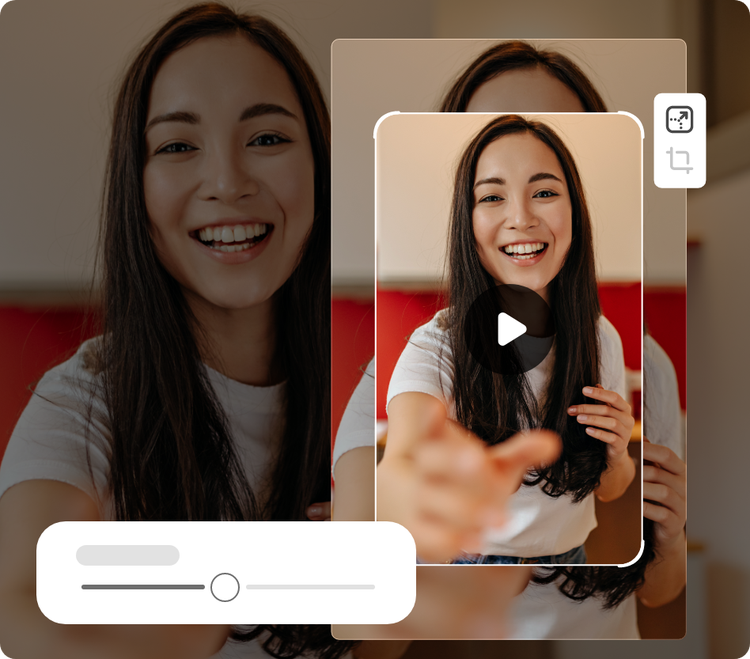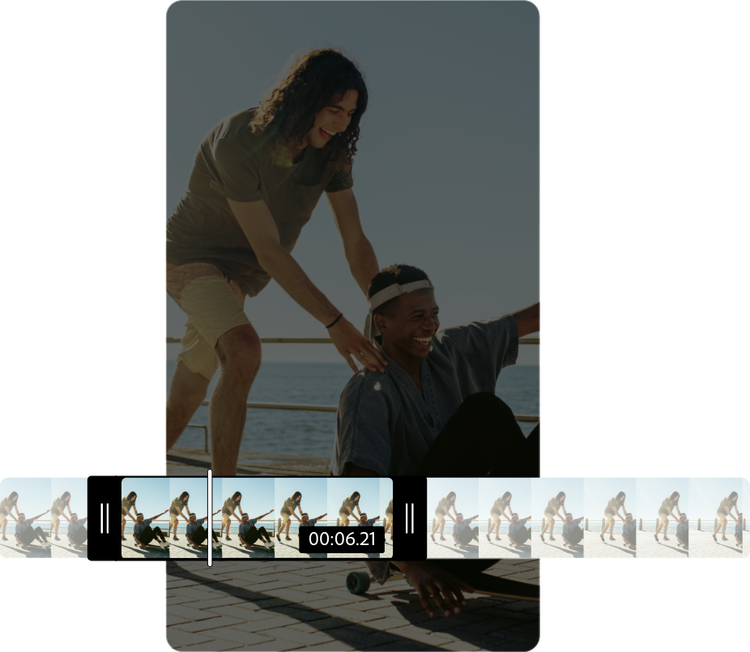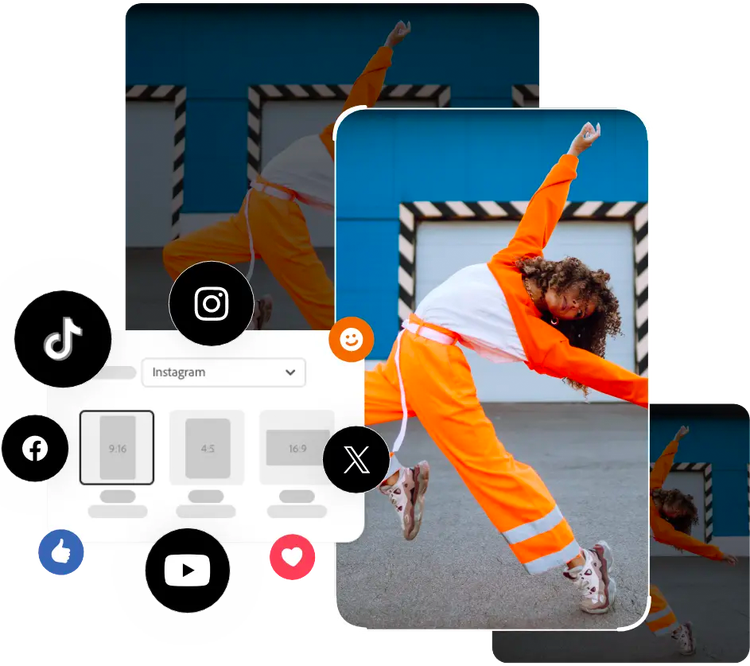Resize your video for TikTok.
Optimize your video for your TikTok feed with the Adobe Express quick, easy, and free video resize tool.

Drag and drop a video
or browse to upload.
File size can be up to 1GB
By uploading your image or video, you agree to the Adobe Terms of use and Privacy Policy
How to resize a video for TikTok.
1. Select.
Upload a video from your device. Choose a video up to 1 hour long.
2. Resize.
Select TikTok from the drop down resize menu. Drag and scale the video to keep your subjects in the frame.
3. Continue editing.
Instantly download your resized video clip or keep editing.
Do more with your videos on the go.
Adobe Express lets you make professional quality edits to your videos for free in seconds. Shoot, edit, and share videos from your device to share across all your channels. Confidently create with the power of Adobe at your fingertips.