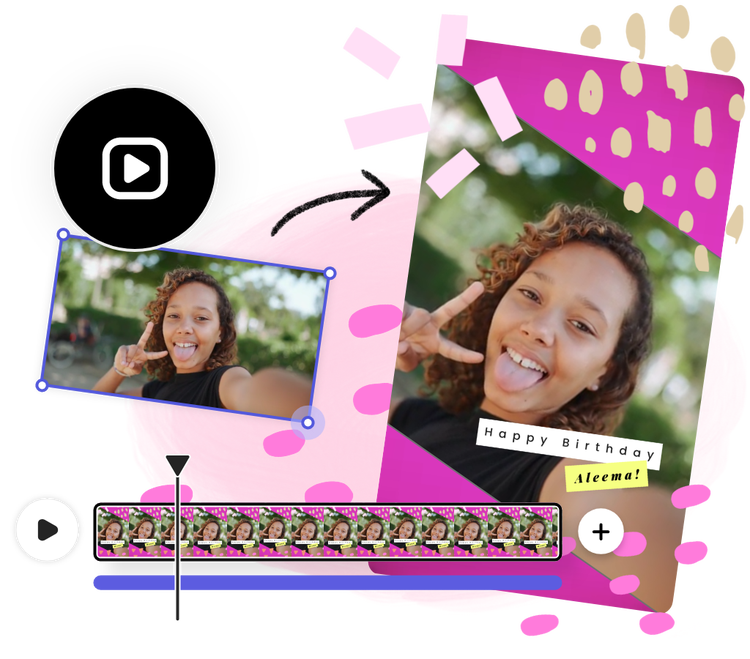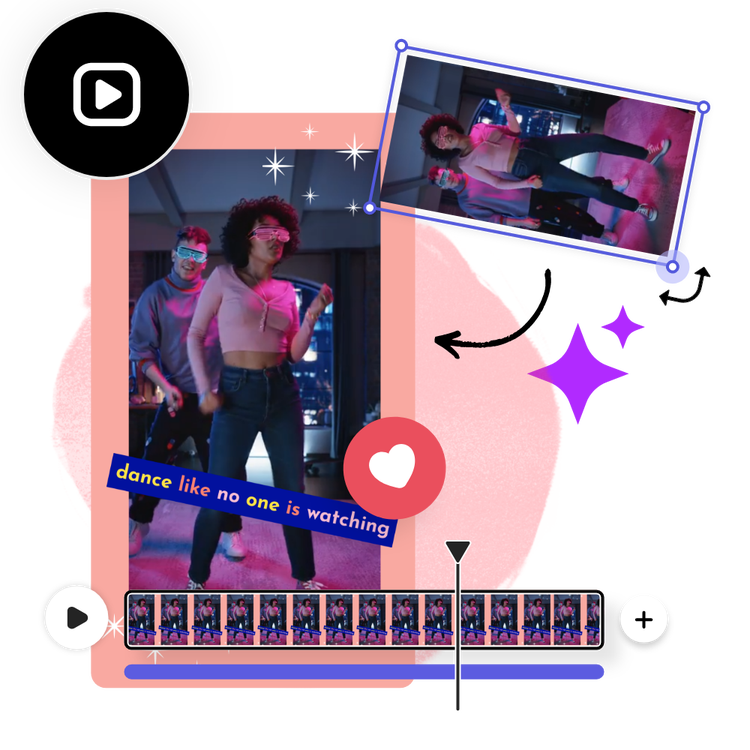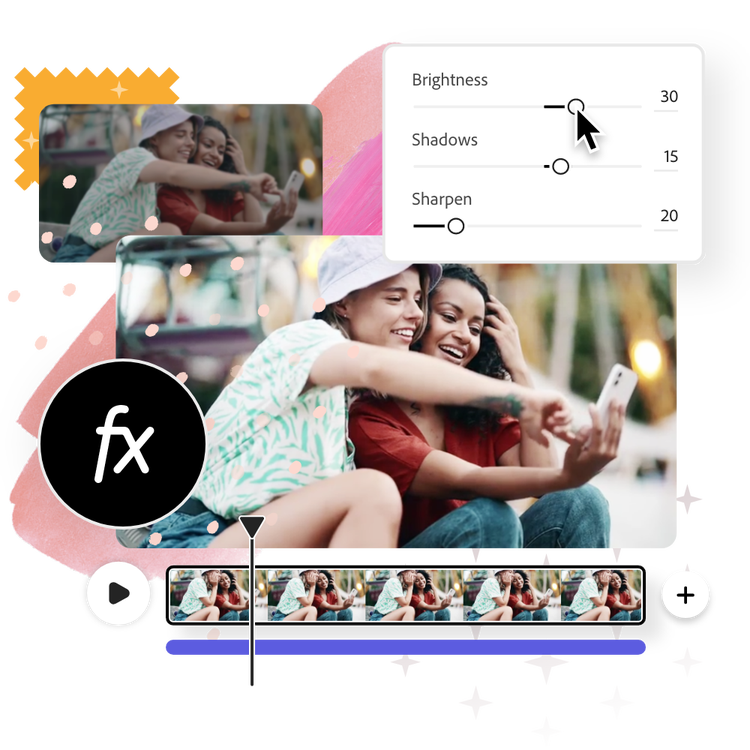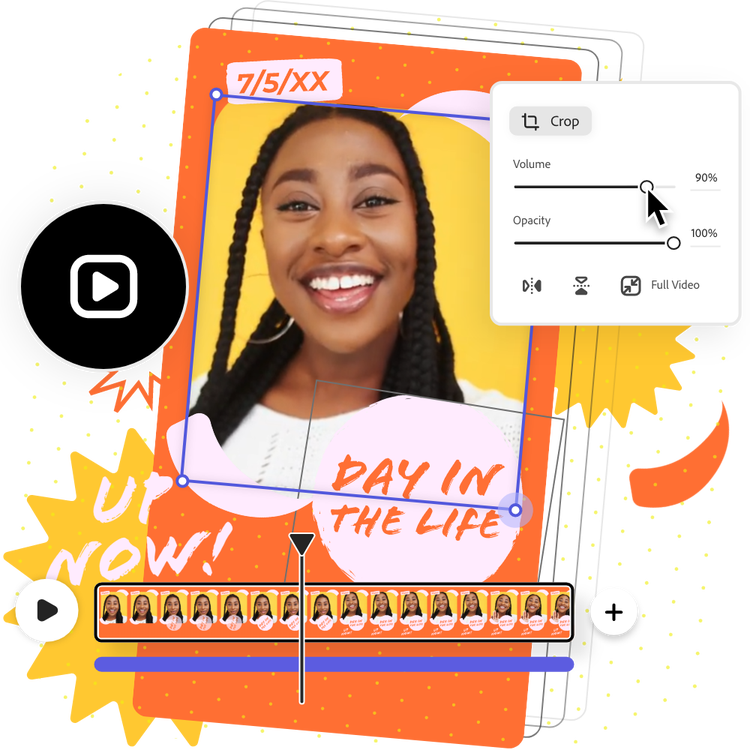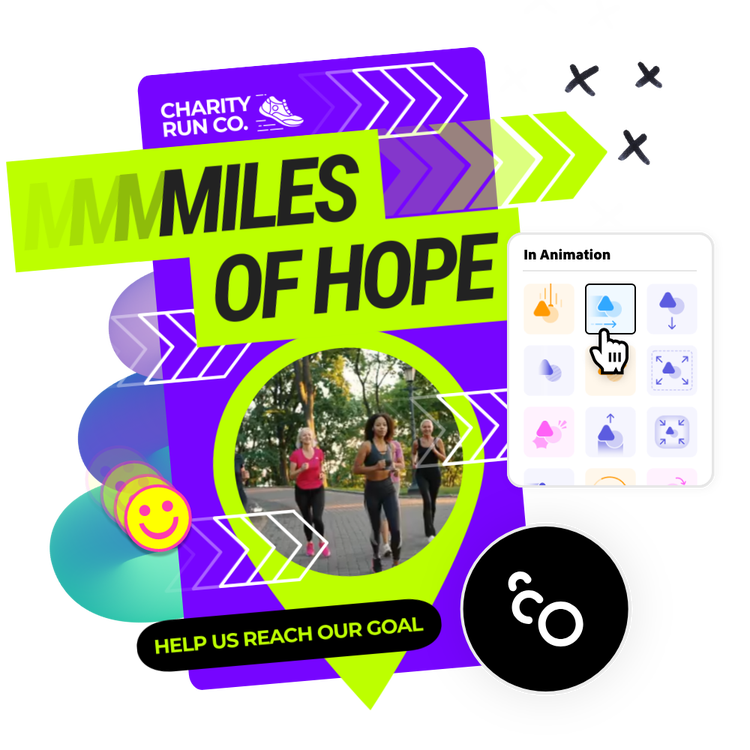How to rotate your video.
1. Upload media.
Upload a video from your device or browse thousands of free Adobe Stock videos to find the perfect video for your project.
2. Rotate your video.
Select your video, then hover your mouse next to any corner of the video until the Rotate icon appears. Click & drag it left or right to rotate your video to your desired angle.
3. Continue editing.
Instantly download your newly rotated video or keep editing.
Frequently asked questions.
Is it free to rotate video online with Adobe Express?
Yes, Adobe Express is free to use. Anyone can create, edit, and rotate video online with ease using professional-level tools made simple. Try the Adobe Express drag-and-drop online editor today and see how easy it is to make stunning videos, social posts, and so much more in minutes.
How do I rotate my videos horizontal or vertical?
To rotate your videos horizontal or vertical, select your video and hover your mouse next to any corner until the Rotate icon appears. Click and drag it left or right to rotate your video until you’ve achieved your desired angle.
Can I use Adobe Express in my Windows browser to rotate videos?
You can use Windows to rotate videos in Adobe Express for free. In fact, Adobe Express works in all your favorite browsers. For the best editing experience, we recommend you keep your browser up to date.
Can I rotate my video without losing quality?
After rotating your video using the Adobe Express online Rotate tool, export it as an MP4 file. This is the best file format to ensure video quality for YouTube, Facebook, and other major platforms due to its compatibility with all media players.
Is it better for a video to be horizontal or vertical?
The orientation of your video depends on which social platforms you’re planning on sharing it to. If you’re rotating a video portrait (vertical) mode, then your video will look best as an Instagram story or reel. Choose a horizontal or landscape orientation if you’re planning on posting your video on Facebook or YouTube.