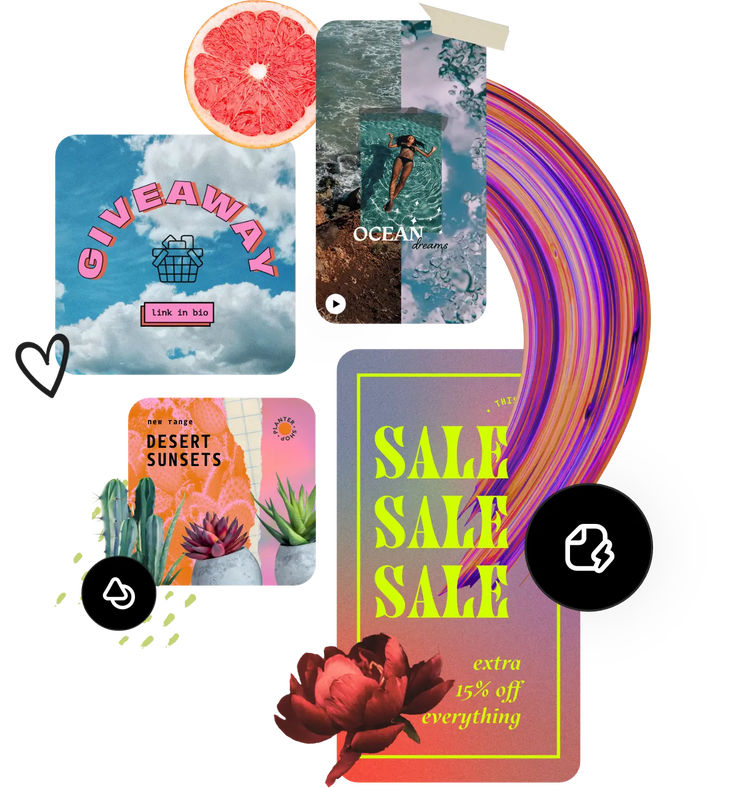Unblur your image for free.
Upload your photo and reduce blurring by using the Adobe Express unblur tool to add definition.

1. Upload your image.
Upload images from your device or browse thousands of free Adobe Stock images to find the perfect photo for your project.
2. Unblur.
Select your photo, then choose the Adjustments option. Look for the sliding scale that says Sharpen and adjust the lever to increase focus and unblur your image.
3. Continue editing.
Keep editing or instantly download your newly sharpened image to share on your social channels or print it out at home.

Unblur your image in seconds.
Launch the free Adobe Express app on your desktop or mobile device to get started using the unblur tool. Open your image in the editor, then tap or click on it to open the image editing menu. Select the Adjustments option and then use the Sharpen sliding scale to unblur your image.
Unblur an image with precision.
Next to the sliding scale, you can enter in a numerical value to adjust the sharpening effect. This can be helpful when making precise edits or creating consistent edits across multiple images so they all receive the same amount of unblurring.


Edit your images to perfection.
Adobe Express encourages you to get creative and test out new tools as you go. Unblur your image, crop it, add a filter, and turn it into something completely new. Of course, you can always revert your image back to its original version at any time. Enjoy exploring your own personal style with the helpful guidance of Adobe Express on your side.
Tons of free templates, video, and audio assets to start from.
Turn your newly edited image into a stunning flyer, social post, album cover, profile photo, and unlimited other designs. Explore our template library to get started. Then, add other pre-loaded design assets, fonts, icons, or GIFs to personalize your image. There are endless creative opportunities to elevate your designs.