Flip images for free in minutes.
Flip your images horizontally, vertically, or create reflective mirroring designs. Create stunning graphics for any destination in seconds.

How to flip an image.

1. Select image.
Upload images from your device or browse thousands of free Adobe Stock images to find the perfect photo for your project.

2. Flip your photo.
Select your photo, and then play around with the Flip options to reflect your image vertically or horizontally.
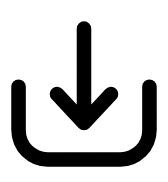
3. Continue editing.
Keep editing or instantly download your newly flipped photo to share online or in printed formats.
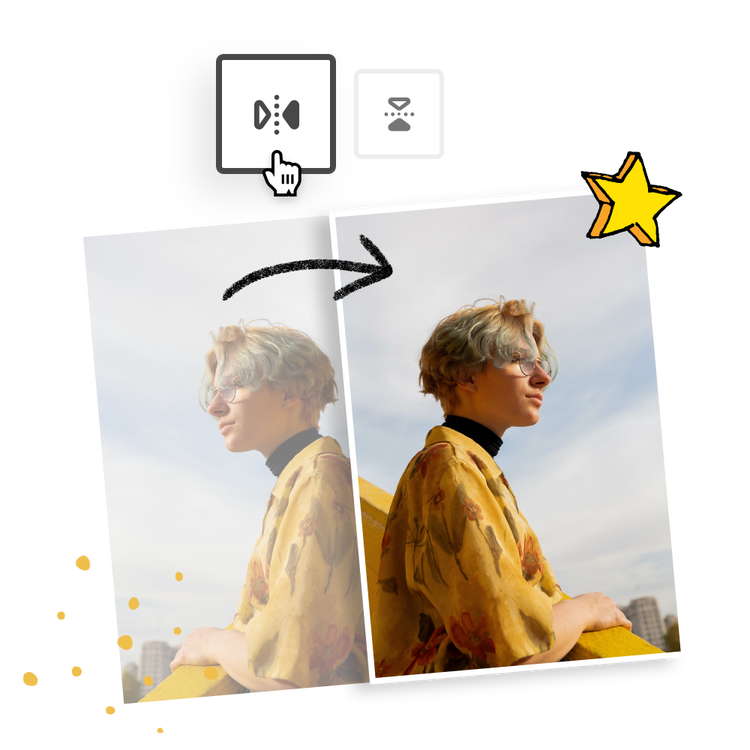
Flip your image in seconds.
Tap or click on the image you wish to edit and the image editing menu will open. Use the hourglass options to instantly flip your image horizontally or vertically.
Create a mirrored effect with the flip tool.
To make a mirrored effect with the flip image tool, first duplicate your desired photo. Then, flip one of the images and align them next to each other for a symmetrical mirroring design.

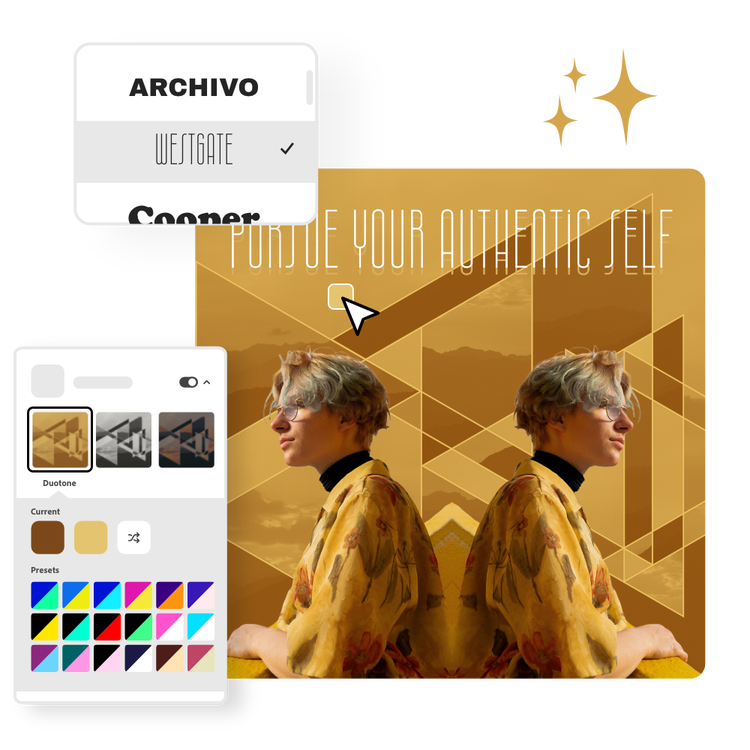
Personalise your flipped image to perfection.
Continue to edit your photo by adding filters or colour overlays. Add a border or frame to emphasise your design. Add animation to your image or text to captivate your digital audiences. Spend as little or as much time as you’d like making your design your own.
Design in Hindi, Bengali and Tamil.
No more language limitations! Adobe Express is now available in three of India’s most spoken languages, making it even easier to create everything from cards and social posts to flyers and video content. Design with confidence in the language that feels most natural to you.
