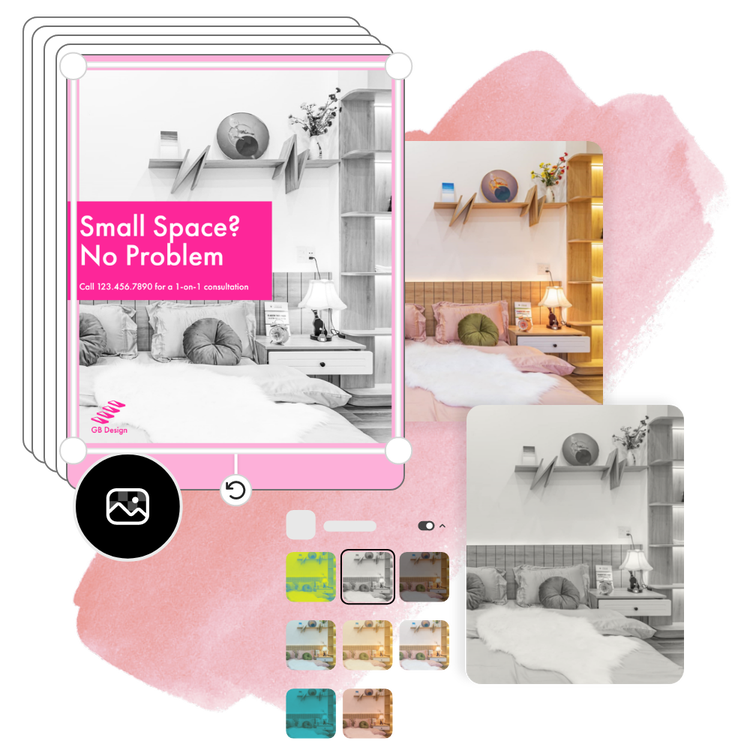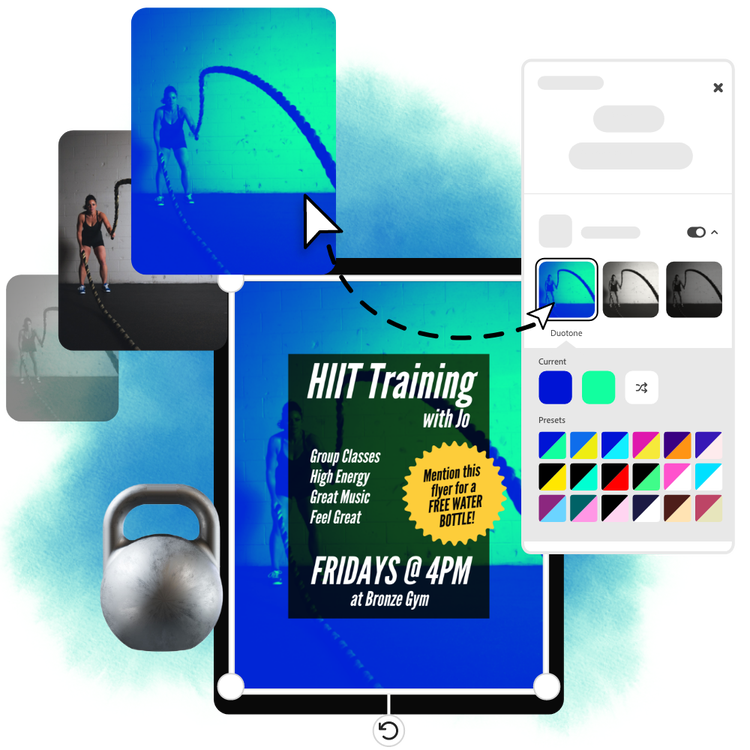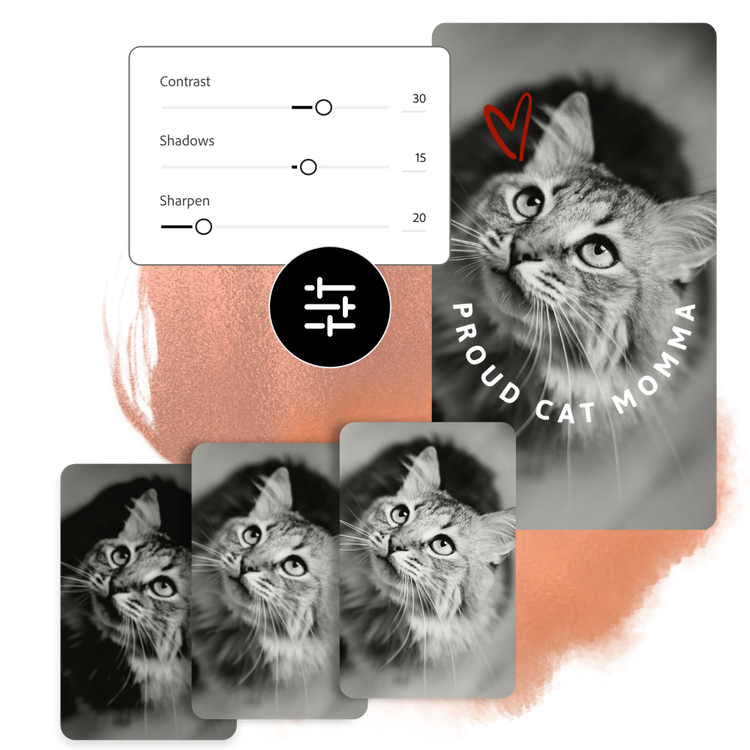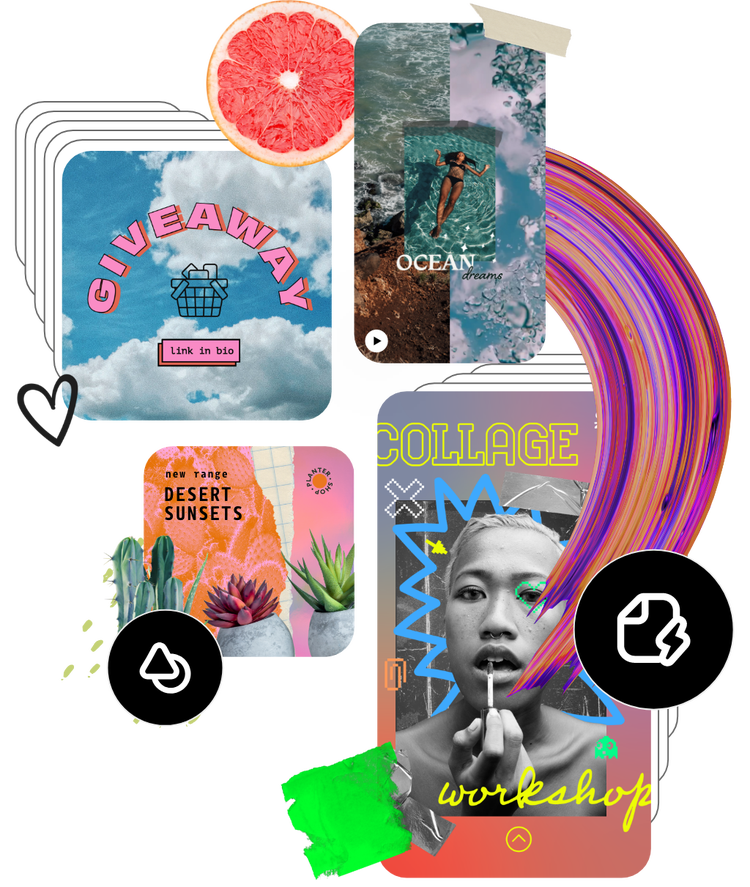How to make a black and white photo.
1. Select image.
Upload your own images or choose from thousands of free Adobe Stock photos in Adobe Express to start editing.
2. Add a black and white filter.
Click on your photo then tap on Filter effects. Select the Grayscale option and watch your image transform to black and white or try out other filters like Duotone.
3. Continue editing.
Instantly download your black and white image to your device or keep editing. Share it across your social channels or print it out.
Frequently asked questions.
Can I make photo black and white on my phone?
Absolutely. Download and launch the free Adobe Express app on your mobile device and instantly add black and white filters to your images so you can make standout content wherever you go.
Can I create custom black and white filter with Adobe Express?
Yes, there are lots of ways to customize your image with a black and white effect. You can start with different filters, including Grayscale or Duotone and adjust the settings to give the exact black and white effect you want. You can also use the Adjustments menu to make precise black and white edits.
Does the size or quality change after making the photo black and white?
The size and quality should remain the same, unless you resize your image while editing it, or choose a canvas size that is larger or smaller than your original image. If you wish to maintain the same size of your image from the start, select the option to Start from your photo.
How do I reverse the black and white filter?
Adobe Express saves all your projects in the app so you can easily reverse edits or duplicate a project and customize it further.
Can I get Adobe Express for free? If so, what’s included?
Yes, Adobe Express has a free plan that includes core features like photo editing tools and effects and thousands of free templates. Learn more about our plans and pricing.