Easily resize images for social media.
Instantly turn your photos into share-worthy content when you resize images for social media with Adobe Express.
Easily resize images for social media.
Instantly turn your photos into share-worthy content when you resize images for social media with Adobe Express.
Drag and drop an image
or browse to upload.
File must be JPEG, JPG, PNG or WebP and less than 40MB
By uploading your image or video, you agree to the Adobe Terms of Use and Privacy Policy
Easily resize images for social media.
Instantly turn your photos into share-worthy content when you resize images for social media with Adobe Express.
Do more with your image in Adobe Express.
File must be JPEG, JPG, PNG or WebP and less than 40MB
By uploading your image or video, you agree to the Adobe Terms of Use and Privacy Policy
How to resize an image for social media.
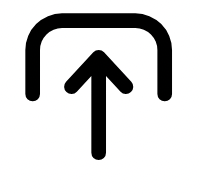
1. Upload.
Upload your photo of choice to our social media image resizer.

2. Resize.
Choose the social media channel you plan on sharing to and adjust image dimensions if you’d like.
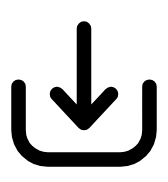
3. Continue editing.
Instantly download your newly resized social media image or keep editing within Adobe Express.

A quick and easy social media image resizer.
Maximize your reach on your favorite platforms with the help of the Adobe Express social media image resizer. Resize your image to easily turn it into a post for Instagram, Twitter (X), Pinterest, Facebook, and so much more. Shrink your image, enlarge it, or specify exact dimensions. Simply upload your photo, select the new size using the social media image size converter, and download.
Customize your social media image with Adobe Express design assets.
Take your new social media image to a whole new level when you customize it with photo editing tools within the full Adobe Express editor. Remove the background of your image to highlight the subject. Apply filter effects and animations to bring your new image to life. With a Premium plan, you can even drop in your logo, fonts, and color schemes in one click across any design with brand kits.

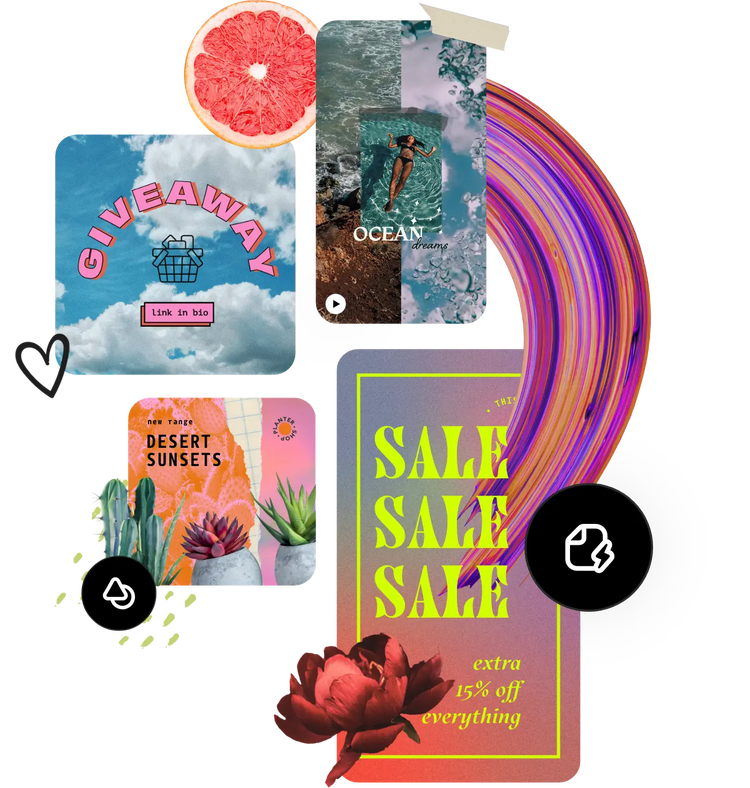
Start customizing with thousands
of templates and assets.
Get inspired and save time with professionally designed templates. Adobe Express has a growing collection of templates to help you create standout designs on any channel, any device.