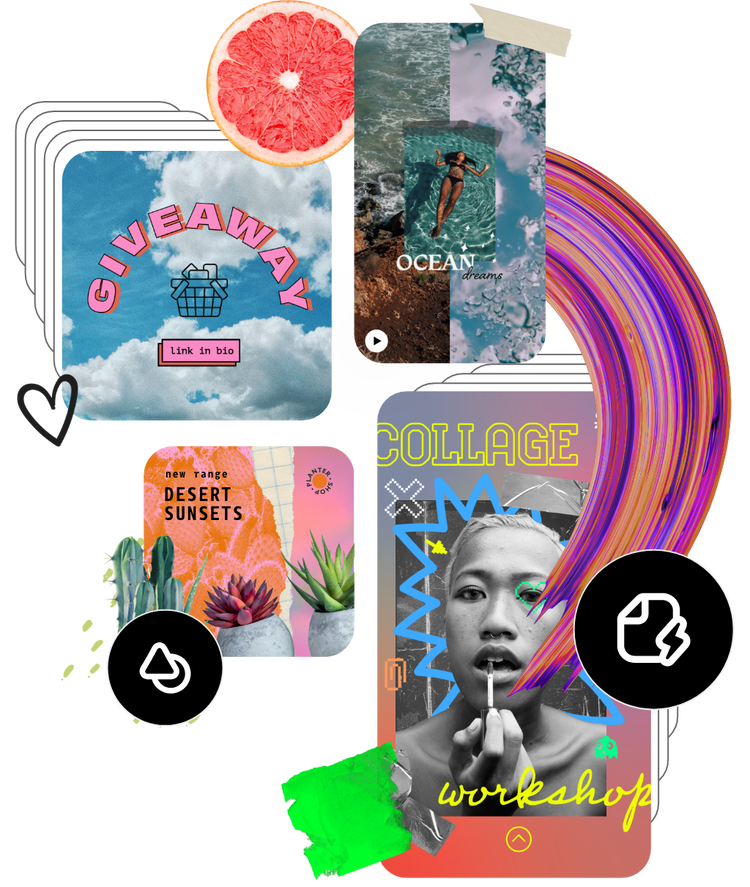Free online Chromebook video editor.
Edit and create stunning videos directly on your Chromebook using Adobe Express. Easily cut, trim, and crop video clips. All skill levels welcome.

How to edit videos for Chromebook.
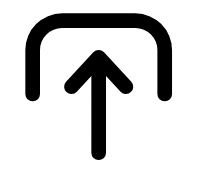
1. Upload media.
From your Chromebook, launch Adobe Express in your browser. Begin a new project by selecting the video type you want to create or upload your own media and start from scratch.

2. Choose a template.
Explore tons of video templates in Adobe Express. Pick a template that perfectly vibes with your desired style and let your creativity shine.
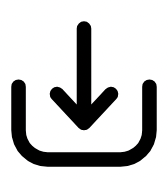
3. Continue editing.
Crop, trim, or split your video. Add a free Adobe Stock soundtrack, upload your own, or keep editing. Download your edited video as an MP4 file to save and share anywhere.

Quick and easy video editing for Chromebooks.
Create videos effortlessly on your Chromebook with Adobe Express. Start with a variety of free video templates, and easily upload media to the drag-and-drop editor. Crop, trim, or split videos to highlight perfect moments. Need more footage? Access a vast library of royalty-free stock videos to enhance your project. No previous editing experience is required.
Resize videos in one click.
Reach an even wider audience when you resize and share your videos. With a Premium plan, you can easily resize to fit any digital destination.


Apply trendy animated effects.
Highlight key elements in your project with animated effects. Use drop-in, spin, or fade-away animations for images or text to uniquely guide your viewers through your video content. No experience needed.
Tons of free templates, video, and audio assets to start from.
Get inspired and save time with professionally designed templates to get you started. Adobe Express has an ever-growing collection of free video templates for social content, stories, and more to help you make show-stopping content. For a more personal touch, add free stock audio tracks and sound effects in Adobe Express.